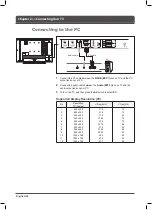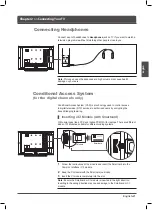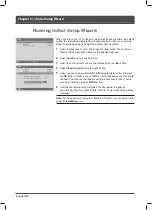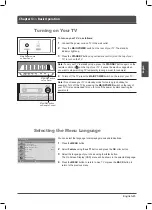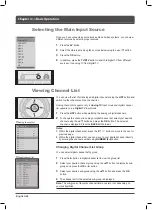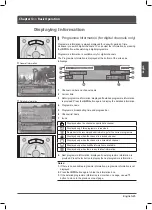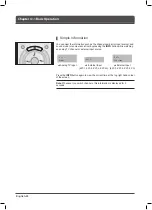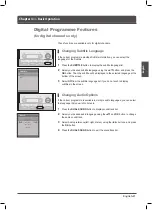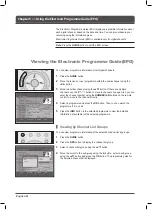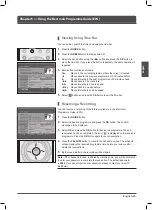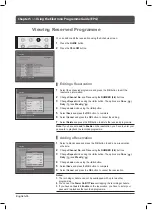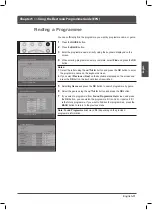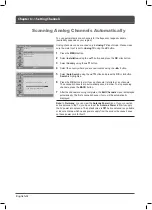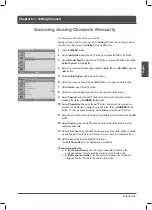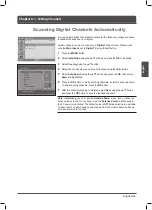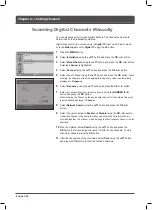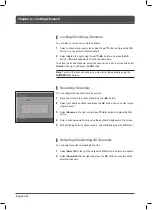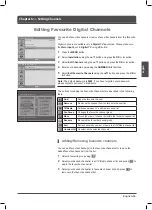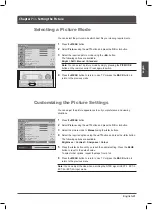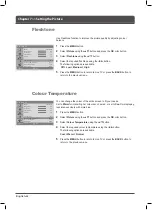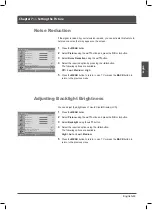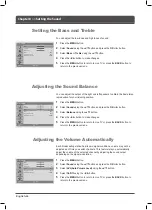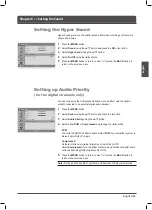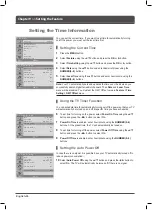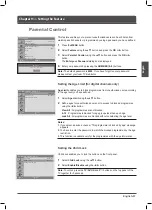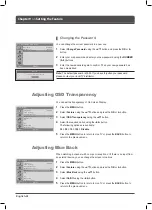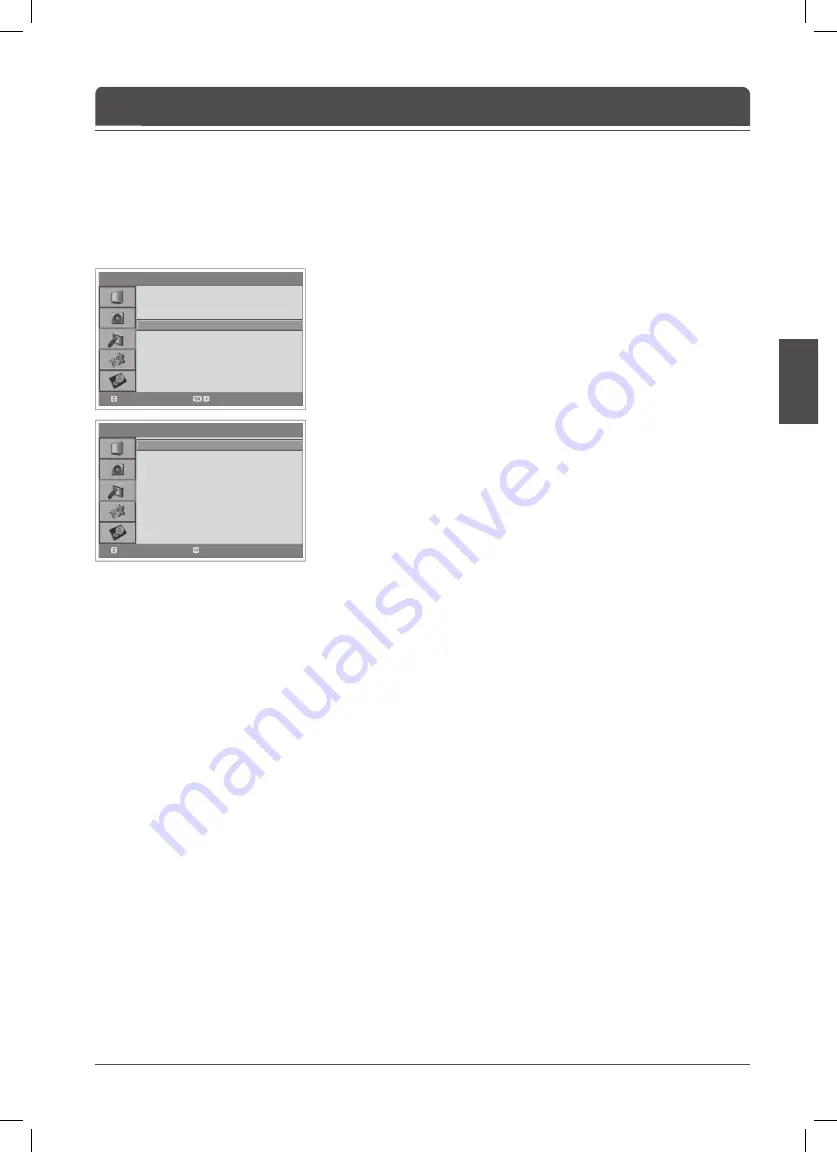
English
> > M a n u a l S e a r c h
Colour System
Audio System
Band
Channel
Programme No
Name
Search
Fine Tune
Save
Auto
BG
C
12
99
C14
◀▶
0
Move
Select
> I n s t a l l a t i o n
Countr y
Auto Search
Manual Search
Edit Channels
France
Move
Enter
English-
Chapter 6 >> Setting Channels
You can save each channel as you identify.
Analog channels can be scanned only in
Analog TV
input mode. Please make
sure the main Input is set to
Analog TV
using
AV
button.
Press the
MENU
button.
2
Select
Installation
using the ▲/▼ button and press the
OK
or ► button.
Select
Manual Search
using the ▲/▼ button and press the
OK
or ► button.
Colour System
is highlighted.
Select the required broadcasting standard (
Auto
,
PAL
, or
SECAM
) using the
◄/► button.
Select
Audio System
using the ▲/▼ button.
Select the required audio system (
BG
,
I
,
DK
or
L
) using the ◄/► button.
7
Select
Band
using the ▲/▼ button.
Select the required signal source (
C
or
S
) using the ◄/► button.
9
Select
Channel
using the ▲/▼ button and choose the channel number
pressing the ◄/► or
NUMBER (0~9)
button.
0
Select
Programme No
using the ▲/▼ button and select the programme
number you would like to assign by pressing the ◄/► or
NUMBER (0~9)
button. To change channel names, select
Name
using the ▲/▼ button.
Enter the new channel name using the ▲/▼/◄/► buttons and press the
OK
button.
2
Select
Search
using the ▲/▼ button and press the ◄/► button to start
searching channels.
Select
Fine Tune
using the ▲/▼ button and press the ◄/► button to obtain
a good quality of the picture and sound until you reach the optimal setting.
Select
Save
and press the
OK
button to save.
The
Edit Channels
menu is displayed automatically.
Channel mode display
C (Air channel mode)
: You can select channels by entering the
assigned number for broadcasting stations on air in this mode.
S (Cable channel mode)
: You can select a channel by entering the
assigned number for cable channels in this mode.
Scanning Analog Channels Manually