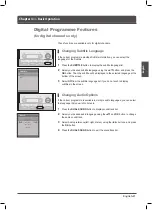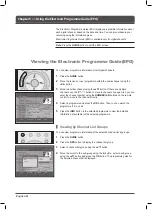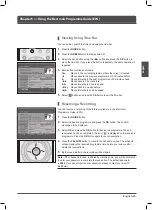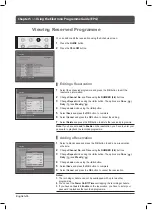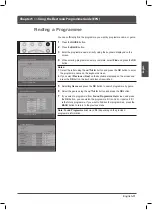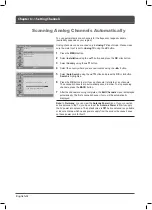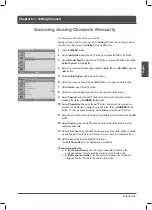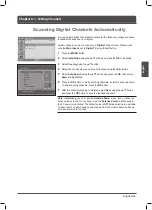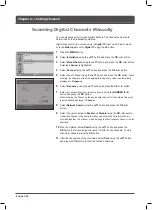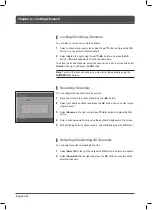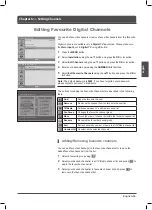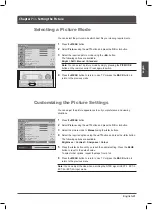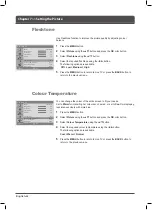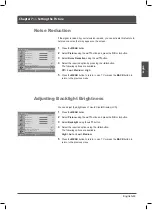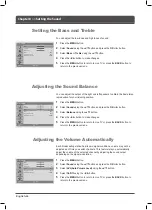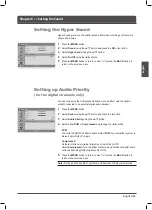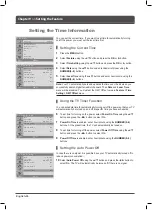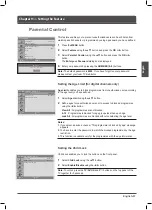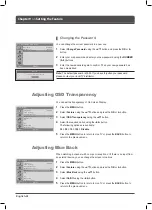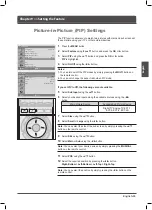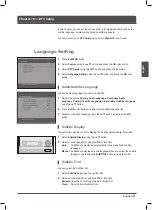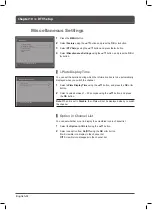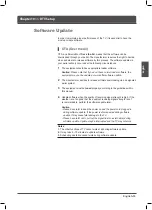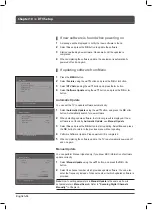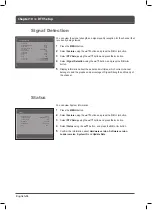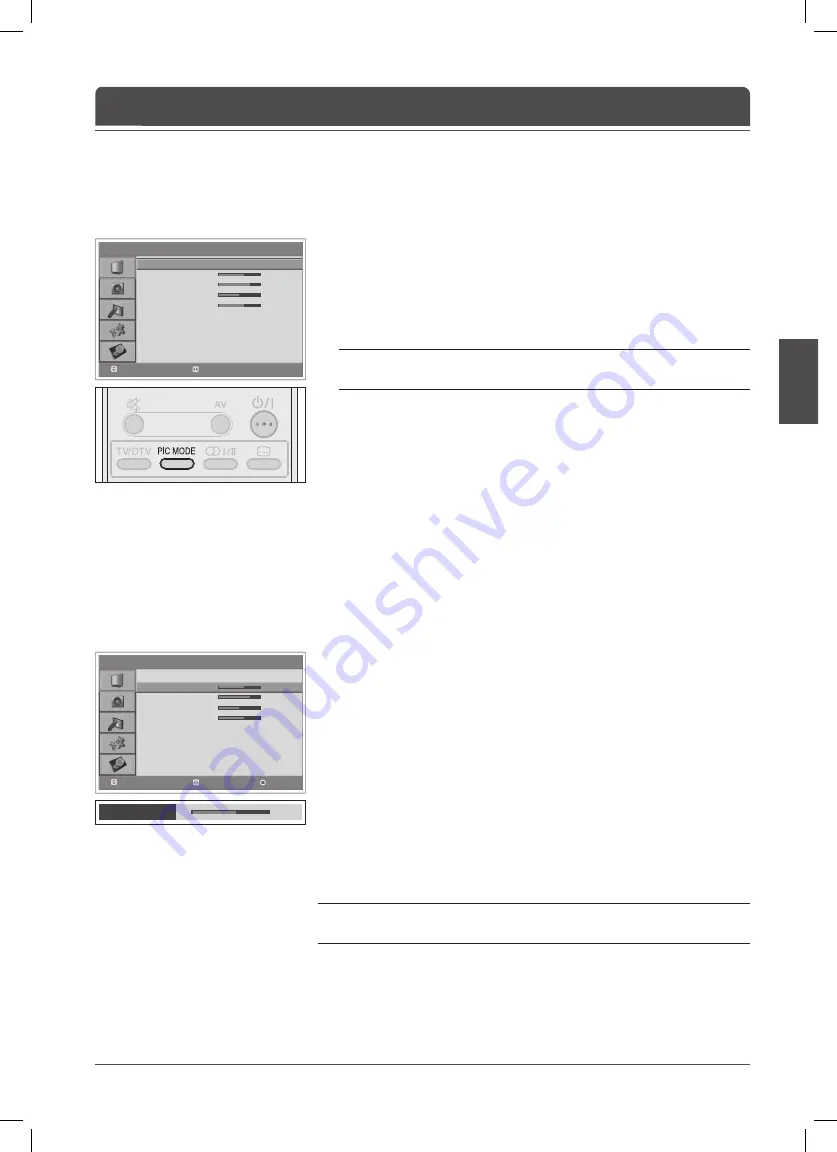
English
> P i c t u r e
Mode
Brightness
Contrast
Sharpness
Colour
Fleshtone
Colour Temperature
Noise Reduction
Backlight
Standard
60
75
50
60
Off
Cool
Low
High
Move
Select
Brightness
50
> P i c t u r e
Mode
Brightness
Contrast
Sharpness
Colour
Fleshtone
Colour Temperature
Noise Reduction
Backlight
Manual
60
75
50
60
Off
Cool
Low
High
Move
Adjust
Reset
English-
You can select the picture mode which best fi ts your viewing requirements.
Press the
MENU
button.
2
Select
Picture
using the ▲/▼ button and press the
OK
or ► button.
Select the required picture mode using the ◄/► button.
The following options are available:
Bright > Soft > Manual > Standard
Note:
You can select a picture mode by simply pressing the
PIC MODE
button on the remote control. Press again to switch.
Press the
MENU
button to return to Live TV or press the
BACK
button to
return to the previous menu.
Selecting a Picture Mode
Chapter 7 >> Setting the Picture
You can adjust the picture appearance to suit your preference and viewing
situations.
Press the
MENU
button.
2
Select
Picture
using the ▲/▼ button and press the
OK
or ► button.
Select the picture mode to
Manual
using the ◄/► buttons.
Select the required option using the ▲/▼ button and press the ◄/► button.
The following options are available:
Brightness
>
Contrast
>
Sharpness
>
Colour
Press the ◄/► button until you reach the optimal setting. Press the
BLUE
button to reset to the default value.
To select other options, repeat the steps from 4 to 5.
Press the
MENU
button to return to Live TV or press the
BACK
button to
return to the previous menu.
Note:
You can adjust the Hue when watching the NTSC signal in EXT-1, EXT-2,
EXT-4 or EXT-4S input mode.
Customizing the Picture Settings