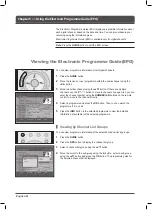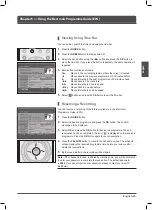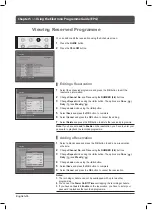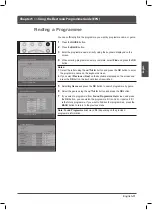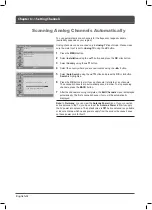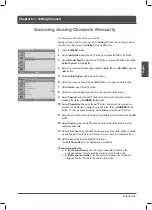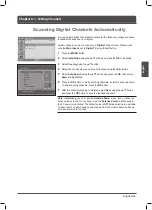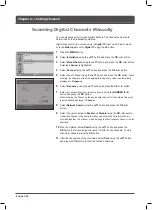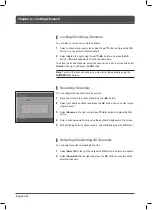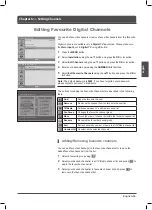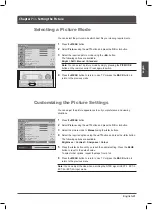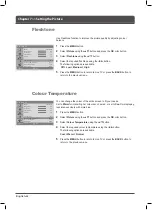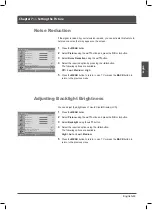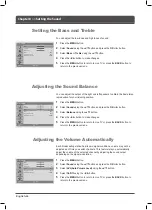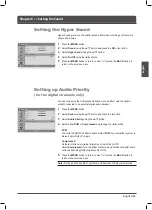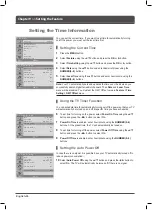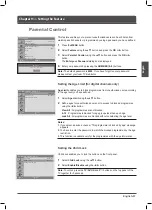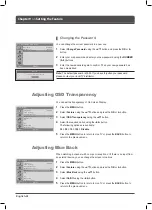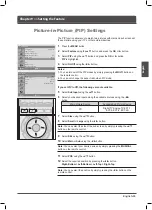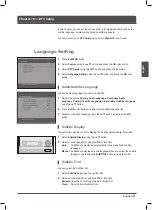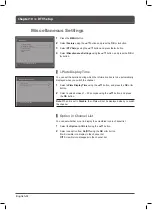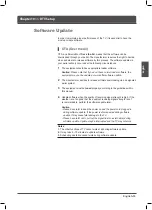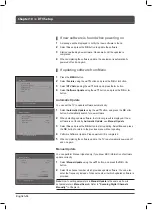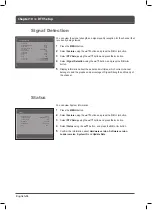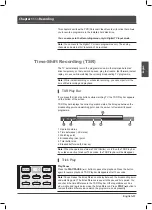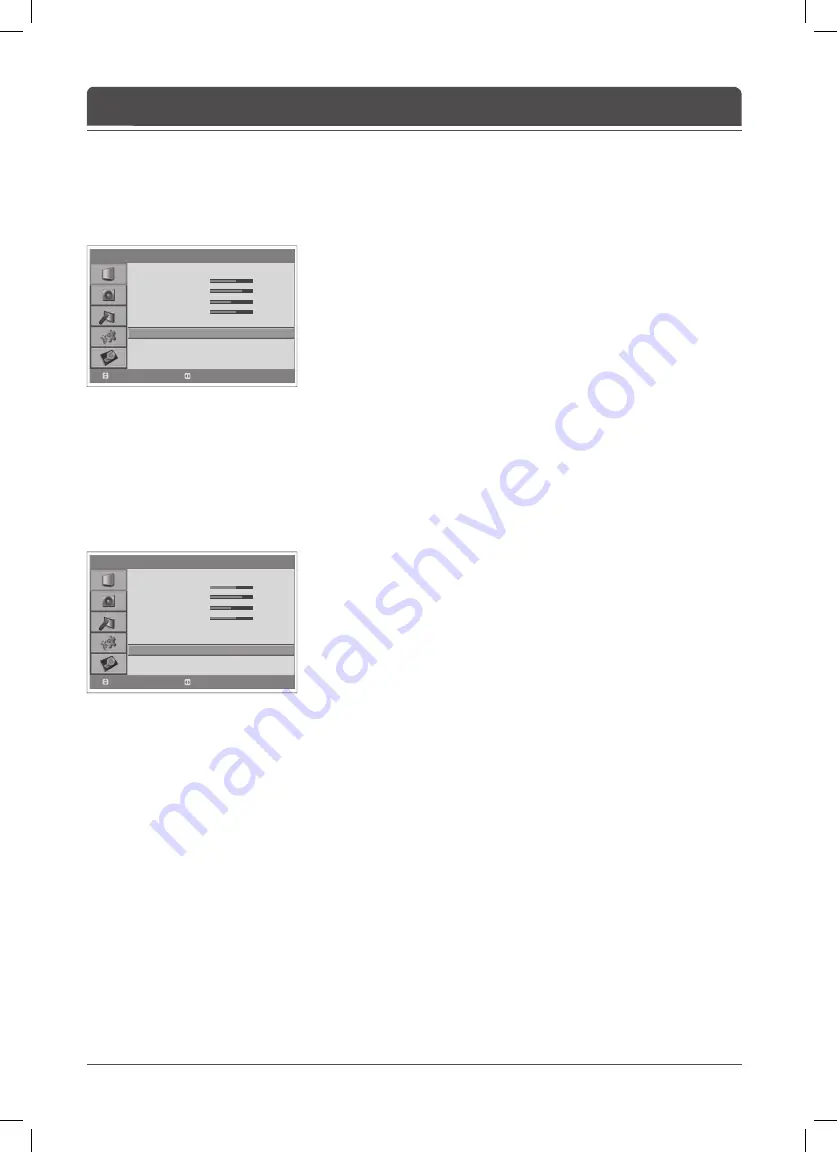
> P i c t u r e
Mode
Brightness
Contrast
Sharpness
Colour
Fleshtone
Colour Temperature
Noise Reduction
Backlight
Standard
60
75
50
60
Off
Cool
Low
High
Move
Select
> P i c t u r e
Mode
Brightness
Contrast
Sharpness
Colour
Fleshtone
Colour Temperature
Noise Reduction
Backlight
Standard
60
75
50
60
Off
Cool
Low
High
Move
Select
English-2
Use Fleshtone function to improve the picture quality by adjusting colour
balance.
Press the
MENU
button.
2
Select
Picture
using the ▲/▼ button and press the
OK
or ► button.
Select
Fleshtone
using the ▲/▼ button.
Select the required fl eshtone using the ◄/► button.
The following options are available.
Off > Low > Medium > High
Press the
MENU
button to return to Live TV or press the
BACK
button to
return to the previous menu.
Fleshtone
Chapter 7 >> Setting the Picture
You can change the colour of the entire screen to fi t your needs.
Set to
Warm
for intensifi ng hot colours such as red, or set to
Cool
for displaying
less intense colours with more blue.
Press the
MENU
button.
2
Select
Picture
using the ▲/▼ button and press the
OK
or ► button.
Select
Colour Temperature
using the ▲/▼ button.
Select the required colour temperature using the ◄/► button.
The following options are available:
Cool >
Warm > Normal
Press the
MENU
button to return to Live TV or press the
BACK
button to
return to the previous menu.
Colour Temperature