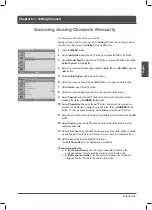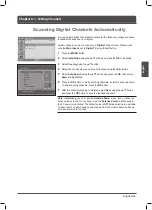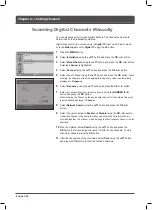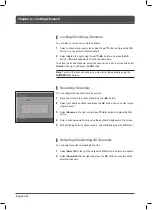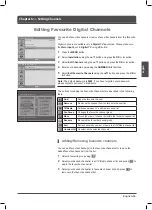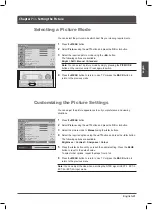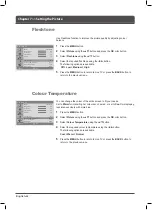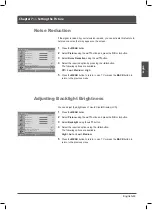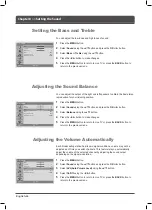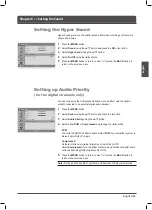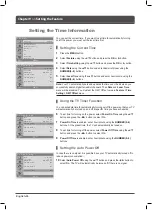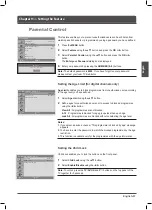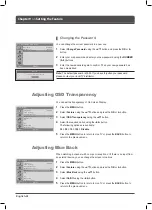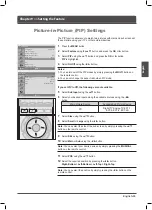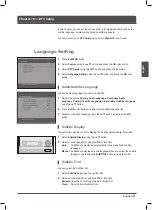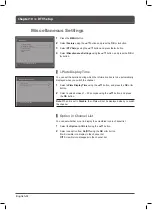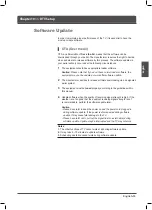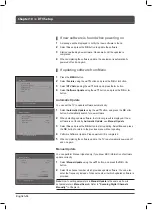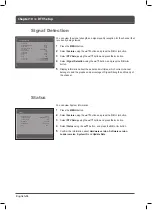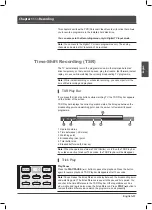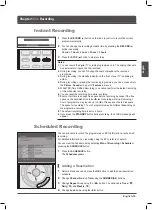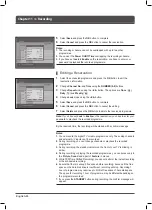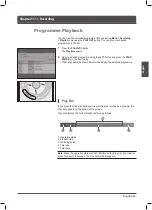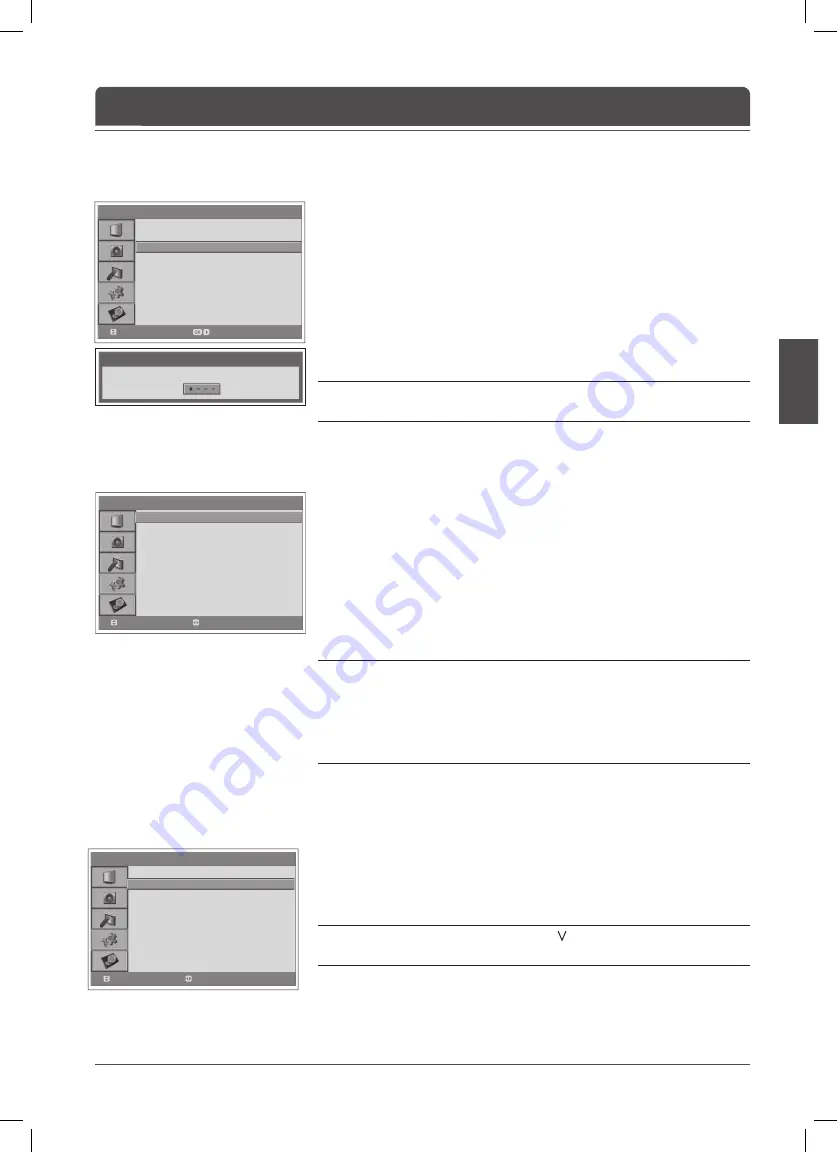
> > P a r e n t a l C o n t r o l
Age limit
Child Lock
Change Password
View all
Disable
Move
Select
N o t i c e
Enter Your Password
> F e a t u r e
Language
Time Setting
Parental Control
OSD Transparency
Blue Back
PIP
CI
DT V Setup
Default Setting
English
30
Off
Move
Enter
> > P a r e n t a l C o n t r o l
Age limit
Child Lock
Change Password
View all
Disable
Move
Select
English-7
English
Parental Control
This feature enables you to prevent unauthorised users such as children from
watching adult channels or programmes by using a password you have defi ned.
Press the
MENU
button.
2
Select
Feature
using the ▲/▼ button and press the
OK
or ► button.
Select
Parental Control
using the ▲/▼ button and press the
OK
or ►
button.
The
Enter your
Password
dialog box is displayed.
Enter your password by pressing the
NUMBER (0~9)
buttons.
Note:
The default password is
0000
. If you have forgotten your password,
please contact your local TV distributor.
Setting the Age Limit (for digital channels only)
Age Limit
enables you to block programmes from unauthorised users according
to the age level you have defi ned.
Select
Age Limit
using the ▲/▼ button.
2
Defi ne ages for unauthorised users not to access to blocked programmes
using the ◄/► button.
View All
: All programmes are not blocked.
~
: Programmes is blocked for age groups less than each age.
Lock All
: All programmes are blocked without considering the age level.
Notes:
.
If you select a blocked channel “This programme is blocked by age” message
appears.
2.
You have to enter the password
to watch the blocked programmes by the age
restriction.
.
This function is available only for the programmes with the age information.
Setting the Child Lock
Child Lock enables you to lock the buttons on the front panel.
Select
Child Lock
using the ▲/▼ button.
2
Select
Enable/Disable
using the ◄/► button.
Note:
To unlock, press the
TV/AV/OK
and
P
buttons on the top panel of the
TV together for 3 seconds.
Chapter 9 >> Setting the Feature