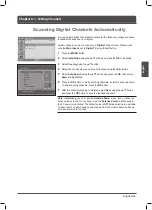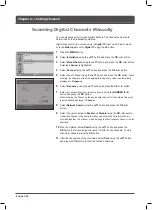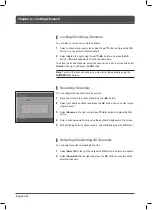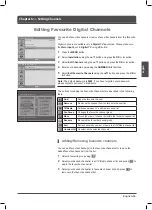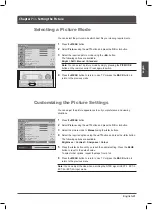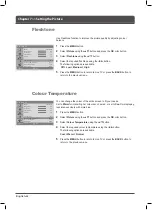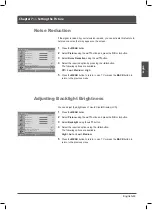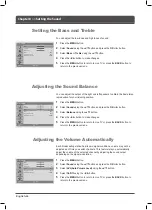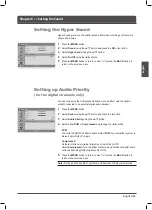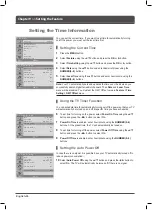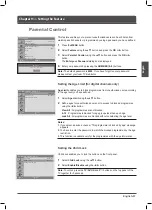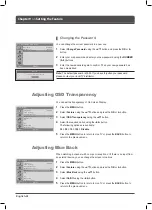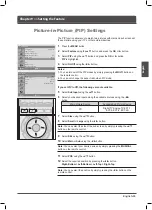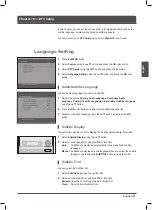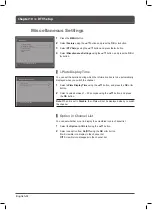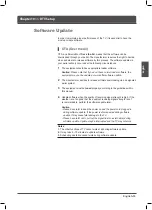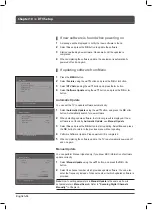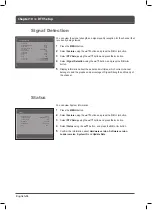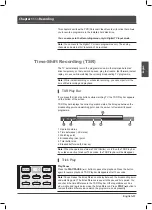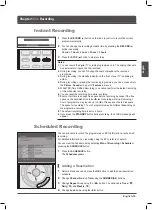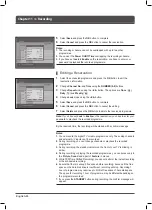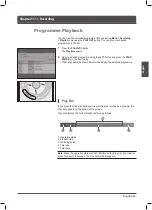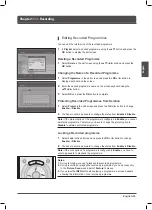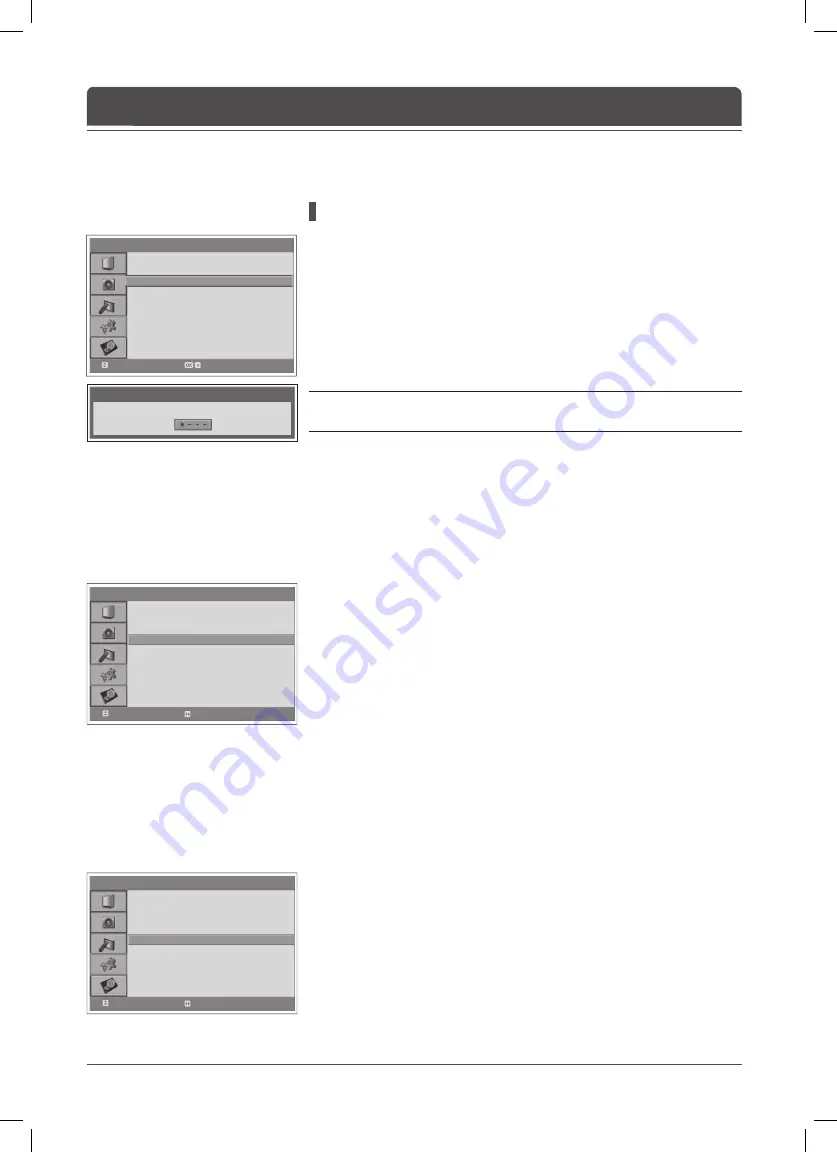
N o t i c e
Enter Your New Password
> > P a r e n t a l C o n t r o l
Age limit
Child Lock
Change Password
View all
Disable
Move
Enter
> F e a t u r e
Language
Time Setting
Parental Control
OSD Transparency
Blue Back
PIP
CI
DT V Setup
Default Setting
English
30
Off
Move
Select
> F e a t u r e
Language
Time Setting
Parental Control
OSD Transparency
Blue Back
PIP
CI
DT V Setup
Default Setting
English
30
Off
Move
Select
English-
Changing the Password
You can change the current password to a new one.
Select
Change Password
using the ▲/▼ button and press the
OK
or ►
button.
2
Enter your old password and enter your new password using the
NUMBER
(0~9)
buttons.
Enter the new password again to confi rm. Then your new password has
been memorized.
Note:
The default password is 0000. If you have forgotten your password,
please contact your local TV distributor.
Chapter 9 >> Setting the Feature
You can set the transparency of On Screen Display.
Press the
MENU
button.
2
Select
Feature
using the ▲/▼ button and press the
OK
or ► button.
Select
OSD Transparency
using the ▲/▼ button.
Select the required option using the ◄/► button.
The following options are available:
0 > 0 > 70 > 00 > Disable
Press the
MENU
button to return to Live TV or press the
BACK
button to
return to the previous menu.
Adjusting OSD Transparency
When watching a channel with no or poor reception, or if there is no input from
an external device, you can change the screen into a blue.
Press the
MENU
button.
2
Select
Feature
using the ▲/▼ button and press the
OK
or ► button.
Select
Blue Back
using the ▲/▼ button.
Select
On/Off
using the ◄/► button.
Press the
MENU
button to return to Live TV or press the
BACK
button to
return to the previous menu.
Adjusting Blue Back