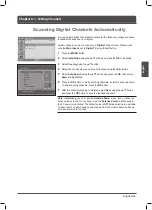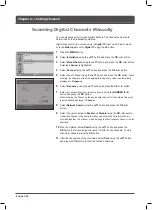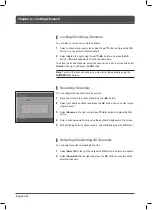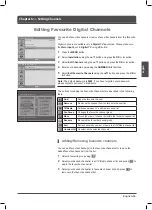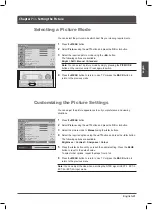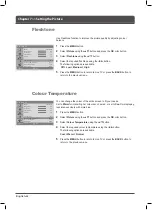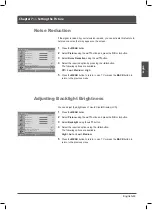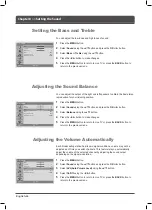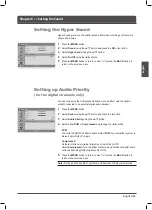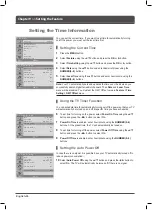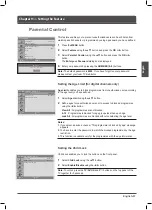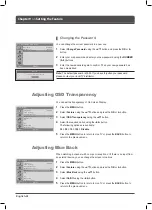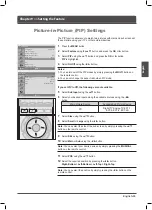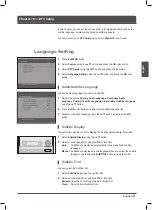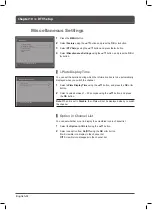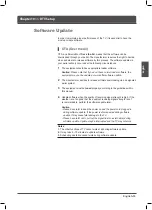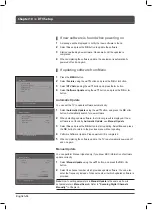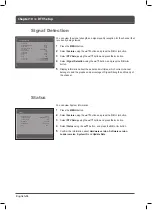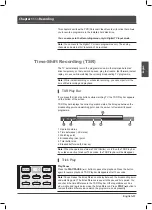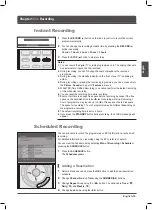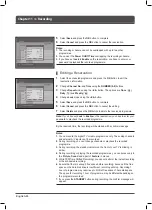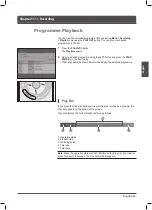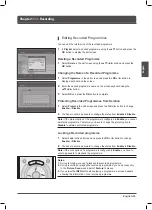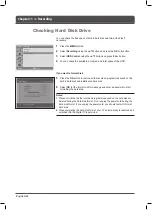> F e a t u r e
Language
Time Setting
Parental Control
OSD Transparency
Blue Back
PIP
CI
DT V Setup
Default Setting
English
30
Off
Move
Enter
> > P I P
PIP
Sub Input
SIZE
SEL
POS
On
Analog T V
Small
Main
Right-Bottom
Move
Select
English-9
English
The PIP function allows you to watch two pictures with main and sub screens at
the same time using your TV or other external devices.
Press the
MENU
button.
2
Select
Feature
using the ▲/▼ button and press the
OK
or ► button.
Select
PIP
using the ▲/▼ button and press the
OK
or ► button.
PIP
is highlighted.
Select
On/Off
using the ◄/► button.
Notes:
.
You can turn on/off the PIP modes by simply pressing the
MULTI
button on
the remote control.
2.
You can not change the aspect ratio when PIP mode.
If you set PIP to Off, the followings are not available:
Select
Sub Input
using the ▲/▼ button.
Select your desired input among the available sources using the ◄/►
button.
Main Picture Source
Available Sub Picture Source
PC
Digital TV,Analog TV, EXT-1,
EXT-2, EXT-4, EXT-4S
7
Select
Size
using the ▲/▼ button.
Select
Small
or
Large
using the ◄/► button.
Note:
You can select the size of the sub-screen by simply pressing the ▲/▼
button on the remote control.
9
Select
SEL
using the ▲/▼ button.
0
Select
Main
or
Sub
using the ◄/► button.
Note:
You can select your desired screen by simply pressing the
MUSICAL
button on the remote control.
Select
POS
using the ▲/▼ button.
2
Select the required position by pressing the ◄/► button.
Right-Bottom > Left-Bottom > Left-Top > Right-Top
Note:
You can select the position by simply pressing the ◄/► button on the
remote control.
Picture-in-Picture (PIP) Settings
Chapter 9 >> Setting the Feature