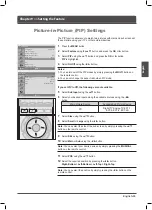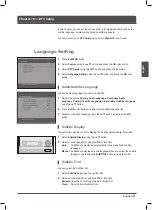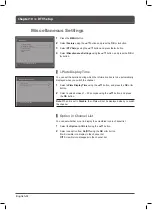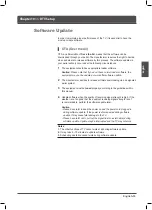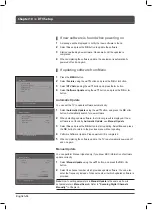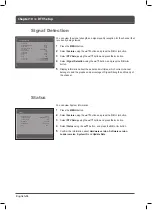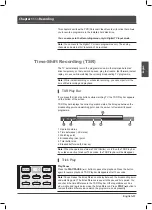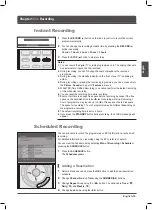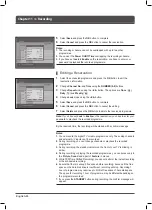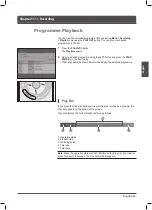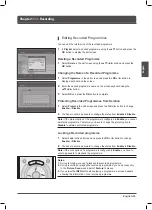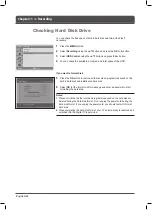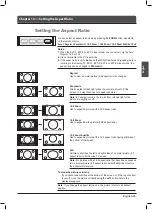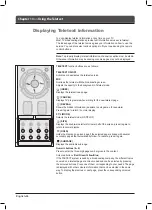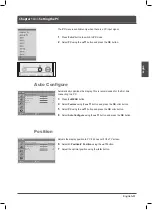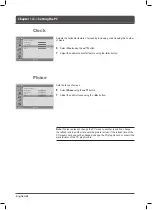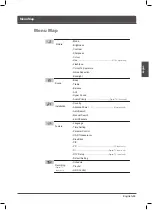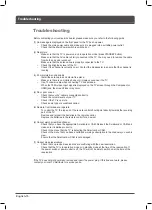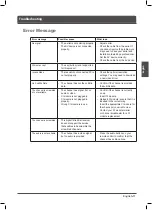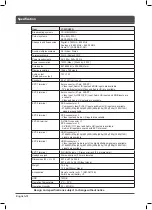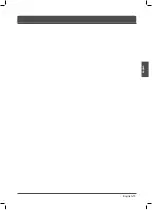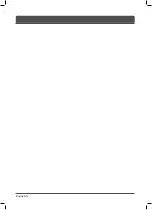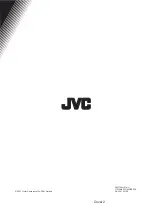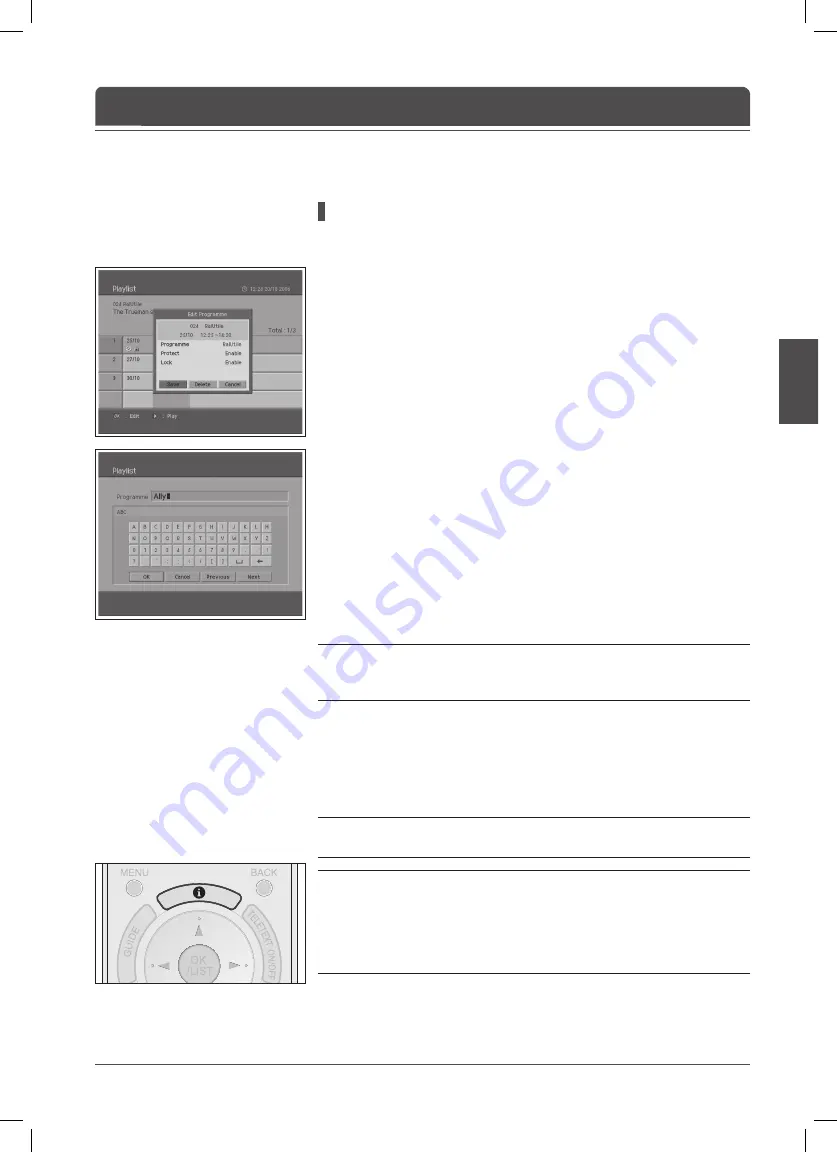
English-
English
Chapter 11 >> Recording
Editing Recorded Programmes
You can edit the information of the recorded programme.
In
Playlist
, select a desired programme using the ▲/▼ button and press the
OK
button to display the edit screen.
Deleting a Recorded Programme
Select
Delete
in the edit screen using the ▲/▼/◄/► button and press the
OK
button.
Changing the Name of a Recorded Programme
Select
Programme
in the edit screen and press the
OK
or ► button to
display a keyboard on the screen.
2
Enter the desired programme name on the screen keyboard using the
▲/▼/◄/► button.
Select
OK
and press the
OK
button to complete.
Protecting Recorded Programmes from Deletion
Select
Protect
in the edit screen and press the
OK
or ► button to change
Enable
or
Disable
.
2
You have to enter a password to change the status from
Enable
to
Disable
.
Note:
If the protect option of the programme is configured to
Enable
, you cannot
delete the programme. Therefore, you have to change the protect option to
Disable
to delete a protected programme.
Locking a Recorded programme
Select
Lock
in the edit screen and press the
OK
or ► button to change
Enable
or
Disable
.
2
You have to enter a password to change the status from
Enable
to
Disable
.
Note:
If the Lock option of a programme is configured to
Enable
, you have to
enter a password to playback the programme.
Notes:
.
During recording, you can’t playback the recorded programme.
2.
During recording or playing the recorded programmes, you can access only
to the
Picture
,
Sound
and a part of
Feature
in menus.
.
If you press the
INFO
button while playing a programme, a screen appears
showing the information on the recorded programme.