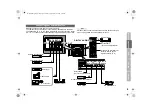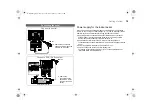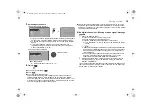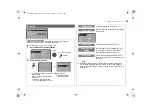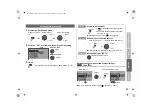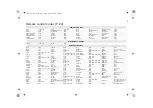22
Zoom
Change the aspect ratio
z
Depending on the signal formats, some zoom modes will be
displayed in black and will not be selectable.
z
If an image is displayed in an aspect ratio that differs from its
original aspect ratio, the image will be distorted or portions of
the image will be cut off.
3D Cinema Sound
Enjoy ambient sound
z
You can adjust the “3D Cinema Sound” settings in the “3D
Cinema Sound” menu. (P. 28)
z
“3D Cinema Sound” does not work with headphones.
Other sound functions
MaxxBass (P. 28)
Compensates low frequencies to widen the frequency band.
z
“MaxxBass”does not work with headphones.
Hyper Sound (P. 28)
Ambient sound.
z
“Hyper Sound” and “3D Cinema Sound” cannot be set to “On”
simultaneously.
z
“Hyper Sound” does not work with headphones.
1
2
Select the aspect ratio
3
z
When “Slim” is selected, a 4:3 image stretched out to 16:9 will
revert back to its original aspect ratio with black bands.
z
When “Panoramic Zoom” is selected, a 4:3 image with black
bands will be stretched out to 16:9.
z
“Full Native”
g
“What is “Full Native”?” (P. 34)
z
Using “Auto”
g
Zoom
Auto
Regular
Panoramic
14:9 Zoom
16:9 Zoom
16:9 Zoom Subtitle
Full
Full Native
Slim
Panoramic Zoom
A
select
B
set
16:9 Zoom
Move the picture with
S
or
T
while this bar is displayed
Note
On
3D Cinema Sound
On
Off
Useful functions
LCD
GUIDE
GUIDE
LT-42DR9BJ_003A.book Page 22 Thursday, September 11, 2008 3:03 PM