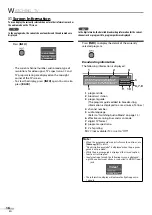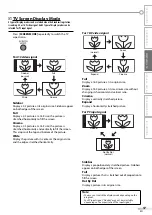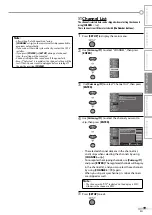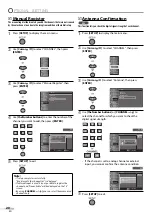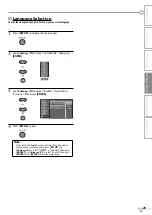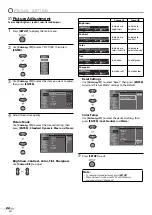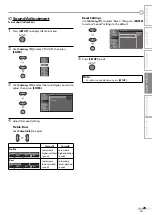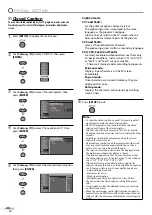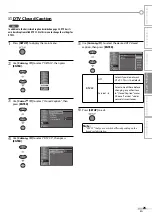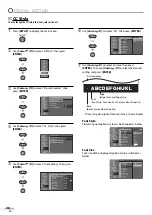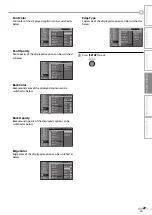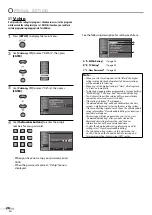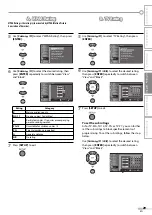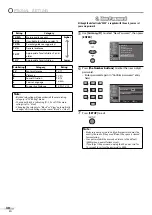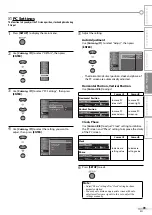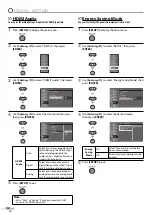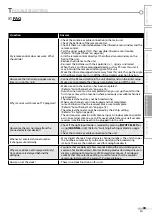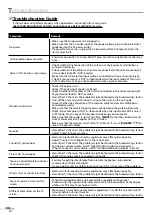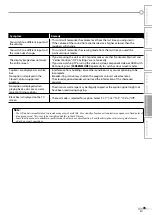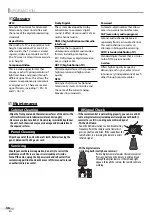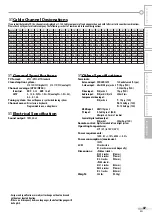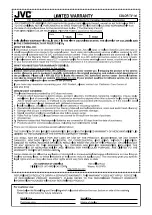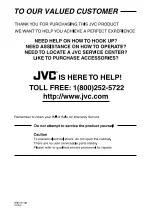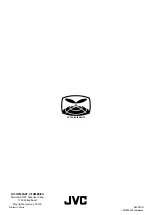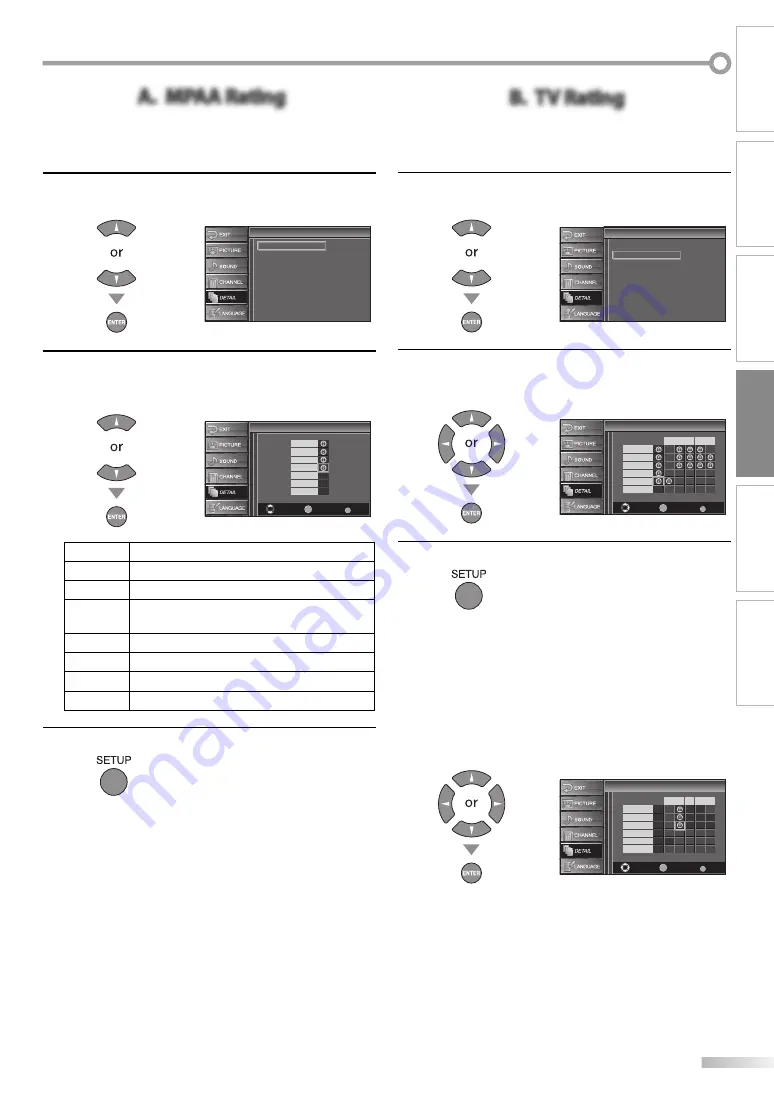
29
EN
INTRODUCTION
PREPARATION
WATCHING TV
OPTIONAL SETTING
TROUBLESHOOTING
INFORMATION
A. MPAA Rating
A. MPAA Rating
MPAA Rating is the rating system created by MPAA (Motion Picture
Association of America).
5
Use
[Cursor
K
/
L
]
to select “MPAA Rating”, then press
[ENTER]
.
MPAA Rating
TV Rating
Canadian English Rating
Canadian French Rating
Downloadable Rating
Clear Downloadable Rating
New Password
V-chip
V-chip
6
Use
[Cursor
K
/
L
]
to select the desired rating, then
press
[ENTER]
repeatedly to switch between “View”
and “Block”.
Select
View/Block
Back
BACK
ENTER
X
NC-17
R
PG-13
PG
G
NR
V-chip
V-chip
Rating
Category
X
Mature audience only
NC-17
No one under 17 admitted
R
Restricted; under 17 requires accompanying
parent or adult guardian
PG-13
Unsuitable for children under 13
PG
Parental guidance suggested
G
General audience
NR
No rating
7
Press
[SETUP]
to exit.
B. TV Rating
B. TV Rating
5
Use
[Cursor
K
/
L
]
to select “TV Rating”, then press
[ENTER]
.
MPAA Rating
TV Rating
Canadian English Rating
Canadian French Rating
Downloadable Rating
Clear Downloadable Rating
New Password
V-chip
V-chip
6
Use
[Cursor
K
/
L
/
s
/
B
]
to select the desired rating,
then press
[ENTER]
repeatedly to switch between
“View” and “Block”.
Select
View/Block
Back
BACK
ENTER
TV-MA
TV-14
TV-PG
TV-G
TV-Y7
TV-Y
FV V
S
L
D
V-chip
V-chip
7
Press
[SETUP]
to exit.
To set the sub ratings
As for TV-MA, TV-14, TV-PG, or TV-Y7, you can further
set the sub ratings to block specific elements of
programming. To set the sub ratings, follow the step
below.
Use
[Cursor
K
/
L
/
s
/
B
]
to select the desired rating,
then press
[ENTER]
repeatedly to switch between
“View” and “Block”.
Select
View/Block
Back
BACK
ENTER
TV-MA
TV-14
TV-PG
TV-G
TV-Y7
TV-Y
FV V
S
L
D
V-chip
V-chip