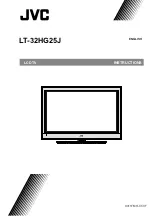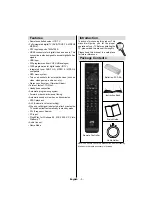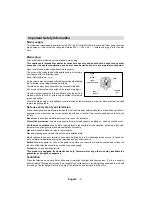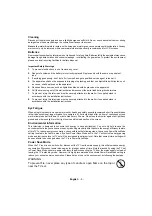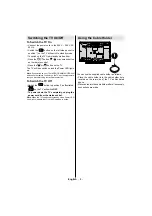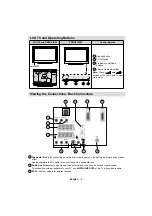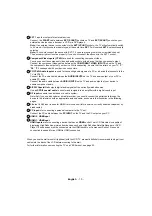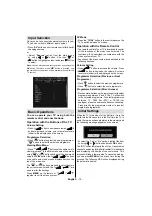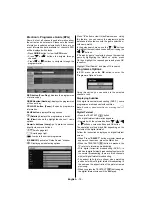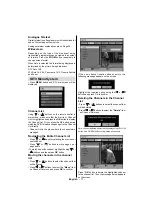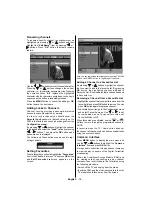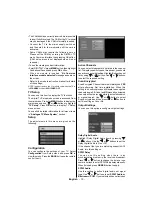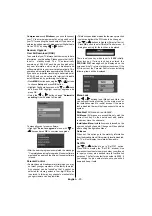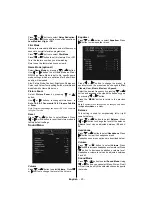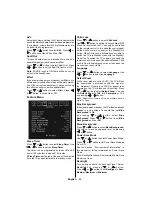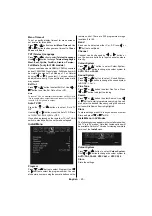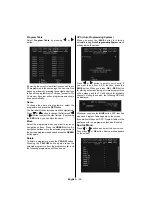English
- 12 -
Using USB Input
•You can connect USB devices to your TV by using
the USB input of the TV. This feature allows you to
display/play JPG and MP3 fi les stored in a USB
stick.
• It is possible that certain types of USB devices (e.g.
MP3 Players) may not be compatible with this TV.
• You may back up your fi les before making any
connections to the TV set in order to avoid any
possible data loss. Note that manufacturer will not
be responsible for any fi le damage or data loss.
• Do not pull out USB module while playing a fi le.
• The TV supports only FAT32 disk formatting. NTFS
format is not supported. If you connect a USB disk with
NTFS format,
“usb is unformatted”
will be displayed
on the screen.
CAUTION: Quickly plugging and unplugging
USB devices, is a very hazardous operation.
Do not repeatedly plug and unplug the drive.
This may cause physical damage to the USB
interface or the USB device itself.
SIDE VIEW USB MEMORY
USB Memory Connection
• Plug your USB device to the USB input of the TV.
• If the USB device is not recognised, remove and
re-insert it.
• It is recommended that you connect your USB device
directly to the
Side USB input 2
of the TV. Side USB
input 1 is for service use only.
Connecting the LCD TV to a PC
You can connect your PC to the TV and use it as a
computer monitor.
Set the video resolution of your PC to 1280 x
1.
960 on its orginal monitor.
Make the connections between your PC and
2.
the TV monitor, switch on the monitor before
booting the PC.
You can now set your preferred resolution
3.
from the choice supported. (For supported PC
resolutions, see page 31).
LAN
EXT 2
EXT 1
PC audio cable
(not supplied)
to AUDIO INPUTS
on the TV
PC RGB cable
(not supplied)
to PC input
Audio
Inputs
PC Input