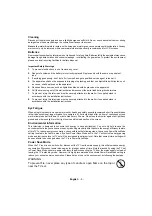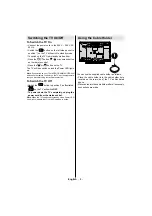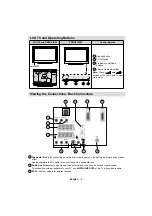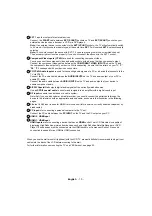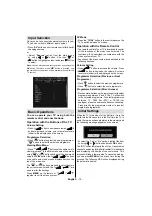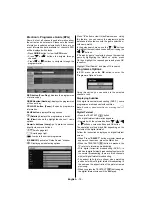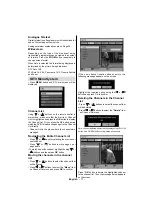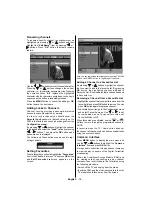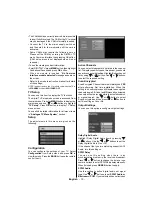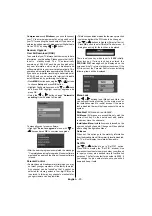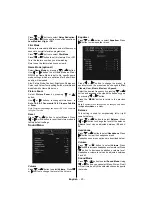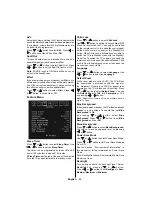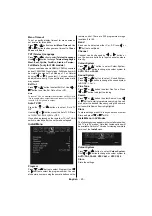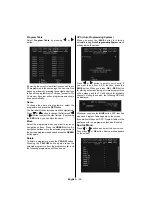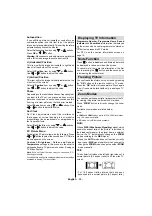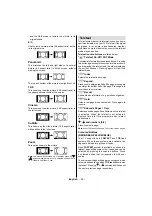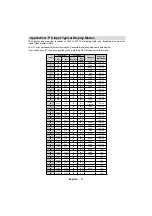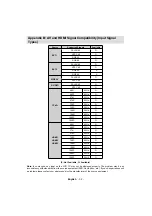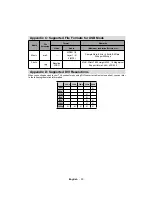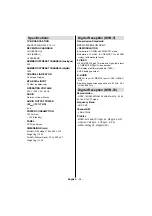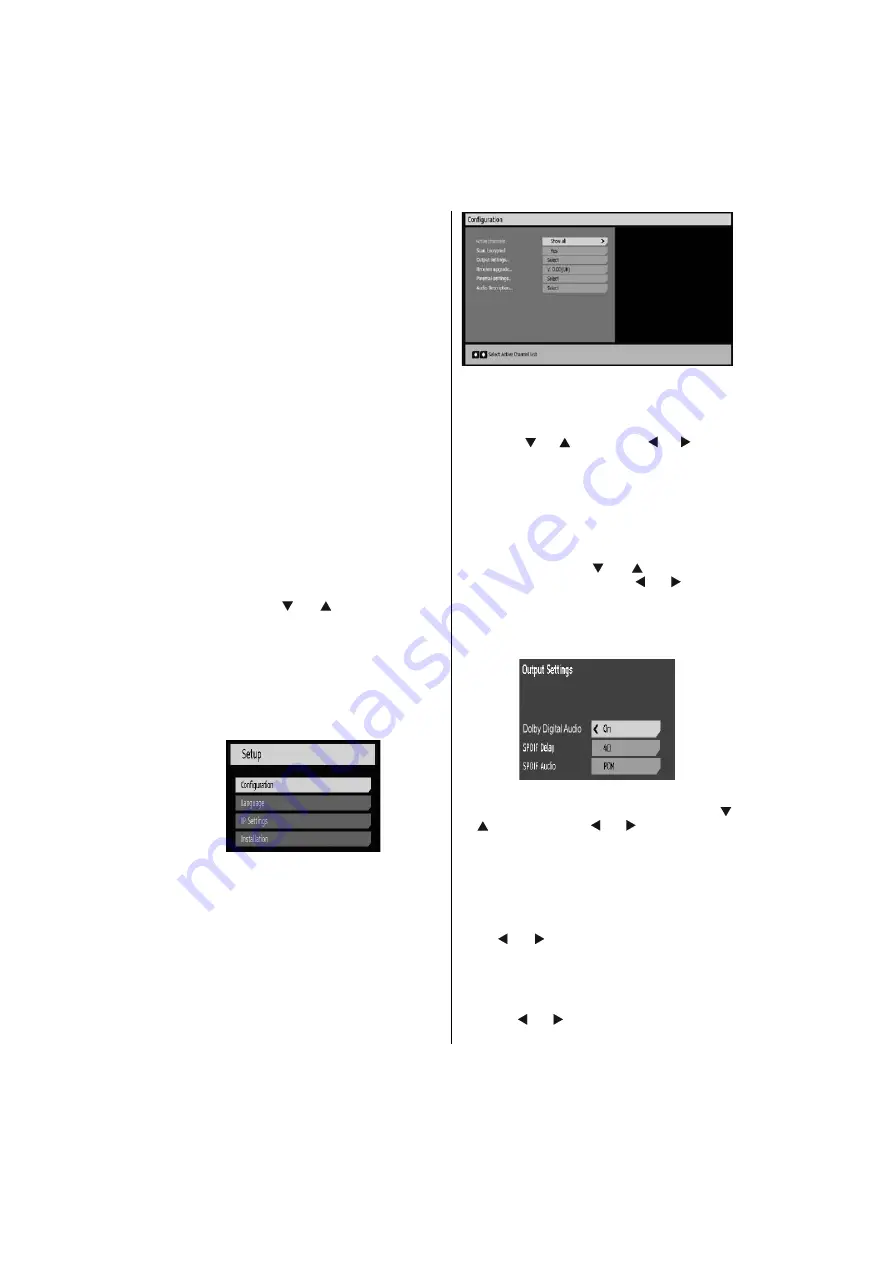
English
- 19 -
• The CAM should be correctly inserted, it is impossible
to insert fully if reversed. The CAM or the TV terminal
may be damaged if the CAM is forcefully inserted.
• Connect the TV to the mains supply, switch on
and then wait for few moments until the card is
activated.
• Some CAMs may require the following set up.
Please set the CAM by entering the DIGITAL TV
menu, Common Interface then pressing OK button.
(CAM set up menu is not displayed when it is not
required.)
•To see the viewing contract information:
• Enter DIGITAL TV; press
MENU
button, then highlight
Condational Access and press
OK
button.
• When no module is inserted, “
No Common
Interface module detected
” message appears on
the screen.
• Refer to the module instruction manual for details
of the settings.
NOTE: Insert or remove the CI module only when the TV is
in STANDBY mode or SWITCHED OFF.
TV Setup
You can use this item to display the TV functions.
The digital TV Setup menu screen is accessed from
the main menu. Press the
MENU
button to display the
main menu and use “
” or “
” buttons to highlight
“
TV Setup
”. Press
OK
button to display TV Setup
menu screen.
You can fi nd detailed information for all menu items
in “
Analogue TV Menu System
” section.
Setup
The adjustments in this menu are given as the
following:
Confi guration
You can confi gure the settings of your TV. Select
Confi guration
from Setup menu and press
OK
to
view this menu. Press the
BACK
button on the remote
control to exit.
Active Channels
You can select broadcasts to be listed in the channel
list. To display specific types of broadcast, you should
use active channel list setting. Highlight Active channel
list by using “ ” or “ ” buttons. Use “ ” or “ ” buttons
to select the required setting.
Scan Encrypted
Scan Encrypted Channel feature will always be
YES
after performing first time installation. When this
setting is on, search process will locate the encrypted
channels as well. If it is set as
NO
manually, encrypted
channels will not be located while in automatic search
or manual search. Use “
” or “
” button to select
Scan Encrypted and then press “ ” or “ ” button to
set this setting as Yes or No.
Output Settings
You can use this option to confi gure output settings.
Dolby Digital Audio
Highlight Dolby Digital Audio item by pressing “
”
or “
” buttons. Use the “ ” or “ ” buttons to set the
Dolby Digital Audio to On or Off.
If the channel that you are watching supports AC3
Audio, turn this setting on.
SPDIF Delay
You can use this setting when there is an
synchronization problem in the received broadcast.
Press “ ” or “ ” button to change the delay or use
numeric buttons to enter SPDIF Audio delay manually.
When fi nished, press
GREEN
button to apply.
SPDIF Audio
Use this setting to define digital audio out signal
type. Use “ ” or “ ” buttons to set
SPDIF Audio
as
Bitstream
or
PCM
. If your selected channel includes