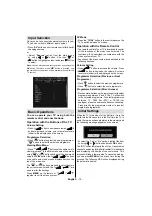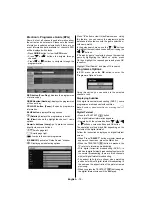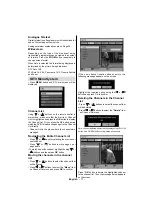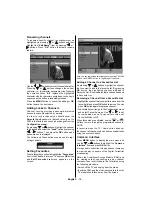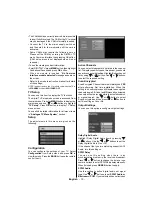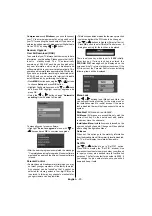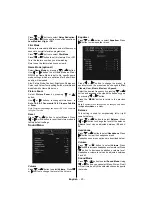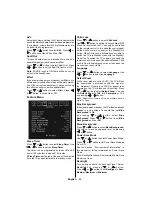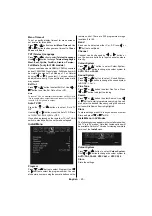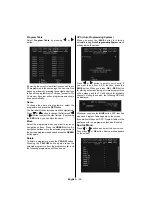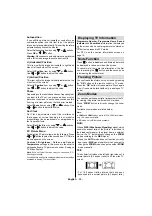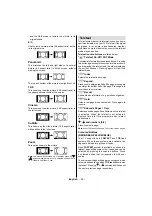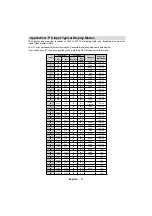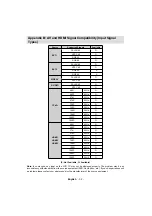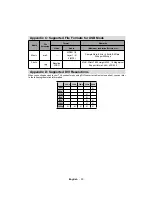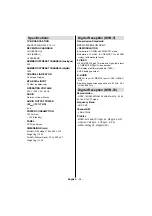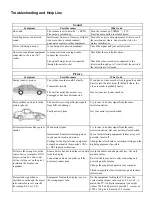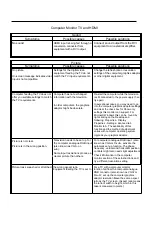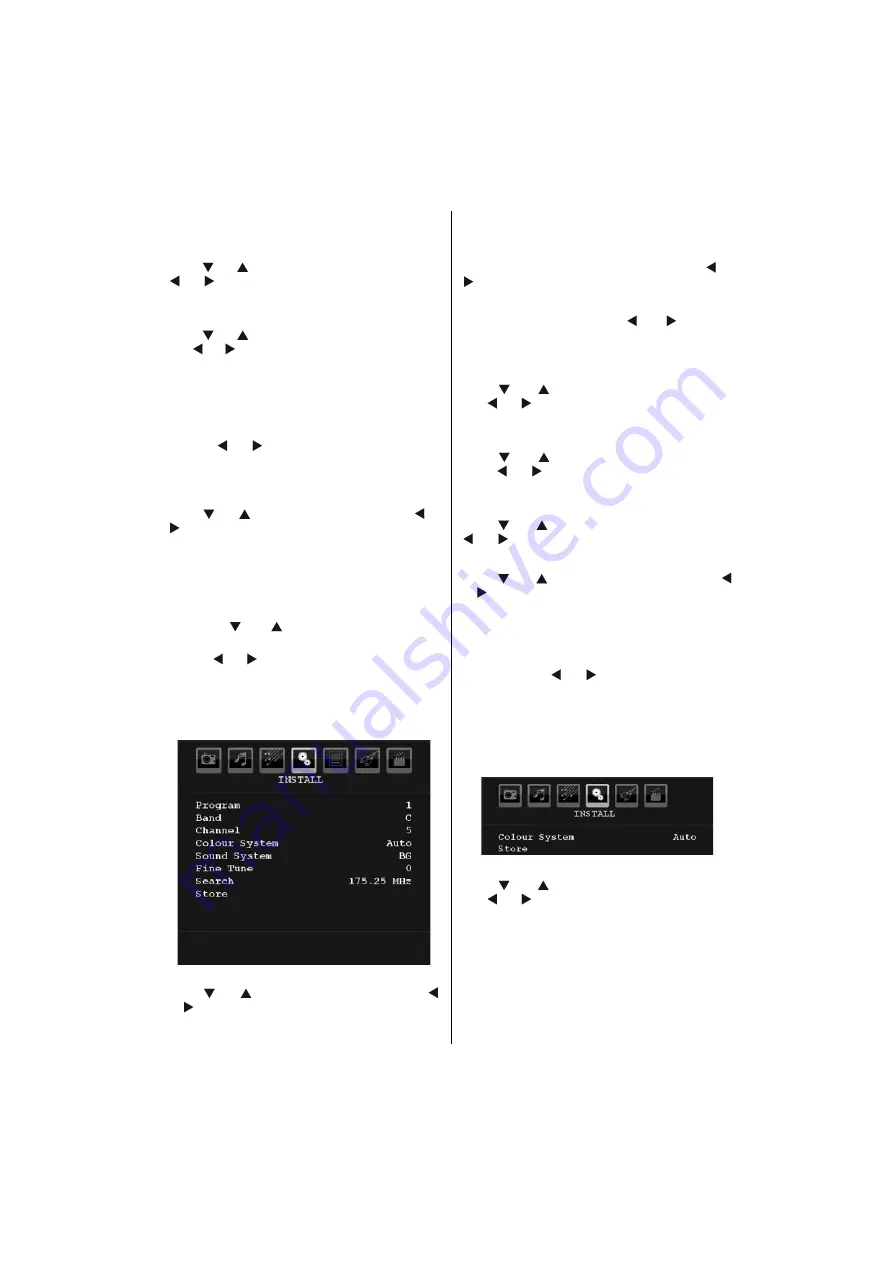
English
- 25 -
Menu Timeout
To set a specifi c display timeout for menu screens,
set a value for this option.
Press “
” or “
” button to select
Menu Timeout
. Use
“ ” or “ ” button to change menu timeout to
15 sec
,
30 sec
or
60 sec
.
TXT (Teletext) Language
Press “
” or “
” button to select
Teletext Language
.
Use “ ” or “ ” button to change
Teletext Language
to
West, East, Cyrillic, Turk/Gre, Arabic
or
Persian.
Full Mode (*only for FHD models)
If you connect a device via HDMI or YPbPr connectors
and set 1080i/1080P resolutions, Full Mode item will
be visible.You can set Full Mode as 1:1 or Normal
by using “ ” or “ ”.If you select 1:1, screen ratio will
be adjusted correctly. If you set Normal, screen ratio
may expand.
Ext Out
Press “
” or “
” button to select Ext Out. Use “ ” or
“ ” button to set the Ext Out as On or Off.
Note:
To record TV on an external video recorder set Ext. Out to
‘On’ to enable video output from scart connector. If Ext. Out
is set to ‘Off’, only audio is output.
Auto TV Off
Press the “
” or “
” buttons to select “Auto TV
Off”.
Use the “ ” or “ ” buttons to set the Auto TV Off time
to 1H, 2H, 3H, 4H, 5H, 6H or OFF.
If no button is pressed on the remote or TV, the TV will
switch to standby after the set time has elapsed.
Install Menu
Program
Press “
” or “
” button to select Program. Use “ ”
or “ ” button to select the program number. You can
also enter a number using the numeric buttons on the
remote control. There are 200 programme storage
locations 0 to 199.
Band
Band can be selected either C or S. Press “ ” or
“ ” button to set Band.
Channel
Channel can be changed by “ ” or “ ” button or
use the numeric buttons to input channel numbers
directly.
Colour System
Press “
” or “
” button to select Colour System.
Use “ ” or “ ” button to change the colour system to
AUTO, PAL
or
PAL60.
Sound System
Press “
” or “
” button to select Sound System.
Press “ ” or “ ” button to change the sound system
to BG,DK, I, L or L’.
Fine Tune
Press “
” or “
” button to select Fine Tune. Press
“ ” or “ ” button to adjust the tuning.
Search
Press “
” or “
” button to select Search. Use “ ”
or “ ” button to start programme searching. You can
also enter the desired frequency using the numeric
buttons while Search item is highlighted.
Store
To store settings, press OK in any sub menu or select
Store and press “ ” or “ ” or OK.
Install Menu in AV Modes
The following screen appears in the install menu when
the TV is in AV modes. Note that limited options will
be available. Switch to TV mode for viewing complete
version of the
Install
menu.
Colour System
Press “
” or “
” button to select
Colour System
.
Use “ ” or “ ” button to change the colour system to
AUTO, PAL, PAL60, NTSC 4,43
or
NTSC 3,58.
Store
Store the settings.