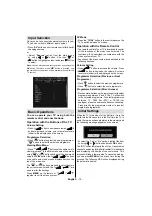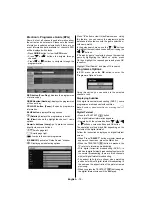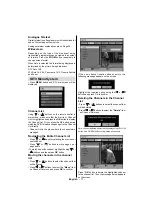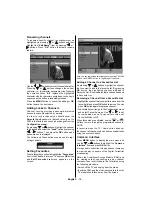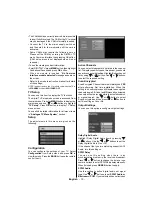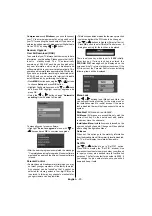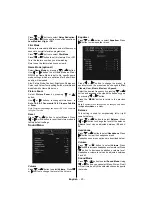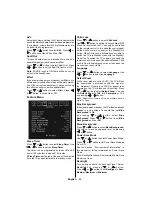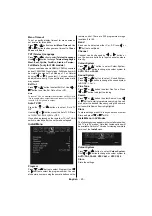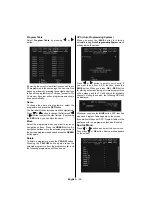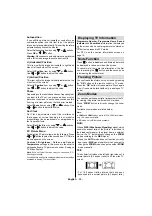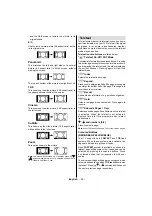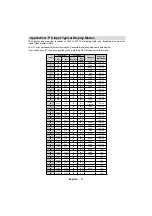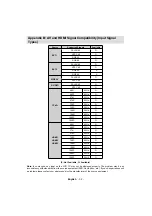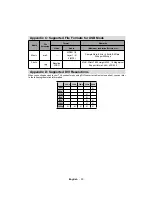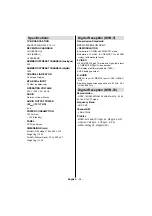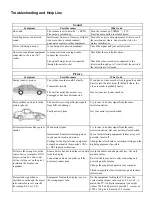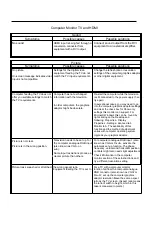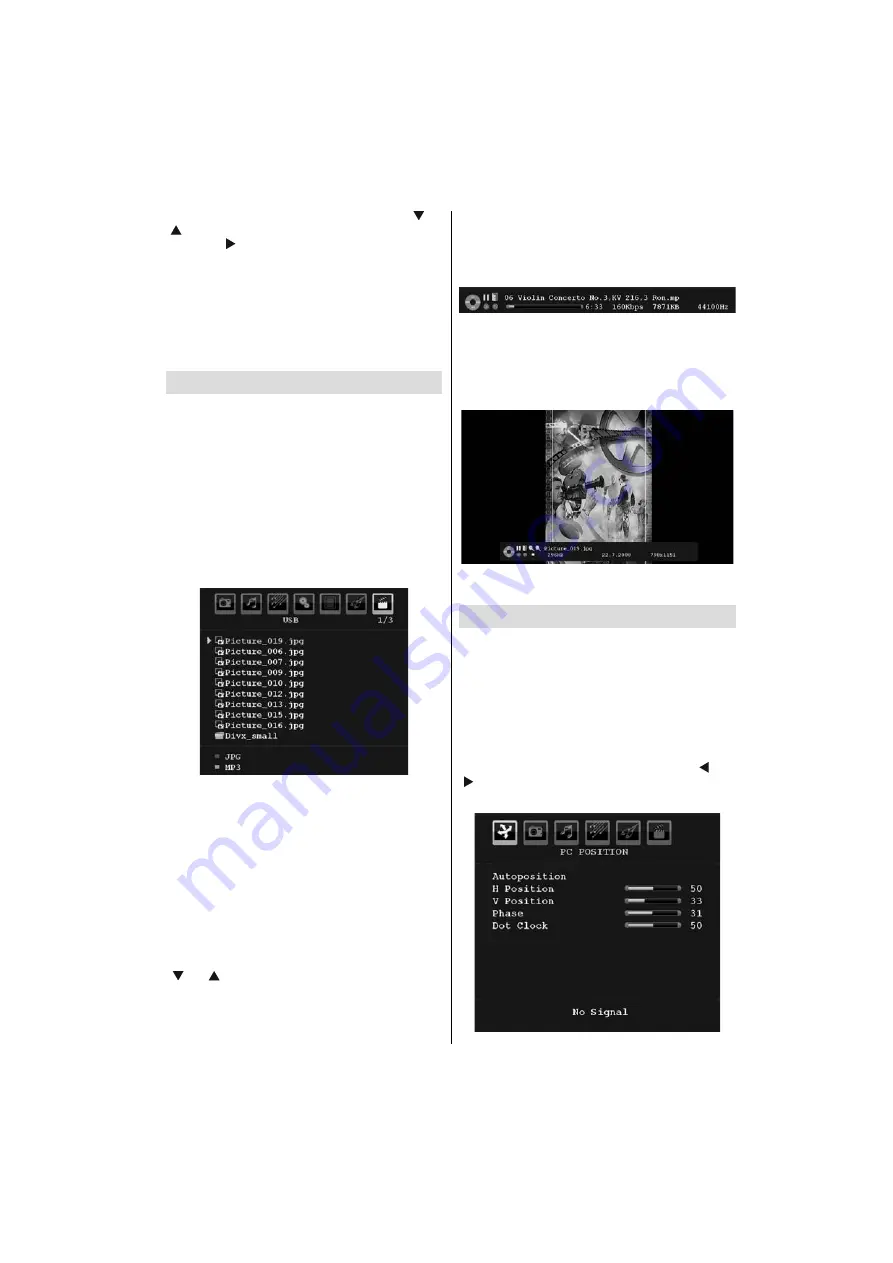
English
- 27 -
In source menu, highlight a source by pressing “
” or
“
” button and switch to the selected source by
pressing “
” button. Source options are;
TV
,
DTV
,
EXT-1
,
EXT-2
,
SIDE AV
,
S-VIDEO,
HDMI-1
,
HDMI-2
,
HDMI-3
,
YPbPr
or
PC-VGA
.
With the OK button you can set or remove a mark. When a
mark is removed; this source does not appear in the OSD
when you press the AV button of the remote control.
Note: Once you have connected optional equipment systems
to your TV, you should select the required input to view
pictures from that source.
Media Browser Menu
If you plug a valid USB fl ash drive to the TV set, the
following menu will be displayed on the screen if
the plugged USB unit is compatible with this TV set.
Contents of this screen will change in accordance with
the fi les stored on your USB drive.
• You can display pictures (.jpg fi les) or play music
(.mp3 files) through the Media Browser.See
Appendix C.
Note:
If you enter the Media Browser menu without plugging a USB
device to the TV, “No USB Device” message will be displayed
on the menu screen.
Note: Unknown fi le formats will be marked with a question
mark.
You can use the following remote control buttons to
browse between fi les stored on your USB drive:
Up / Down
Explores the fi les.
OK
Views / plays a selection /
enter
folder.
Menu
Back.
Red
Filters
JPG
fi les.
GREEN
Filters MP3 fi les.
“ ” / “ ”
Select next or previous
fi le.
Playing .mp3 Files
If you play an mp3 fi le, the following screen can be
displayed during the playback by pressing the
MENU
or
BACK
button once or twice in the USB menu.
You can use cursor buttons on the remote control for
available functions.
Playing .jpg Files
If you play a jpg fi le, the following screen will be
displayed while viewing:
You can use cursor buttons on the remote control for
available functions.
PC Mode Menu System
See “
Connecting the LCD TV to a PC
” section for
connecting a PC to the TV set.
For switching to
PC
source, press “
AV
” button on your
remote control and select PC input. You can also use
“
Source
” menu to switch to
PC
mode.
Note that PC mode menu settings are available only while
the TV is in PC source.
PC Position Menu
S e l e c t t h e f i r s t i c o n b y p r e s s i n g “
” o r
“ ” button.
PC Position
menu appears on the
screen: