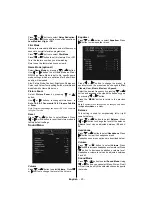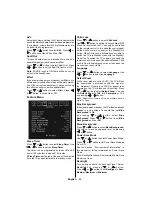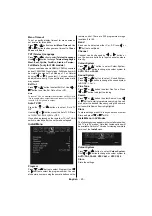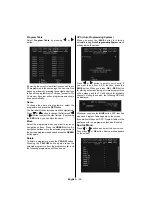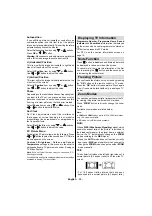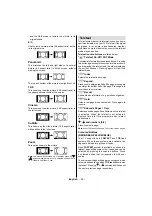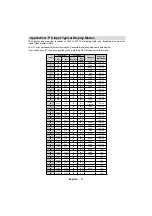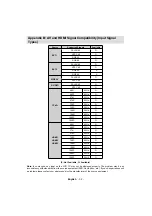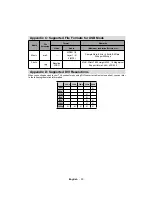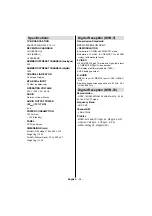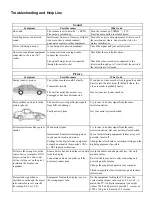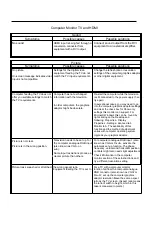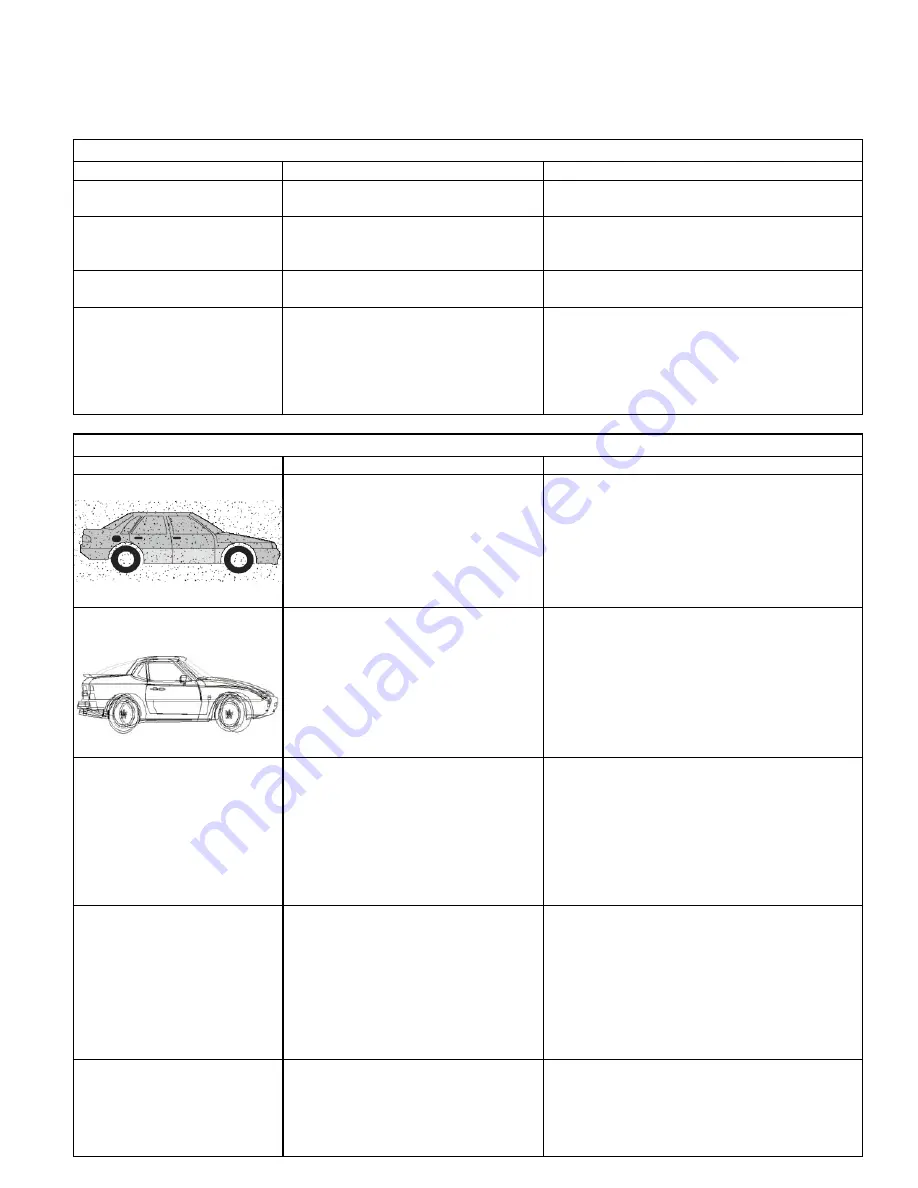
Troubleshooting and Help Line
Sound
Symptoms
Possible causes
What to do
No sound
The volume is set to min.
63',)LV2Q
The mute is switched on.
Turn the volume up.
7XUQ63',)2II
Press the mute button to release 'mute'.
Crackling noises or distorted
sound.
Interference from cars, fluorescent lights,
video recorder, a radio broadcast,
personal computer or other equipment.
Turn off one piece of equipment at a time to see if
the interference clears. See also what to do for
picture interference.
Stereo switching to mono.
A weak signal or a mono
broadcast.
Check the signal and your aerial system.
No stereo sound from equipment
connected to the scart (AV)
socket.
A mono scart lead is being used to
connect the television.
The signal being viewed is connected
through the aerial socket.
Check that the scart lead is stereo.
Check the video recorder is connected to the
television through an AV (scart) lead, then switch
the television to AV mode.
Picture
Symptoms
Possible causes
What to do
Grainy (snowy) picture
Your video recorder could be faulty.
Transmitter trouble.
The outside aerial has moved, or is
damaged or has been disconnected.
If you have a video recorder try plugging the aerial
directly into the television. If the fault clears, the
video recorder is probably faulty.
Have your aerial system checked.
Extra outlines on objects in the
picture (ghosts).
The aerial is receiving reflected signals
from hills or buildings.
Faulty aerial system
Try to tune in a better signal from the same
television station.
Get your aerial system checked.
Picture interference like spots or
streaks.
Weak aerial signal.
Interference from electrical equipment
such as power tools and motors.
Settings for the digital video equipment
output do not match the monitor’s VGA
or DVI input specifications.
Try to tune in a better signal from the same
television station. Get your aerial system checked.
Move the interfering equipment further away or if
possible, turn it off.
Change the refresh rate or resolution settings on the
digital equipment, if possible.
Picture is the wrong size or the
source device (computer, DVD
player, set top box and so on)
will not let you set up the pixel
resolution the display can
reproduce.
Source device has not read the set-up data
from the display.
Connecting cable does not have all the
necessary connections.
Avoid old cables and adapter devices. Use only
modern cables.
Re-start the source device after connecting and
powering up the display.
Change the graphics adapter in your computer.
Check compatible video resolutions given in these
instructions.
Picture looks squashed or
stretched even though the aspect
ratio controls are set correctly
(for example 4:3 or 16:9).
Equipment feeding the display is set to
the wrong aspect ratio.
On the equipment feeding the TV choose the
correct output aspect ratio such as 4:3 or 16:9 to
match the TV. On digital equipment you might
choose 1280 x 960 pixels to match 4:3 screens or
1280 x 768 pixels to match 15:9 screens.