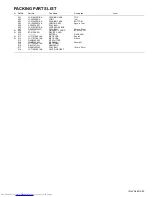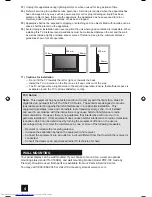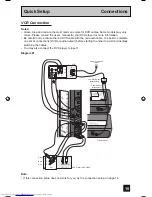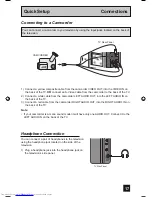13
Before you can operate your remote control, you
first need to install the batteries (included).
Slide the cover on the back of the remote down
towards the bottom of the remote control. Insert
two batteries (included) carefully noting the “+”
and “–” markings, placing the “–” end in the unit
first. Slide the cover back into place.
When you change the batteries, try to
complete the task within three minutes. If you
take longer than three minutes, the remote
control codes for your VCR, DVD, and/or
cable box/satellite receiver may have to be
reset. See pages 29 - 32.
Step 2 – The Remote Control
Key Feature Buttons
The four key feature buttons at the center of the remote can be
used for basic operation of the television. The top and bottom
buttons will scan forward and back through the available
channels. To move rapidly through the channels using
JVC’s
Hyperscan
feature, press and hold CH+ or CH –. The
channels will zip by at a rate of five channels per second. The
right and left buttons will turn the volume up or down. These
buttons are also marked with four arrows and are used with
JVC’s onscreen menu system. To use the onscreen menus,
press the M
ENU
button.
MUTING
MENU
BACK
GUIDE
VCR CHANNEL
VCR DVD
CH
CH
VOL
VOL
OK
Basic Operation
Turn the television on and off by pressing the P
OWER
button at the top right corner
of the remote. If this is the first time you are turning on the TV, the interactive
plug-in menu appears.
• Make sure the TV/CATV switch is set to TV. Move the switch to CATV only if
you need to operate a cable box.
• Slide the VCR/DVD selector switch to VCR to control a VCR. Slide to
DVD to control a DVD player. Please see pages 29 to 32 for instructions on
programming your remote control to operate a cable box, VCR or DVD player.
T
POWER
TV CATV
MUL
A
VCR DVD
LTI SCREEN
Quick Setup Getting Started
LCT1976 A.indd 13
LCT1976 A.indd 13
9/29/05 10:33:23 AM
9/29/05 10:33:23 AM
Summary of Contents for LT-40FH96
Page 28: ... No YA363 2 5 2 6 No YA363 ...
Page 180: ...91 ...
Page 181: ...92 ...
Page 183: ...94 Notes ...
Page 184: ...95 Notes ...