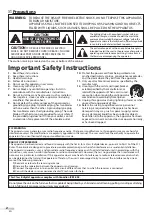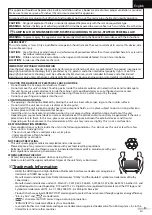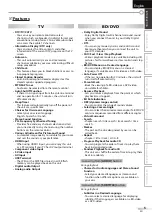English
Español
Français
HIGH
DEFINITION TELEVISION
LCD Television Built-in
BD Player Users Guide
LT-42BD30
LT-42B300
42” class (42” Diagonal)
0609TMH-FU-FU
Important Note:
In the spaces below, enter the model and serial number of your television (located at the rear of the television cabinet). Staple your
sales receipt or invoice to the inside cover of this guide. Keep this user’s guide in a convenient place for future reference. Keep the
carton and original packaging for future use.
Serial Number:
Model No:
As an “ENERGY STAR®” partner, JVC has determined that this product or product model meets
the “ENERGY STAR®” guidelines for energy efficiency.
This JVC Television is factory set to “Home” mode, which is optimized for normal home viewing.
This setting reduces power consumption to help the environment and to comply with ENERGY STAR® qualifi
cation.
Enabling certain features and functionality in this TV (e.g., Video Status) may increase its energy
consumption, possibly beyond the limits required for ENERGY STAR® qualifi cation.
Summary of Contents for LT-42B300
Page 58: ...Do not attempt to service the product yourself ...
Page 59: ......