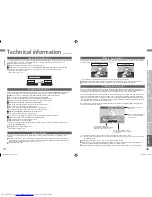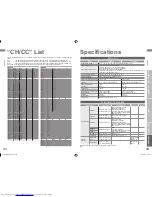15
ENGLISH
ENGLISH
16
Let’s try it out
· TV / Teletext / Video / etc.
Picture
RM-C1856
RM-C1856
TV mode
TV and Text mode
Text mode
IMPORT
ANT!
PREP
ARE
USE
SETTINGS
TROUBLE?
Watching TV
17
PAGE
Enjoying your new TV!
View channel information
Change the aspect ratio
Register your favourite channels
33
PAGE
Customising your TV
Adjust the picture
Adjust the sound
Basic settings
(channel settings, etc.)
Advanced settings
(timer / channel guard, etc.)
Viewing teletext
19
PAGE
Enlarge the text
To the index page
Hold the current page
Switch briefl y between teletext and TV
Bookmark your favourite pages
Reveal hidden pages
21
PAGE
Watching
videos / DVDs
Watch high quality video (S-VIDEO)
Switch between video and component signal
PC position adjustment
LT-4247GZ78_EN.indb 15-16
LT-4247GZ78_EN.indb 15-16
03/10/2007 17:07:38
03/10/2007 17:07:38