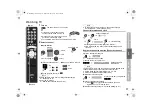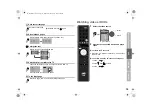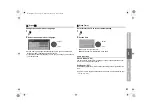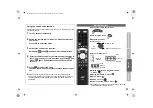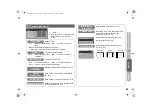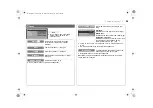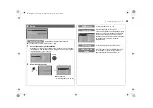13
USE
SETT
ING
TR
O
U
B
LE
?
PREPARE
IM
PORTANT
Ini
The initial settings will begin automatically when the TV is turned
on for the very first time. Follow the on-screen instructions to
perform the settings.
1
Turn on
z
If the remote control doesn’t work,
confirm that the mode is set to “TV”.
2
Start initial settings
z
If the JVC logo does not appear, refer to “To perform initial
3
Select a language
This TV is designed for the European market and does not
support languages other than the European languages. The
on-screen displays shown in this manual are in English so
please select “English” for better understanding.
䡵
To the previous screen
g
䡵
Exit
g
䡵
If you wish to make changes later
g
“Language” and “Auto Program” (P. 28)
4
Select the country of installation
Although your country is not listed in the “Country” menu,
selecting “Deutschland” and performing “Auto Program” will
correctly register the programmes in your country.
5
Automatically register channels
6
Check what was registered
䡵
To edit channels
g
7
Finish
䡵
To perform initial settings again
Take note that performing initial settings again will cause all
channel related settings to be lost. Press the “MENU” button to
display the menu, then press and hold the number button “1”
for more than 3 seconds to start initial settings.
Initial settings
Suomi
Român
ă
Türkçe
Language
Svenska
Norsk
Dansk
Nederlands
Castellano
Italiano
Deutsch
Français
English
Català
Português
Magyar
Polski
B
set
A
select
select
Belgium
Nederland
Italia
España
France
Deutschland
United Kingdom
Country
Norge
Suomi
Sverige
Österreich
Danmark
Switzerland
Ireland
Auto Program
(blue)
Auto Program
CH 02
0%
select a channel
_ _ _ _ _ _
AV
PR
ID
Edit
CH/CC
01
CH
02
CH
03
CH
04
05
06
07
CH
CH
CC
CC
02
03
04
05
06
01
02
LCD
LT-42S90B_Asia.book Page 13 Wednesday, March 12, 2008 1:07 PM