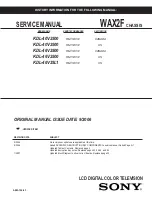19
You can select a preset picture setting according to the
brightness of your room or when playing video games.
You can make further adjustments to the selected preset
“Picture Mode” to your liking.
To return to the default adjustments
g
(blue)
1
Display the menu bar
2
Display the desired menu
3
Change or adjust the setting
z
The menu disappears
after one minute of
inactivity.
To the previous
screen
g
4
Close the menu
Picture
select
Picture
Picture Mode
Standard
White Balance
Cool
Features
Backlight
Contrast
Brightness
Sharpness
Tint
Colour
select
To enter an item’s menu
change / adjust
select
(E.g. Features)
Features
Clear SD
DigiPure
Pull Down
Colour Management
Picture Management
Smart Picture
Dynamic Backlight
MPEG Noise Reduction
Colour System
Zoom
Off
Digital VNR
Off
Off
Auto
On
On
On
On
On
Picture Mode
Bright
:
in a fairly bright room
Soft
:
in a dark room
Standard :
in a room with standard brightness
Game Mode :
when playing video games
Backlight
Backlight brightness (Darker
l
Brighter)
Contrast
Contrast (Lower
l
Higher)
Brightness
Brightness (Darker
l
Brighter)
Sharpness
Sharpness (Softer
l
Sharper)
Colour
Colour (Lighter
l
Deeper)
Tint
Tint (Reddish
l
Greenish) (NTSC only)
White Balance
Colour temperature (Warm / Mid / Cool)
Features
g
Picture
Picture
Picture Mode
Standard
White Balance
Cool
Features
Backlight
Contrast
Brightness
Sharpness
Tint
Colour
Customising your TV
z
Depending on the
situation (channels,
video signal
formats, external
inputs, etc.), some
items will be
displayed in black
colour and will not
work. You will not
be able to change
their setting as
well.
Note
LT-46SZ58_EN.book Page 19 Wednesday, August 20, 2008 9:34 AM