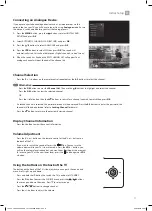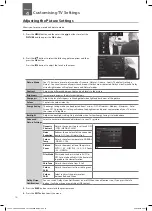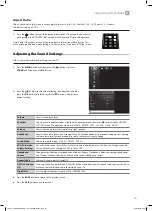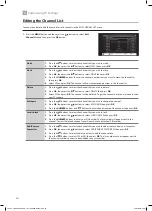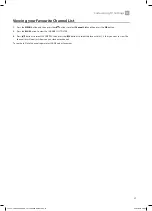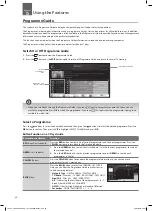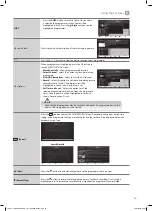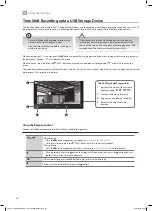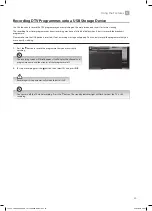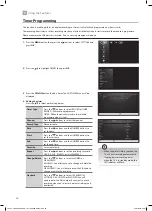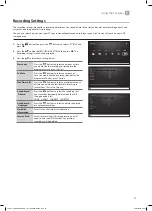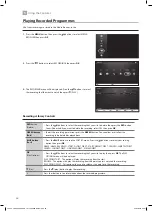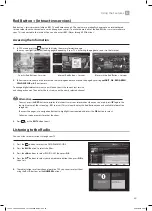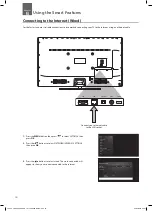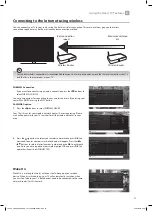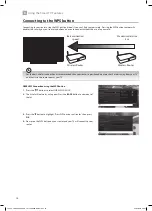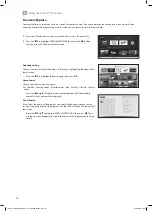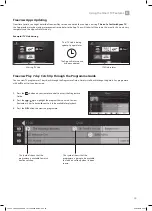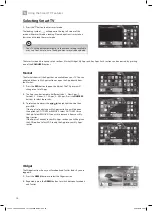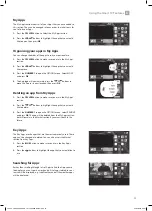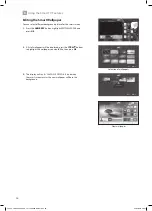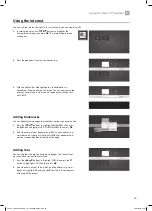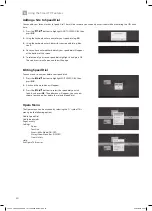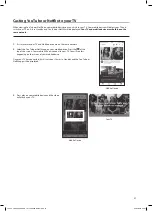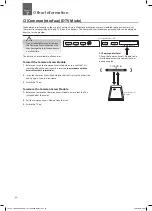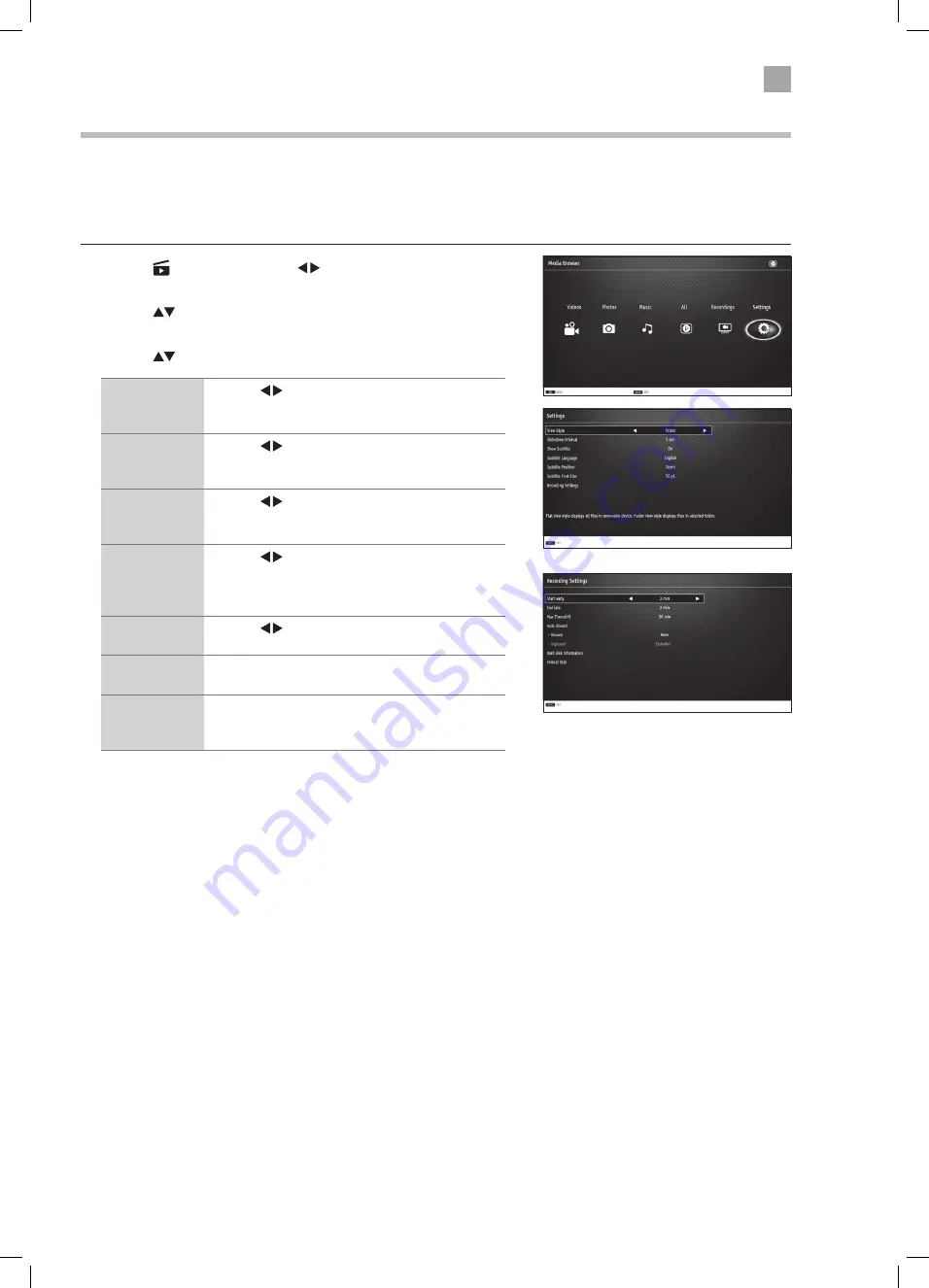
27
5
Using the Features
Recording Settings
The recording settings menu allows recording adjustment. You can add time to the start and end of each recording and set and
maximum recording time for timeshifting.
You can also select how you want your TV to automatically delete your recordings so you won't run out of space on your USB
storage device.
1. Press the
button then press the buttons to select SETTINGS and
press OK.
2. Press the
to highlight RECORDING SETTINGS then press OK. The
Recording settings menu will be displayed.
3. Press the
to select each setting below.
Start early
Press the buttons to select an amount of time
you would like the recording to start before the
programme starts (max 10 mins).
End late
Press the buttons to select an amount of
time you would like the recording to end after the
programme finishes (max 10 mins).
Max Timeshift
Press the buttons to select a maximum amount
of time you would like the timeshift recording to
record (from 10 mins to 2 hours).
Auto discard
- Discard
Press the buttons to select the recording that
you want to automatically delete when the USB
storage device is full.
NONE - OLDEST - LONGEST - SHORTEST
Auto discard
- Unplayed
Press the buttons to select to delete the played
or unplayed recordings.
Hard disk
information
Select to see the Hard disk information.
Format Disk
Select to format the USB storage device, you will
need to enter your PIN number. Any previous
recordings will be deleted.
JVC 49' LED Smart 4K HDR TV LT-49C888 Manual.indd 27
22/02/2018 09:41