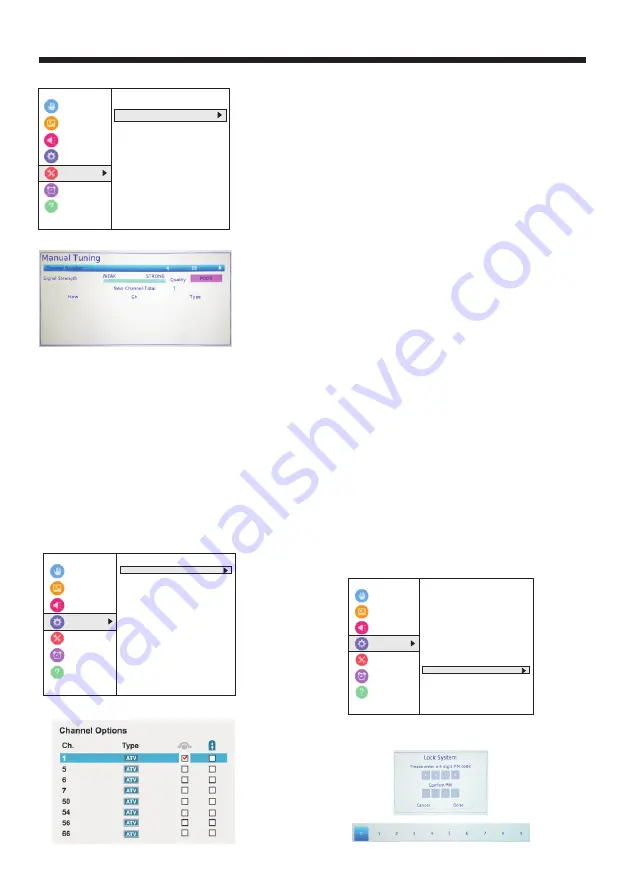
2. Highlight Channel Tuning, then press OK.
3. Highlight Manual Tuning, then press OK.
4. Use the number buttons on the virtual remote
control to enter the channel number, then press OK.
See Channel and Long Press page.
OR
Press W or X to select previous or next channel, then
press OK.
5. Press OK to start manual tuning.
6. Press EXIT to close the menu.
Hiding channels
You can hide channels in the channel list. When you
press CH+ or CH–, your TV skips the hidden
channels. You can still tune to a hidden channel by
pressing thenumber buttons on the virtual remote
control. See Virtual Remote control on page 17.
1. Press MENU, press S or T to highlight Options,
then press OK.
2. Highlight Channel Options, then press OK.
Accessibility
Picture
Sound
Options
timers
Get Help
< Channel
Tuning
ANT
/
CABLE
IN
Auto
Tuning
Manual
Tuning
Channel
List
Installation
Accessibility
Picture
Sound
Options
timers
Get Help
< Options
Channel Options
Photos
HDMI CEC control Setup
HDMI CEC Player Control
HDMI Model Advance Mode(2.0)
Auto Input Sensing Off
Input labeling
Power Mangement
Parental PIN Setup
Parental Control and Locks
Installation
3. Highlight a channel you want to hide, then press
OK. A check appears in the box next to the channel.
Notes
Channels labeled ATV are analog channels.
Channels labeled DTV are digital channels.
To un-hide a channel, highlight the channel, then
press OK to remove the check.
You can also lock specific channels so that they
cannot be tuned until you unlock them. See Locking
channels .
4. Press EXIT to close the menu.
Setting parental controls
Parental controls let you prevent your children from
watching inappropriate material on TV. When set,
parental controls read the rating of the program (with
some exceptions, such as news and sports) and deny
access to programs that exceed the ratings level you
select.
Parental controls let you:
Set ratings for TV programs and movies so you can
prevent your children from watching inappropriate
material on TV
Lock video input sources
Set a timer to limit how long you can play a game
Note
To watch blocked programs, you must enter a PIN.
Parental control topics include:
Setting a new PIN
Changing or deleting the PIN
Blocking TV programs and movies (for USA region)
Downloading rating information (for USA region)
Temporarily unlocking programs
Locking video inputs
Locking channels
Setting the GameTimer™
Setting a new PIN
A PIN is necessary for some menus. The Parental
Control and Locks menu is grayed out if no PIN has
been set.
1. Press MENU, press S or T to highlight Options,
then press OK.
2 Highlight Parental PIN Setup, then press OK.
Accessibility
Picture
Sound
Options
timers
Get Help
< Options
Channel Options
Photos
HDMI CEC control Setup
HDMI CEC Player Control
HDMI Model Advance Mode(2.0)
Auto Input Sensing Off
Input labeling
Power Mangement
Parental PIN Setup
Parental Control and Locks
Installation
OPERATION
-24-
Summary of Contents for LT-49MA875
Page 30: ......






































