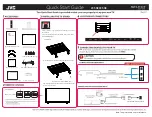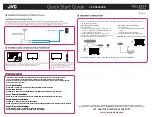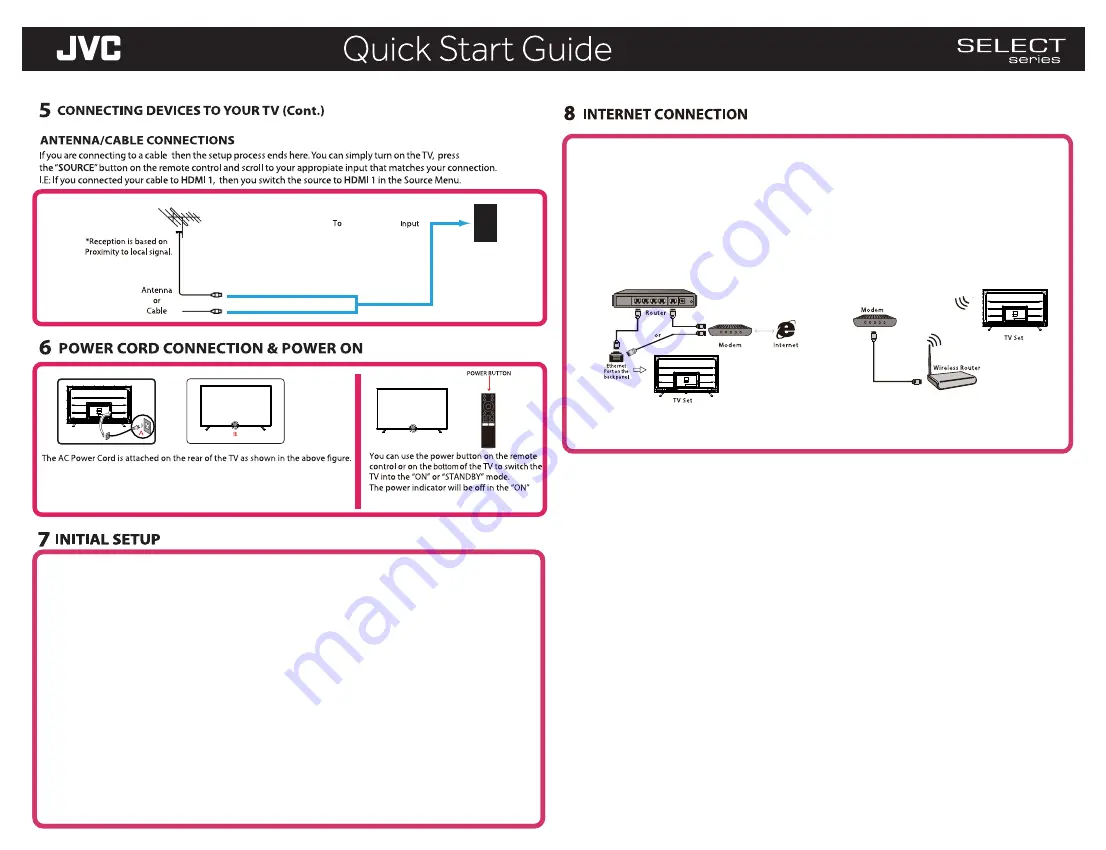
(Part 2)
Your TV is Smart capable, and, by connecting it to internet, you can access to the APPs.
Your TV is internet-ready, and can be connected to your home network in two ways, by the wired connection
or by the wireless connection.
Connecting to a wired network
1. Ensure you have;
- An Ethernet cable long enough to reach to your TV.
- A router or modem with an available Ethernet port.
- A high-speed internet connection
2. Connect your Ethemet cable to the router or the
modem and to the Ethernet port on the back of your TV.
3. Use the Network menu to configure the TV.
Connecting to a wireless network
1. Ensure you have;
- A router broadcasting a high-speed wireless
signal.
- A high speed internet connection.
2. Use the Network menu to configure the TV.
Network Menu:
Refer to the
supplied user manual.
mode.
Antenna/Cable
A
N
T
E
N
N
A
IN
A)
Connect the power cord plug to the power outlet on your wall.
B)
The power indicator on the front of the TV will light up red.
JVC SERVICE & TECHNICAL SUPPORT
www.jvcproducts.com
This product is manufactured, distributed, serviced and warranted exclusively by E & S International
Enterprises, Inc. “JVC” is the trademark of JVCKENWOOD Corporation, used by such company under license.
LT-55EC3508
Initial setup involves selecting all the settings required to be able to search for and store all the channels
you can receive. Make sure that the television is switched on and follow all the steps in turn specified
hereafter. The first time you switch the set on,the initial setup menu appears, which guides you through the initial
setup process. Press ok to enter.
Step 1:
Environment
Step 2: Were are you?
Step 3:
Terms & Conditions
Press ▲/▼ to select your
environment.Then press
OK
to enter next step.
Press ▲/▼ to select your
Country/Region.Press
OK
to comfirm and move to next step.
Use
▲/▼
to read Terms & Conditions,then press
OK
to comfirm and move to next step.
Step 4: Channel installation
Press
▲/▼ t
o select Continue to install channels.
Follow the guides on the screen and press the corresponding buttons on the remote control to proceed
Step 5: Please check settings
When all setup is done
,
press OK to finish the initial setup.
You can also go back to former step and make any changes
.
Initial setup involves selecting all the settings required to be able to search for and store all the channels
you can receive. Make sure that the television is switched on and follow all the steps in turn specified
hereafter. The first time you switch the set on,the initial setup menu appears, which guides you through the initial
setup process. Press ok to enter.
Step 1:
Environment
Step 2: Were are you?
Step 3:
Terms & Conditions
Press ▲/▼ to select your
environment.Then press
OK
to enter next step.
Press ▲/▼ to select your
Country/Region.Press
OK
to comfirm and move to next step.
Use
▲/▼
to read Terms & Conditions,then press
OK
to comfirm and move to next step.
Step 4: Channel installation
Press
▲/▼ t
o select Continue to install channels.
Follow the guides on the screen and press the corresponding buttons on the remote control to proceed
Step 5: Please check settings
When all setup is done
,
press OK to finish the initial setup.
You can also go back to former step and make any changes
.