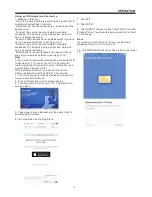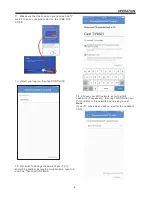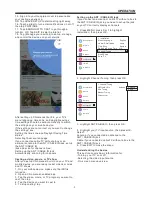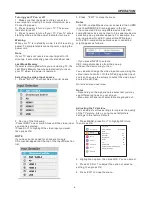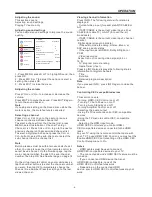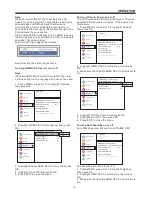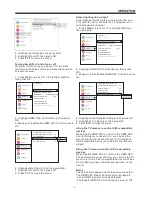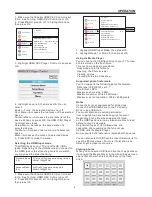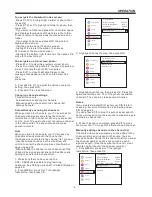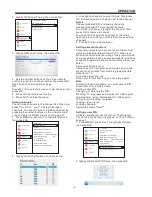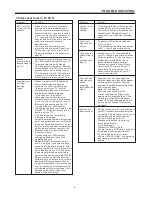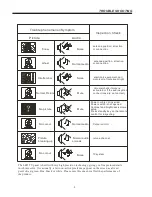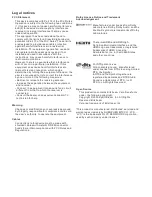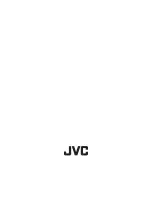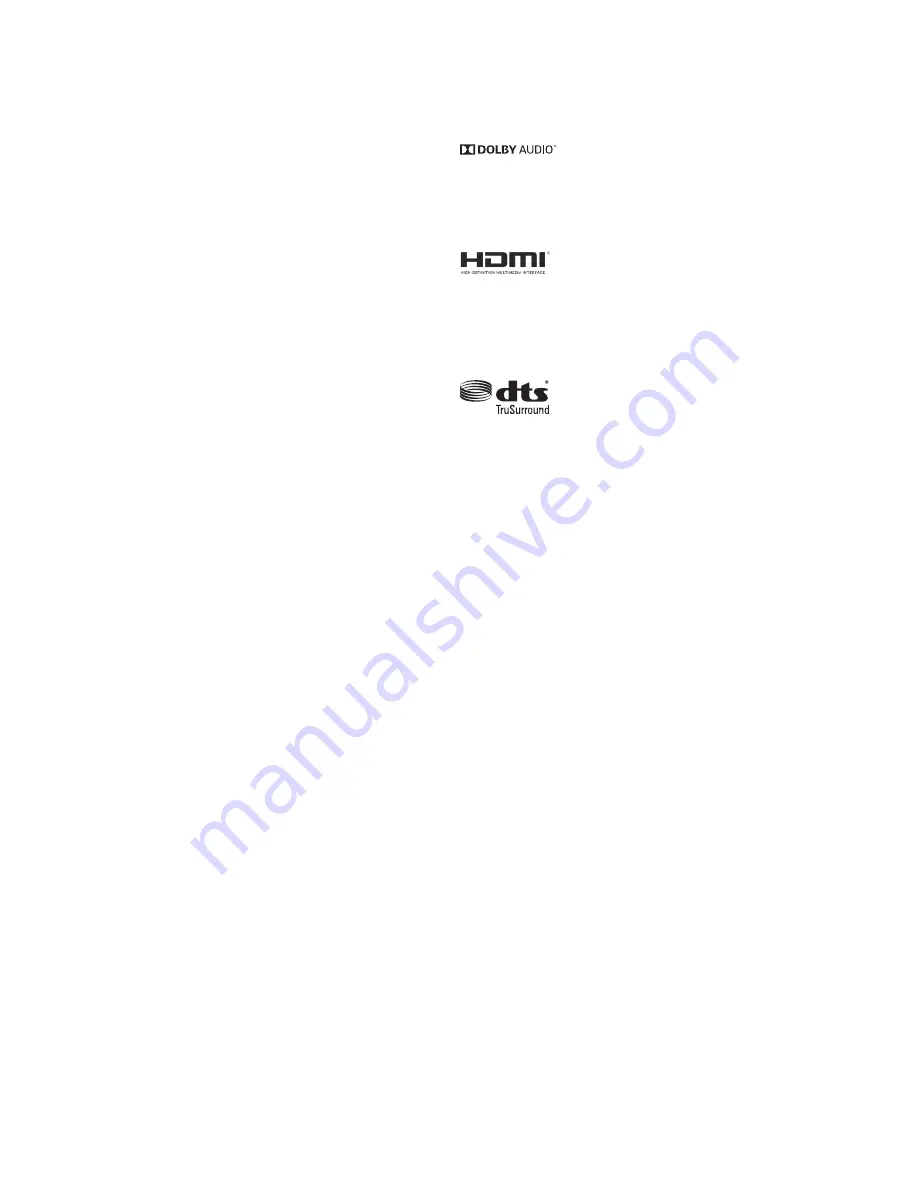
FCC Statement
Dolby License Notice and Trademark
Acknowledgement
Manufactured under license from Dolby
Laboratories. Dolby, Dolby Audio, and the
double-D symbol are trademarks of Dolby
Laboratories.
Legal notices
This device complies with Part 15 of the FCC Rules.
Operation is subject to the following two conditions:
(1) this device may not cause harmful interference,
and (2) this device must accept any interference
received, including interference that may cause
undesired operation.
This equipment has been tested and found to
comply with the limits for a Class B digital device,
pursuant to Part 15 of the FCC Rules. These limits
are designed to provide reasonable protection
against harmful interference in a residential
installation. This equipment generates, uses and
can radiate radio frequency energy and, if not
installed and used in accordance with the
instructions, may cause harmful interference to
radio communications.
However, there is no guarantee that interference
will not occur in a particular installation. If this
equipment does cause harmful interference to
radio or television reception, which can be
determined by turning the equipment off and on, the
user is encouraged to try to correct the interference
by one or more of the following measures:
• Reorient or relocate the receiving antenna.
• Increase the separation between the equipment
and receiver.
• Connect the equipment into an outlet on a circuit
different from that to which the receiver is
connected.
• Consult the dealer or an experienced radio/TV
technician for help.
Warning
Changes or modifications not expressly approved
by the party responsible for compliance could void
the user's authority to operate the equipment.
Cables
Connections to this device must be made with
shielded cables with metallic RF/EMI connector
hoods to maintain compliance with FCC Rules and
Regulations.
For DTS patents, see
http://patents.dts.com. Manufactured
under license from DTS Licensing Limited.
DTS, the Symbol,
& DTS and the Symbol together are
registered trademarks and DTS Studio
Sound is a trademark of DTS, Inc.©
DTS,Inc. All Rights Reserved.
Open Source
This production contains Bitstream Vera Sans fonts
under the following copyright:
Copyright © 2003 by Bitstream, Inc. All Rights
Reserved. Bitstream
Vera is a trademark of Bitstream, Inc.
The terms HDMI and HDMI High-
Definition Multimedia Interface, and the
HDMI Logo are trademarks or registered
trademarks of HDMI Licensing
Administrator, Inc. in the United States
and other countries.
“This product is manufactured, distributed, serviced and
warranted exclusively by SHENZHEN MTC CO., LTD..
“JVC” is the trademark of JVC KENWOOD Corporation,
used by such company under license.”
Summary of Contents for LT-65MA 875
Page 30: ......