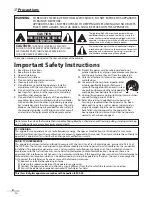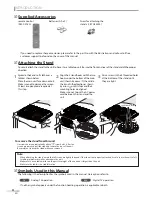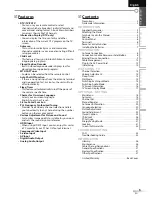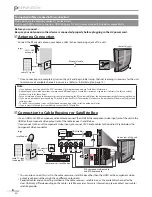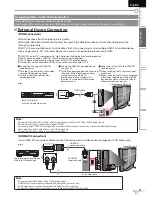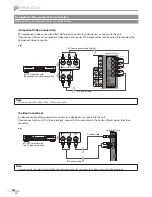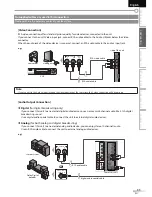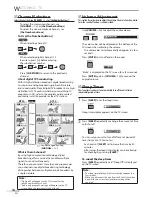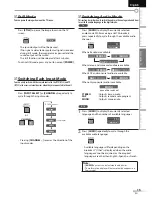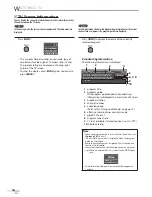English
Español
Français
LCD Television Users Guide
LT-32A200
32" class (31.5" Diagonal)
0209TKH-FU-FU
Important Note:
In the spaces below, enter the model and serial number of your television (located at the rear of the television cabinet). Staple your
sales receipt or invoice to the inside cover of this guide. Keep this user’s guide in a convenient place for future reference. Keep the
carton and original packaging for future use.
HIGH DEFINITION TELEVISION
Serial Number:
Model No:
Summary of Contents for LT32A200 - 32" LCD TV
Page 38: ...Do not attempt to service the product yourself ...
Page 39: ......