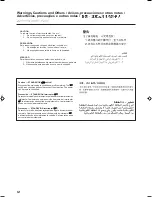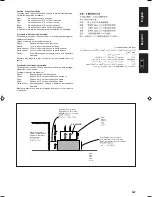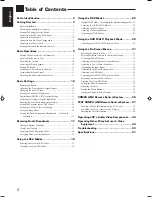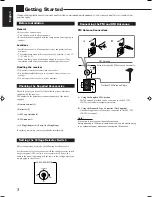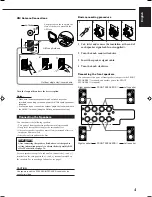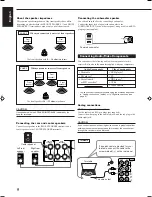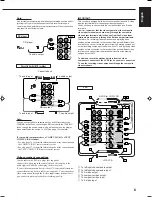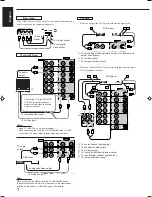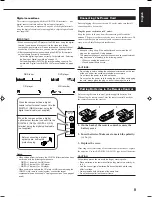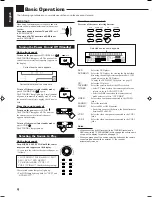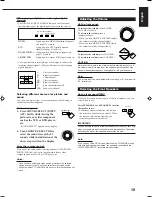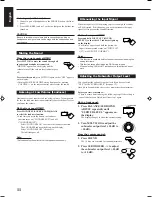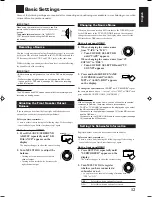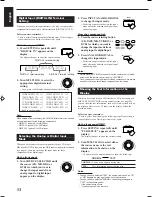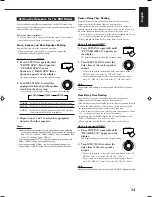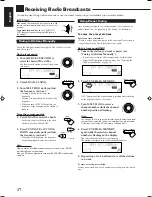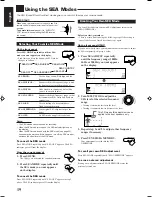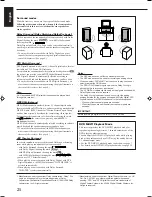6
English
IMPORTANT:
This receiver is equipped with both the composite video and S-video
input/output terminals for connecting video components.
You do not have to connect both the composite video and S-video
terminals.
However, remember that the video signals from the composite
video input terminals are output only through the composite
video output terminals, while the ones from the S-video input
terminals are output only through the S-video output terminals.
Therefore, if a recording video component and a playing video
component are connected to the receiver through the different video
terminals, you cannot record the picture from the playing component
on the recording component. In addition, if the TV and a playing video
component are connected to the receiver through the different video
terminals, you cannot view the playback picture from the playing
component on the TV.
To view and record the playback picture from the video
component connected to the VCR 2 jacks, you must connect the
TV and the recording video component through the composite
video terminals.
Cassette deck or MD recorder
To audio input
Cassette deck
To audio output
RIGHT
LEFT
TAPE
/MD
IN
(PLAY)
OUT
(REC)
CD
PHONO
AUDIO
MD recorder
To audio input
Note:
You can connect either a cassette deck or an MD recorder to the
TAPE/MD jacks. When connecting an MD recorder to the TAPE/MD
jacks, change the source name, which will be shown on the display
when selected as the source, to “MD.” See page 12 for details.
If your audio components have a COMPU LINK-3 or TEXT
COMPU LINK terminal
• See also page 36 for detailed information about the connection and
the COMPU LINK-3 remote control system.
• See also page 37 for detailed information about the connection and
the TEXT COMPU LINK remote control system.
Video component connections
Use the cables with RCA pin plugs (not supplied).
Connect the white plug to the audio left jack, the red plug to the
audio right jack, and the yellow plug to the video jack.
If your video components have S-video (Y/C-separation) terminals,
connect them using S-video cables (not supplied). Connecting these
video components through the S-video input/output terminals will
give you better picture playback (or recording) quality.
To audio output
Note:
Any turntables incorporating a small-output cartridge such as an MC
(moving-coil type) must be connected to this receiver through a
commercial head amplifier or step-up transformer. Direct connection
may result in insufficient volume.
CD player
RIGHT
LEFT
TAPE
/MD
IN
(PLAY)
OUT
(REC)
CD
PHONO
AUDIO
To audio output
CD player
VCR
VIDEO
VIDEO
S-VIDEO
RIGHT
LEFT
AUDIO
MONITOR
OUT
VCR 1
IN
(PLAY)
OUT
(REC)
IN
(PLAY)
OUT
(REC)
TV SOUND
/DBS
DVD
VCR 2
A
B
E F
D
C
A
B
D
E
S-VHS (or VHS) VCR
VHS VCR
Å
To left/right channel audio output
ı
To left/right channel audio input
Ç
To S-video output
Î
To composite video output
‰
To composite video input
Ï
To S-video input
EN01-08.RX-889P[US, UB]/f
99.4.12, 5:29 PM
6