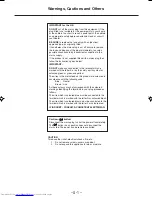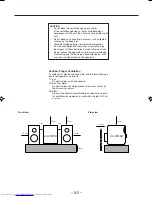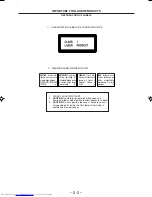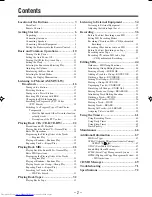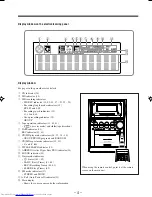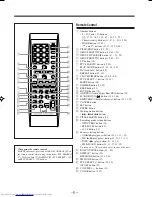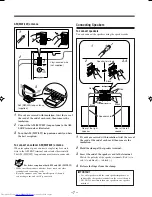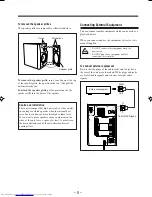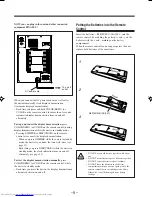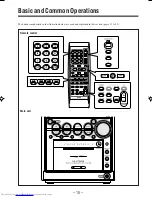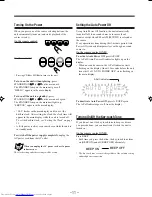INSTRUCTIONS
UX-Z7MDR
—Consists of CA-UXZ7MDR and SP-UXZ7MD
For Customer Use:
Enter below the Model No. and Serial
No. which are located either on the rear,
bottom or side of the cabinet. Retain this
information for future reference.
Model No.
Serial No.
LVT0900-003A
[B]
MICRO COMPONENT MD SYSTEM
TA/News/Info
UX-Z7MDR[B]Cover_f
02.6.28, 13:53
1