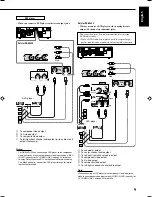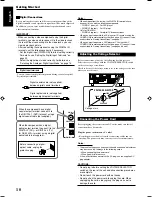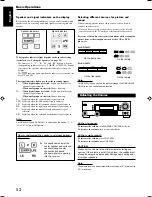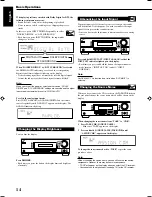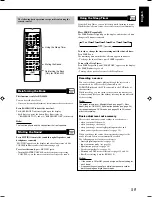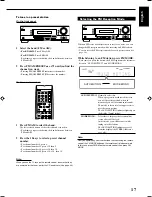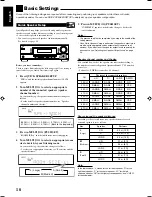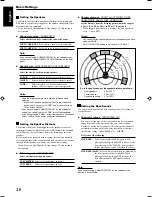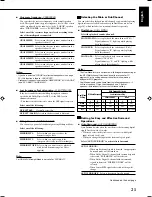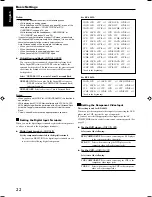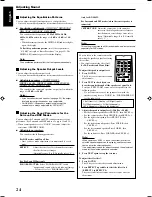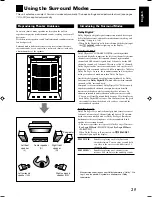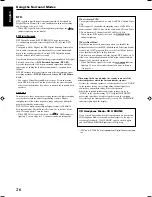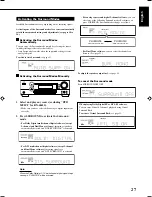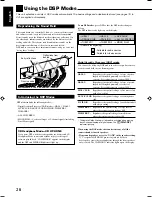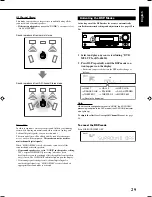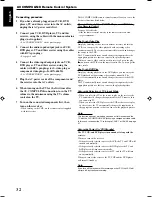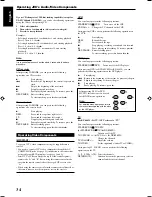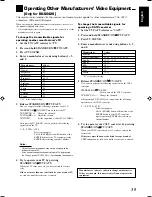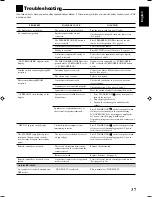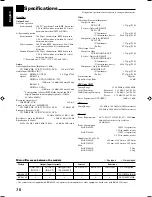23
English
Adjusting Sound
You can make sound adjustment to your preference after completing basic settings.
Basic Procedure
Before you start, remember...
There is a time limit in doing the following steps. If the setting is
canceled before you finish, start from step
1
again.
Ex. When adjusting the subwoofer level to “–3”.
1 Press ADJUST.
The last selected item appears on the display.
2 Turn MULTI JOG until an item you want
appears on the display.
• In this example, select “SUBWFR LEVEL.” For available
items, see the list “Basic Adjustment Items.”
3 Press in MULTI JOG (PUSH SET).
The current setting (or level) for the selected item appears on the
display.
4 Turn MULTI JOG to select a setting you want or
to make an adjustment as you like.
5 Press in MULTI JOG (PUSH SET).
6 Repeat steps 2 to 5 to set other items if necessary.
7 Press EXIT.
The source indication resumes on the display.
Basic Adjustment Items
On the following pages, you can adjust the following items:
• You can adjust only the items applicable to the current sound
mode.
Items
To do
See page
DEQ 63HZ
Adjust equalizer pattern at 63 Hz.
24
DEQ250HZ
Adjust equalizer pattern at 250 Hz.
24
DEQ 1KHZ
Adjust equalizer pattern at 1 kHz.
24
DEQ 4KHZ
Adjust equalizer pattern at 4 kHz.
24
DEQ16KHZ
Adjust equalizer pattern at 16 kHz.
24
SUBWFR LEVEL
Adjust the subwoofer output level.
24
FRONT L LEVEL
Adjust the left front speaker output
level.
24
FRONT R LEVEL
Adjust the right front speaker output
level.
24
CENTER LEVEL
Adjust the center speaker output
level.
24
SURR L LEVEL
Adjust the left surround speaker
output level.
24
SURR R LEVEL
Adjust the right surround speaker
output level.
24
EFFECT
*
1
Adjust the effect level.
24
CENTER TONE
*
2
Make the center tone soft or sharp.
24
PANORAMA CTRL
*
3
Add “wraparound” sound effect with
side-wall image.
24
Notes:
*
1
Adjustable when one of the DAP modes or Mono Film (see pages
28 and 29) is in use.
*
2
This setting is only for RX-6042S.
*
3
Adjustable when Pro Logic II Music is in use.
Remote
NOT
23-24_5042&6042[US]f.p65
04.2.4, 5:45 PM
23