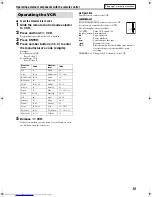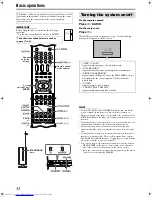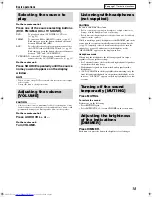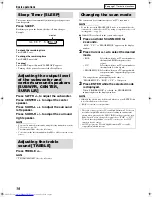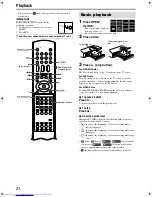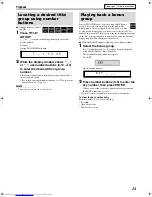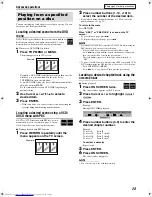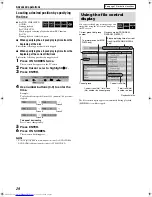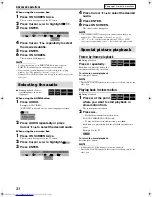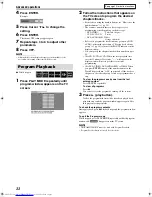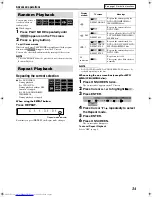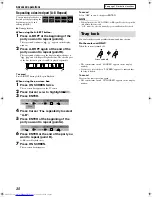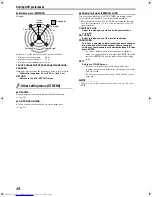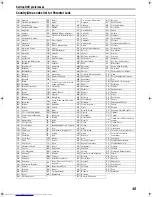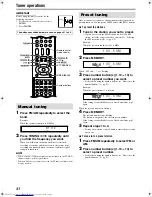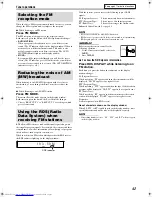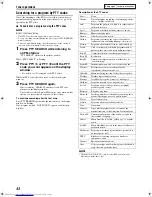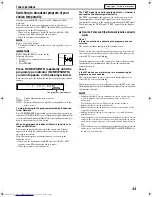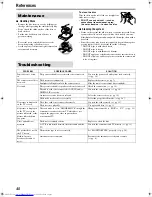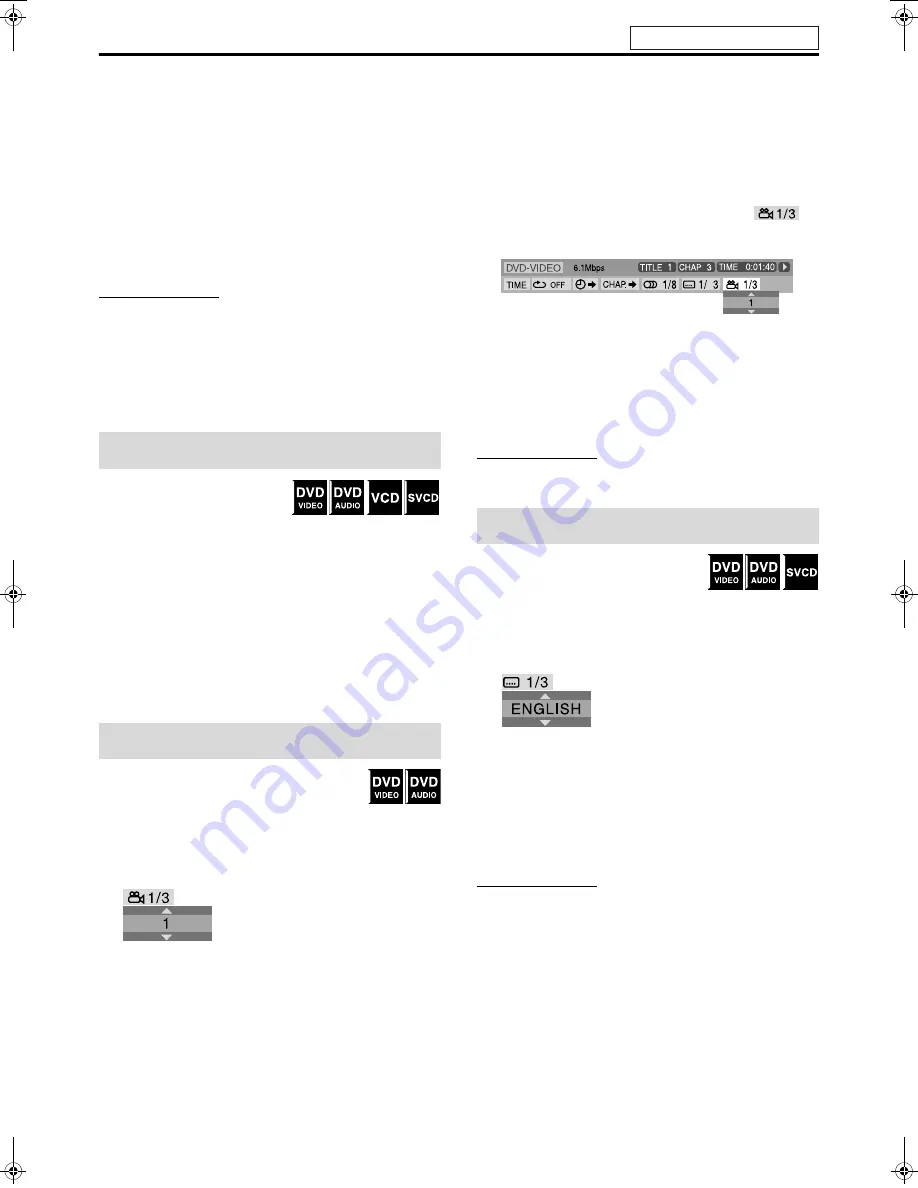
Advanced operations
30
7
For MP3/WMA:
During playback or while stopped
For JPEG/MPEG4:
While stopped
1
Press Cursor
3
/
2
/
Y
/
5
to select the
desired group/track/file.
• For MP3/WMA, playback starts from the selected track.
2
Press
3
(play button) or ENTER.
• Track playback/slide-show starts from the selected track/
file.
• When you press
ENTER
for JPEG, only the selected file is
played back.
NOTE
• During playback, you can locate the desired track/file by pressing
x
/
4
or Cursor
5
/
Y
.
• You can also check playback information on the display window.
(
A
pg. 22)
• Some group, track and file names may not be displayed correctly
depending on recording conditions.
• The order of groups, tracks and files may be displayed differently
from the order displayed on your personal computer.
When Resume Playback is set to
“ON” (
A
pg. 39) and you stop
playback by the following
operations, the position where playback has been stopped is stored.
(“RESUME” appears on the display window.)
• Turning off the power (
A
pg. 17)
• Pressing
7
once
• Changing the source (
A
pg. 18)
To start playback from the stored position
Press
3
(play button) or
DVD
.
• There may be a case where
3
(play button) does not work after
changing the source.
To clear the stored position
Press
7
again or open the disc tray.
7
During playback of a disc containing multi-view
angles
When using the ANGLE button:
1
Press ANGLE.
Example:
The first view angle is selected out of 3 view angles recorded.
2
Press ANGLE repeatedly or press
Cursor
Y
/
5
to select the desired view
angle.
When using the on-screen bar:
1
Press ON SCREEN twice.
The on-screen bar appears on the TV screen.
2
Press Cursor
3
/
2
to highlight
.
3
Press ENTER.
4
Press Cursor
Y
/
5
to select the desired
view angle.
5
Press ENTER.
6
Press ON SCREEN.
The on-screen bar disappears.
NOTE
• During DVD AUDIO playback, this feature is available only for the
video part.
7
During playback of a disc containing
subtitles in several languages
When using the SUBTITLE button:
1
Press SUBTITLE.
Example (DVD VIDEO):
“ENGLISH” is selected out of 3 subtitle languages recorded.
2
Press Cursor
Y
/
5
to select the desired
subtitle.
For SVCD
• An SVCD can contain up to four subtitles. Pressing
SUBTITLE
changes the subtitles regardless of whether the
subtitles are recorded or not. (Subtitles will not change if no
subtitle is recorded.)
NOTE
• To clear the subtitle, press
SUBTITLE
. Each time you press
SUBTITLE
, subtitle appears and disappears alternately.
Resume Playback
Selecting a view angle
Selecting the subtitle
Continued on next page
See page 25 for button locations.
TH-SW9SW8[B]-06Advanced.fm Page 30 Friday, March 12, 2004 4:31 PM