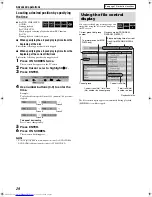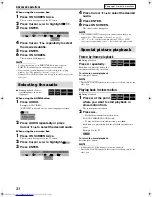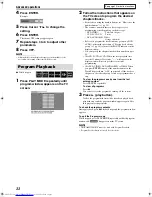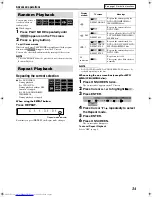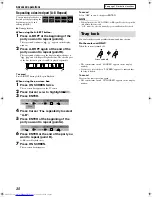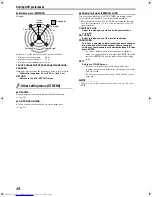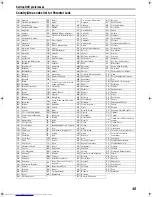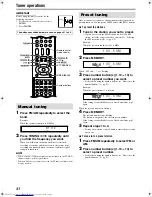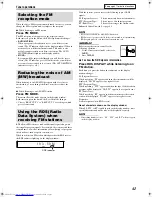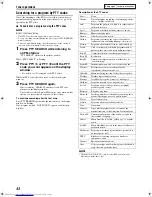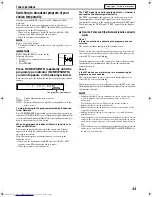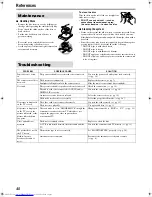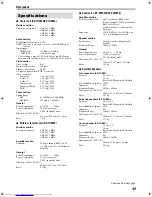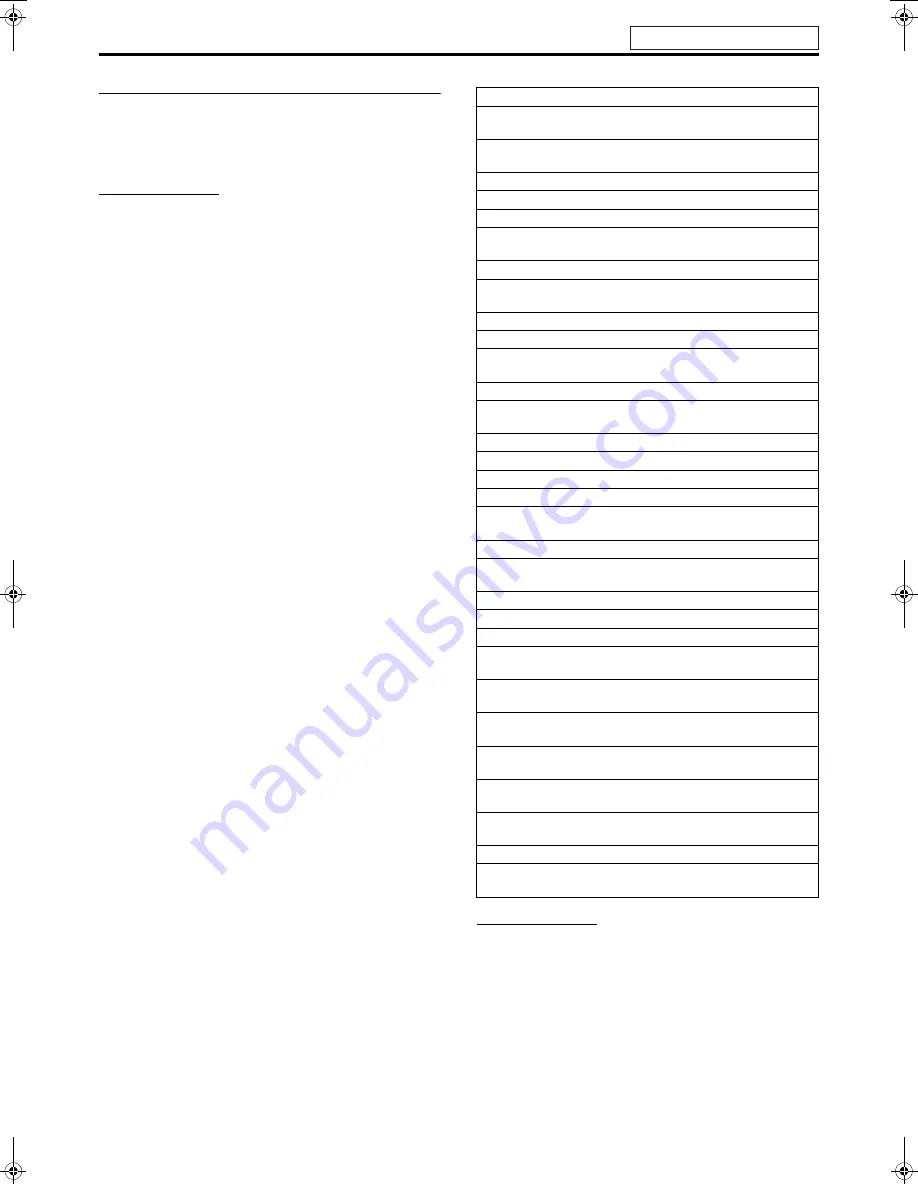
Tuner operations
43
Searching for a program by PTY codes
One of the advantages of the RDS service is that you can locate a
particular kind of program from the preset channels (
A
pg. 41) by
specifying the PTY codes.
7
To search for a program using the PTY codes
NOTE
Before you start operation;
• The PTY Search is only applicable to preset stations.
• To stop searching any time during the process, press
PTY SEARCH
while searching.
• There is a time limit in doing the following steps. If the setting is
canceled before you finish, start from step 1 again.
1
Press PTY SEARCH while listening to
an FM station.
“PTY SELECT” flashes on the display window.
While “PTY SELECT” is flashing:
2
Press PTY
9
or PTY
(
until the PTY
code you want appears on the display
window.
• For details, see “Description of the PTY codes”.
While the PTY code selected in step 2 is still on the display
window:
3
Press PTY SEARCH again.
While searching, “SEARCH” and the selected PTY code
alternate on the display window.
The system searches 30 preset FM stations, stops when it finds
the one you have selected, and tunes in that station.
To continue searching after the first stop
Press
PTY SEARCH
again while the indications on the display
window are flashing.
If no program is found, “NOT FOUND” appears on the display
window.
Description of the PTY codes
NOTE
• Classification of the PTY codes for some FM stations may be
different from the above list.
News:
News.
Affairs:
Topical program expanding or enlarging upon the
news — debate, or analysis.
Info:
Programs the purpose of which is to impart advice
in the widest sense.
Sport:
Programs concerned with any aspect of sports.
Educate:
Educational programs.
Drama:
All radio plays and serials.
Culture:
Programs concerning any aspect of national or
regional culture, including language, theater, etc.
Science:
Programs about natural sciences and technology.
Varied:
Used for mainly speech-based programs such as
quizzes, panel games and personality interviews.
Pop M:
Commercial music of current popular appeal.
Rock M:
Rock music.
Easy M:
Current contemporary music considered to be
“easy-listening”.
Light M:
Instrumental music, and vocal or choral works.
Classics:
Performances of major orchestral works,
symphonies, chamber music, etc.
Other M:
Music not fitting into any of the other categories.
Weather:
Weather reports and forecasts.
Finance:
Stock Market reports, commerce, trading etc.
Children:
Programs targeted at a young audience.
Social:
Programs about sociology, history, geography,
psychology and society.
Religion:
Religious programs.
Phone In:
Involving members of the public expressing their
views either by phone or at a public forum.
Travel:
Travel information.
Leisure:
Programs about recreational activities.
Jazz:
Jazz music.
Country:
Songs which originate from, or continue the
musical tradition of the American Southern States.
Nation M:
Current popular music of the nation or region in
that country’s language.
Oldies:
Music from the so-called “golden age” of popular
music.
Folk M:
Music which has its roots in the musical culture of a
particular nation.
Document: Programs concerning factual matters, presented in
an investigative style.
TEST:
Broadcasts for testing emergency broadcast
equipment or unit.
Alarm !:
Emergency announcement.
None:
No program type, undefined program, or difficult to
categorize into particular types.
See page 41 for button locations.
TH-SW9SW8[B].book Page 43 Friday, March 12, 2004 1:02 PM