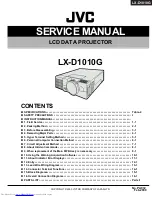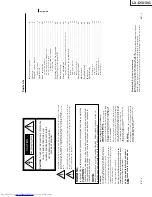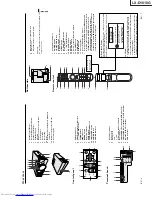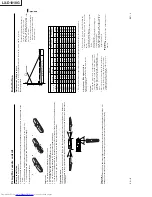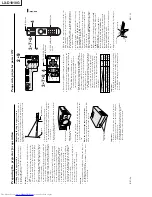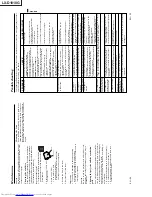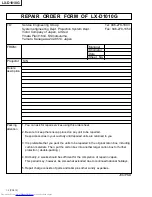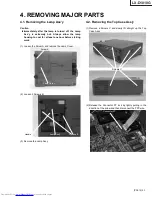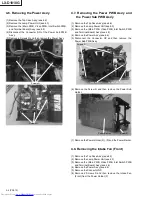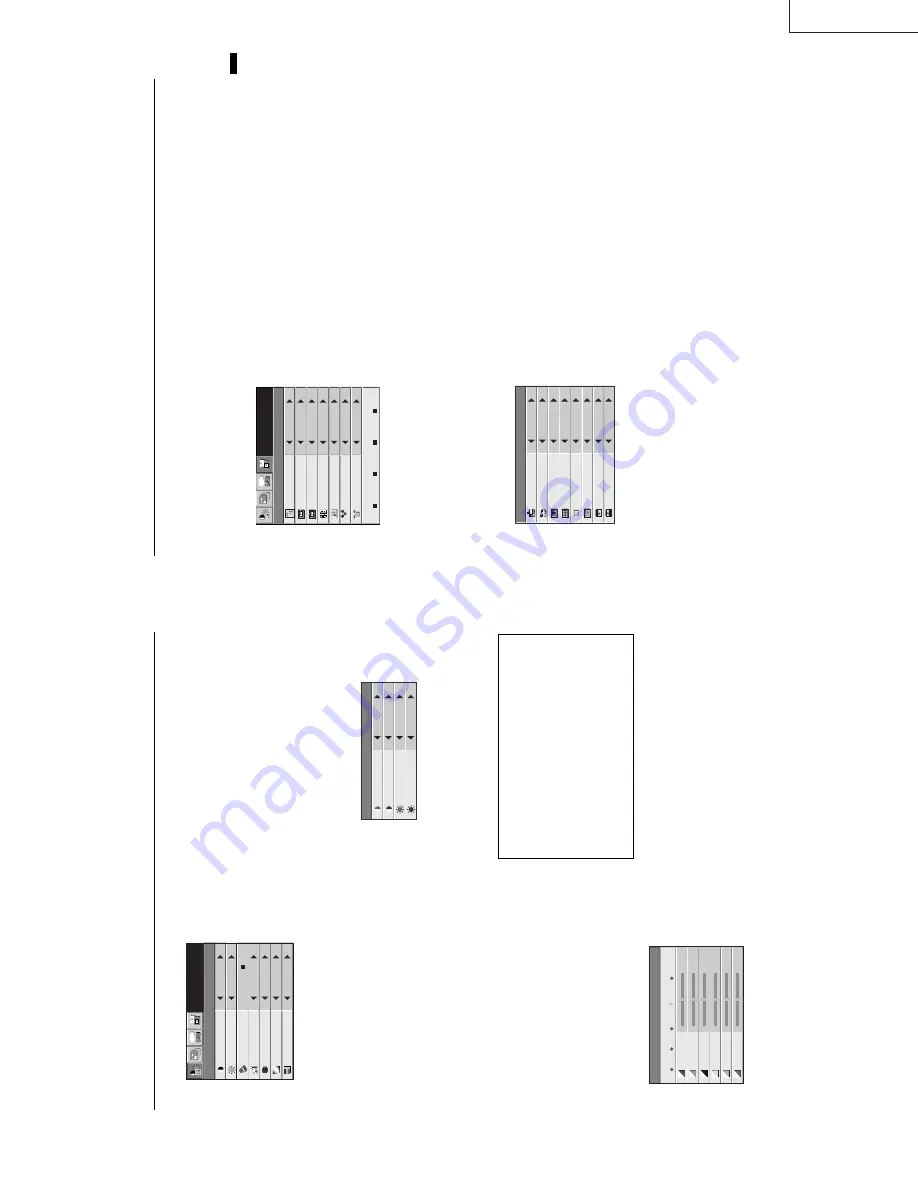
LX-D1010G
EN
–
18
Adjusting the image
Y
o
u
can
a
djust
the
picture
by
u
sing
the
IMAGE
menu.
T
o
control the level of white-to-black in the image :
Adjust CONTRAST in IMAGE menu. Press the
%
button to increase the contrast and the
$
button to
reduce it.
T
o control the light level of the image :
Adjust BRIGHTNESS in IMAGE menu. Press the
%
button to lighten the image and the
$
button to
darken the image.
T
o adjust the detail and clarity of the image :
Adjust SHARPNESS in IMAGE menu. Press the
%
button to make the picture seem sharper and the
$
button to make it softer
.
T
o
determine the intensity of the color :
Adjust COLOR in IMAGE menu. Press the
%
button to increase the amount of color in the image
and the
$
button to decrease it.
T
o
adjust the red-green color balance of the image :
Adjust TINT in IMAGE menu. Press the
%
button
to increase the amount of red in the image and the
$
button to increase the amount of green in the image.
Color matrix
This feature adjusts the color balance in each color of
RGB (Red, Green, Blue), and their neutral colors
(yellow
, cyan, magenta) by using Color correction
adjustment. Use Color correct adjustment when
enphasizing a specific color
, or when only a certain
color balance is not correctly adjusted.
1. Select COLOR MA
TRIX in IMAGE menu.
2. Press the ENTER button.
When using the setting which has been already
prepared
3. Press the
$
or
%
button to select 1, 2, or 3.
•
S
elect
1,
2
or
3
in
the
color
matrix
adjustment
at
your
option.
Selecting
VIDEO
input
automati-
cally
selects
1
and
selecting
COMPUTER
input
automatically
selects
3.
2
is
recommended
for
images with high color temperature.
Picture adjustment
CONTRAST R
COLOR TEMP.-USER
0
CONTRAST B
0
BRIGHTNESS R
0
BRIGHTNESS B
0
Opt
CONTRAST
IMAGE
0
BRIGHTNESS
0
COLOR TEMP.
STANDARD
TINT
0
COLOR
0
SHARPNESS
0
XGA60
COLOR MATRIX
USER
About color temperature
There are different kinds of white color
. Color temperature is
a way to show the differences. The white, which temperature
is low
, becomes raddish white. When the color temperature is
higher
, the white becomes more bluish. This projector sets
this color temperature by changing the numbers of contrast
blue and red.
T
o set the color temperature high:
Set the contrast B (Blue) number high, and the contrast R
(Red) number low
.
T
o set the color temperature low:
Set the contrast B (Blue) number low
, and the contrast R
(Red) number high.
•
Select
OFF
when
not
using
Color
matrix
adjust-
ment.
When using the user setting
4. Press the
$
or
%
button to select USER
}
.
5.
P
ress
the
{
or
}
button
to
select
the
desired
color
.
6.
P
ress
the
$
or
%
button
to
adjust
the
color
balance
of the color
.
7.
Repeat steps 5 and 6 for more adjusting.
8.
Exit
the
menu
system
b
y
pressing
the
MENU
but-
ton several times.
Color temperature
1. Select COLOR TEMP in IMAGE menu.
2. Press the
$
or
%
button to select USER
2
.
3. Press the ENTER button.
4.
P
ress
the
{
or
}
b
utton
to
select
the
desired
item.
5. Press the
$
or
%
button to adjust the item.
6.
Repeat steps 4 and 5 for more adjusting.
7.
Exit
the
menu
system
b
y
pressing
the
MENU
but-
ton several times.
COLOR MATRIX
RED
0
BLUE
0
CYAN
0
MAGENTA
0
YELLOW
0
GREEN
0
1
2
3
USER
OFF
EN
–
19
ENGLISH
Adjustment from personal computer
Although this projector sets proper signal systems
automatically for the image signal from personal
computers, it cannot be applied to some of personal
computers. In this case, press the
AUTO POSITION
button. If the images are still not projected correctly
,
use the MENU display to adjust the projected im-
ages.
Image moved to right or left :
Adjust HORIZ. POSITION in SIGNAL menu. Press
the
%
button to move the image to left. Press the
$
button to move the image to right.
Image moved to up or down :
Adjust VERT
. POSITION in SIGNAL
menu. Press
the
%
button to move the image to upward. Press
the
$
button to move the image to down.
Image flickers / Image is out of focus :
Adjust FINE SYNC. in SIGNAL menu.
W
ide stripes appear :
Adjust CLAMP POSITION or CLAMP WIDTH of
each menu in SIGNAL - USER menu.
Noise etc. appears on right or left side of image :
Adjust HORIZ. PIXELS of the menu in SIGNAL -
USER menu.
Noise etc. appears on top or bottom part of image :
Adjust SHUTTER (U), SHUTTER (L) or VERT
.
LINES of the menu in SIGNAL - USER menu.
MEMORY CALL
SIGNAL
AUTO
HORIZ. POSITION
208
VERT. POSITION
22
TRACKING
1056
COMPUTER INPUT
RGB
FINE SYNC.
24
HOLD
AUTO
USER
M
E
M
O
R
IZ
E
DELETE
DEFAULT
R G B
R G B
A
U
Opt
XGA60
CLAMP POSITION
SIGNAL−USER
0
CLAMP WIDTH
+ 5
HORIZ. PIXELS
800
PLL
AUTO
SHUTTER(L)
0
VERT. LINES
600
VERT. SYNC.
AUTO
SHUTTER(U)
0
?
T
op part of image curves :
Change the setting of HOLD in SIGNAL menu or
PLL in SIGNAL - USER menu.
HOLD
...
Select ON, and adjust BEGIN or
END for image which top part is the
least curved.
PLL
.......
Select F
AST
, NORMAL, or SLOW for an
image in which top part is the least
curved. Select
AUTO for normal setting.
Image does not move naturally :
Adjust VERT
. SYNC. of the menu in SIGNAL
-
USER menu. Select
AUTO for normal setting.
curved. Select
AUTO for normal setting.
•
D
o not change each menu setting in USER
menu for normal setting.
Simple adjustment method
1.
Select HORIZ. POSITION in SIGNAL menu.
2.
Press the
$
or
%
button to adjust the horizontal
start position (the left end).
3.
Select TRACKING in SIGNAL menu.
4.
Press the
$
or
%
button to adjust the horizontal
end position (the right end).
5.
Repeat steps 1 to 4 for fine adjustment.
6.
Select VERT
. POSITION in SIGNAL
menu.
7.
Press the
$
or
%
button to adjust the vertical
start position (the top end).
Summary of Contents for LX-D1010G - Lcd Projector
Page 32: ...LX D1010G 4 10 PA012 Memo ...
Page 36: ...LX D1010G 6 2 PA012 Memo ...
Page 67: ... PA012 15 1 LX D1010G 15 BLOCK DIAGRAMS ...
Page 68: ... PA012 15 2 LX D1010G ...
Page 69: ...LX D1010G PA012 15 3 ...
Page 70: ...LX D1010G PA012 16 1 ...
Page 77: ...LX D1010G PA012 Parts 7 Memo ...
Page 81: ...しろページ ...