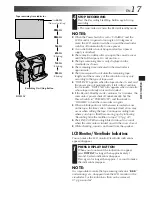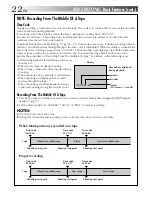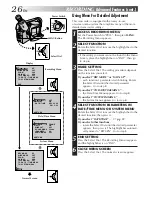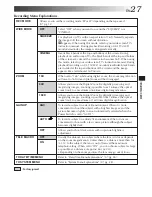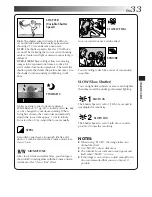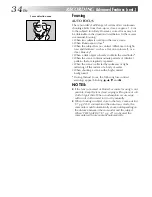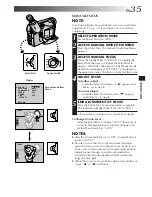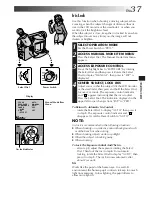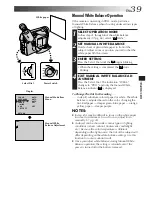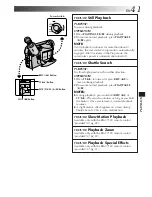EN
27
RECORDING
OFF
SQUEEZE
CINEMA
REC MODE
ZOOM
GAIN UP
TO DATE/TIME MENU
WIDE MODE
Recording Menu Explanations
TO SYSTEM MENU
Allows you to set the recording mode (SP or LP) depending on the tape used
(
Z
pg. 13).
Select “OFF” when you want to use neither “SQUEEZE” nor
“CINEMA”.
For playback on TVs with an aspect ratio of 16:9. Naturally expands
the image to fit the screen without distortion.
appears. When using this mode, refer to your wide-screen TV's
instruction manual. During playback/recording on 4:3 TVs/LCD
monitor/viewfinder, the image is elongated vertically.
Inserts black bands at the top and bottom of the screen. During
playback on wide-screen TVs, the black bands at the top and bottom
of the screen are cut and the screen ratio becomes 16:9. When using
this mode, refer to your wide-screen TV's instruction manual. During
playback/recording on 4:3 TVs/LCD monitor/viewfinder, black bands
are inserted at the top and bottom of the screen and the image
appears like a letterboxed 16:9 movie.
When set to “16X” while using digital zoom, the zoom magnification
will reset to 16X since digital zoom will be disengaged.
Allows you to use the Digital Zoom. By digitally processing and
magnifying images, zooming is possible from 16 times (the optical
zoom limit), to a maximum of 64 times digital magnification.
Allows you to use the Digital Zoom. By digitally processing and
magnifying images, zooming is possible from 16 times (the optical
zoom limit), to a maximum of 160 times digital magnification.
To record a subject in a dark lit environment. When it is more
convenient to shoot the subject with a brighter image even if the
picture becomes slightly coarse. Automatically selected when the
Power Switch is set to “AUTO”.
To record a subject in a dimly lit environment. When it is more
convenient to shoot with a less coarse picture although the subject
becomes slightly dark.
Allows you to shoot dark scenes with no picture brightness
adjustment.
Usually the distance to a subject where the lens is in focus depends
on the zoom magnification. Unless there is a distance more than 1m
(3.3 ft.) to the subject, the lens is out of focus at the maximum
telephoto setting. When set to “ON”, you can shoot a subject as large
as possible at a distance of approx. 60 cm (2 ft.).
•Depending on the zoom position, the lens may go out of focus.
Refer to “Date/Time Menu Explanations” (
Z
pg. 28).
Refer to “System Menu Explanations” (
Z
pg. 28).
16X
64X
160X
TELE MACRO
OFF
ON
AGC
AUTO
A
OFF
: Factory-preset