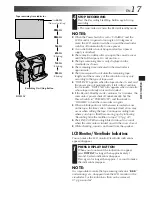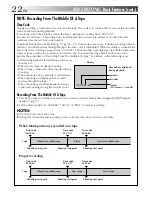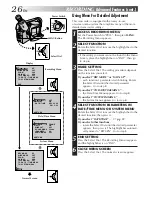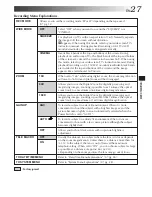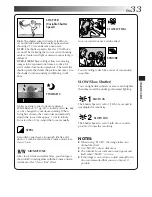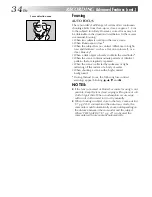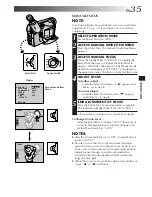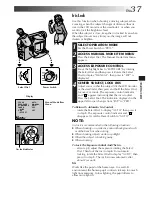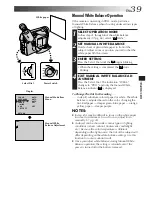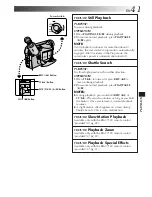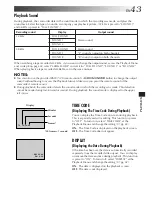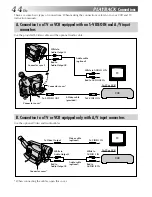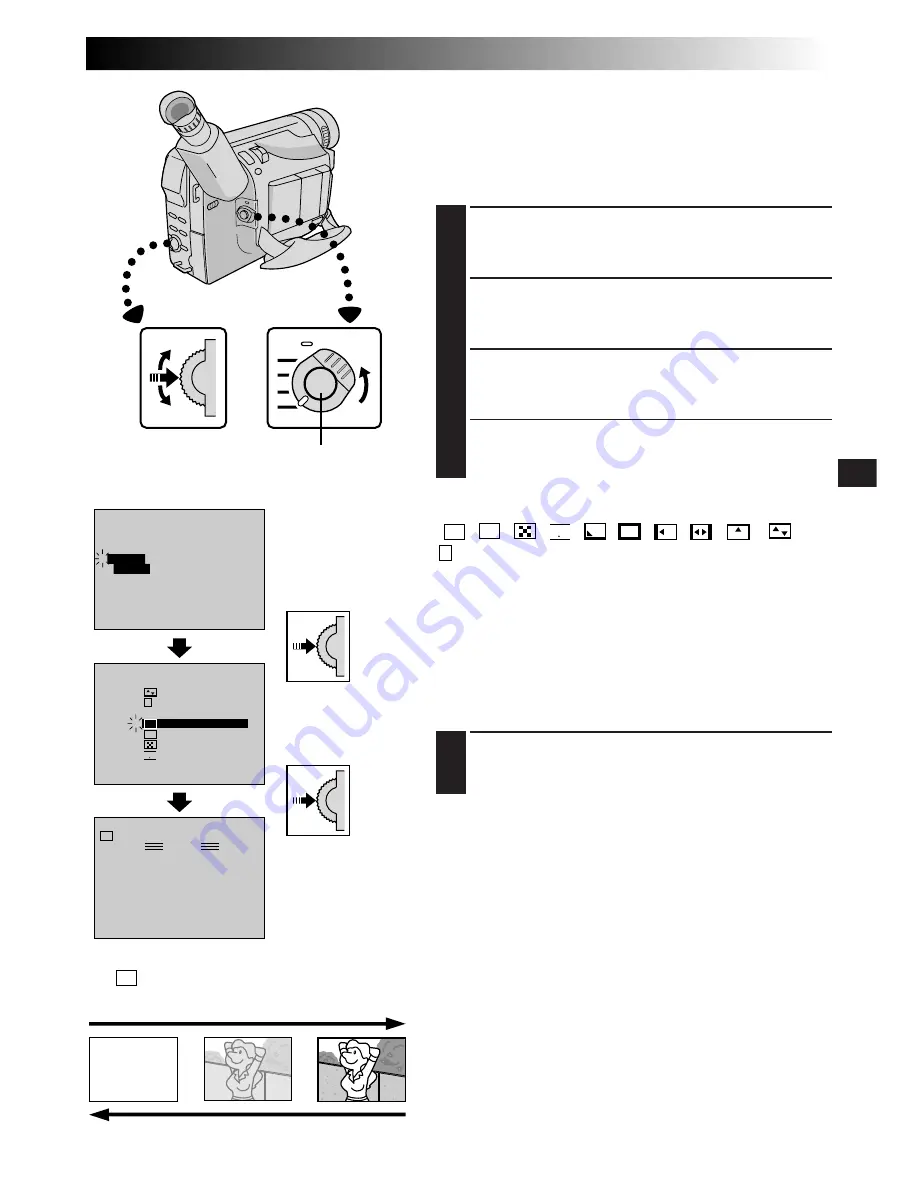
EN
29
RECORDING
FOCUS
EXPOSURE
AUTO
OFF
OFF
AUTO
AUTO
W. BALANCE
4
FADER
/ WIPE
P. AE
/ EFFECT
RETURN
FADER / WIPE
SEL.
FADER – BLACK
FADER – B.W
WIPE – SHUTTER
RANDOM
OFF
4
FADER – WHITE
P
R
?
W
H
B
K
B W
FADER – MOSAIC
MANUAL
PAUSE
W
H
Fade/Wipe Effects
These effects let you make pro-style scene transitions. Use
these to spice up the transition from one scene to the next.
You can also vary transitions from scene to scene.
EFFECT SELECTION
1
ACCESS MANUAL MODE ITEM MENU
Set the Power Switch to “PRO.”, then press the Select
Dial.
2
ACCESS FADER/WIPE MENU
Rotate the Select Dial to move the highlight bar to
“FADER/WIPE”, then press it.
3
SELECT EFFECT
Rotate the Select Dial to move the highlight bar to the
desired function, then press it.
•The Fade/Wipe Menu disappears and the effect is
reserved. The indicator representing the selected
effect appears.
Fade-in
Recording Start/
Stop Button
Manual Mode Item
Menu
Fader/Wipe Menu
[Ex.:
W
H
FADER – WHITE]
Select Dial
Display
Fade-out
FADE/WIPE SELECTION
(
W
H
,
B
K
,
,
B W
,
,
,
,
,
,
and
R
?
)
A scene gradually appears on a black, white, or black-and-
white screen or mosaic pattern (Fade-in or Wipe-in); or
disappears, leaving a black, white, or black-and-white
screen or mosaic pattern (Fade-out or Wipe-out).
Fade- or Wipe-in works when recording is started or when
you enter Record-Standby mode.
Before the following step, perform the above steps 1
through 3.
4
START OR END RECORDING
Press the Recording Start/Stop Button to activate
Fade-in/out or Wipe-in/out.
NOTE:
Z
pg. 30.