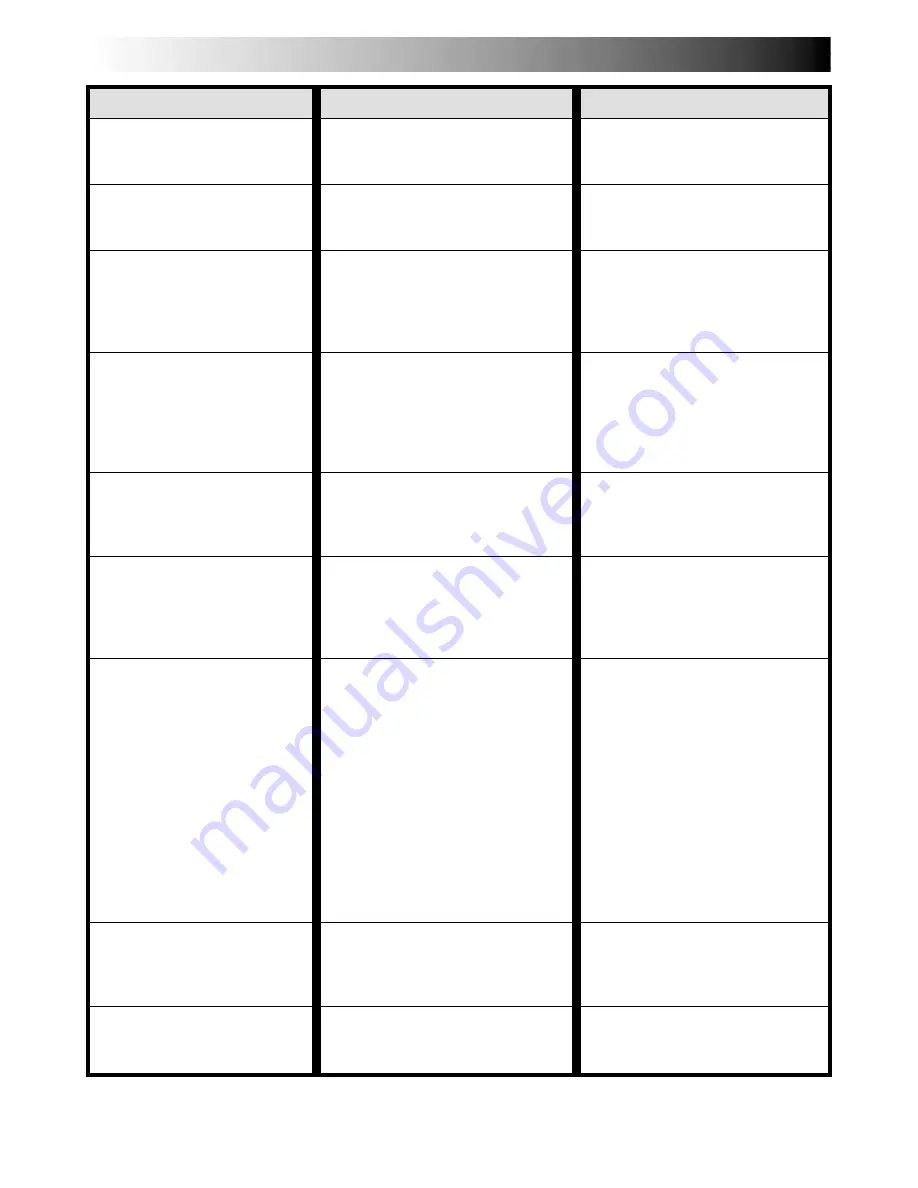
62
EN
TROUBLESHOOTING
(cont.)
SYMPTOM
POSSIBLE CAUSES
CORRECTIVE ACTION
21.
White Balance cannot be
activated.
22.
When shooting a subject
illuminated by bright light,
vertical lines appear.
23.
When the screen is under
direct sunlight during
shooting, the screen
becomes red or black for
an instant.
24.
During recording, the date/
time does not appear.
25.
Images stored in the built-
in memory cannot be
deleted.
26.
The indicators and
messages do not appear.
27.
Images on the LCD
monitor appear dark or
whitish.
28.
The rear of the LCD
monitor is hot.
29.
The indicators and the
image colour on the LCD
monitor are not clear.
21.
•The Sepia or Monotone
mode is activated.
22.
•This is a result of exceed-
ingly high contrast, and is
not a malfunction.
23.
•This is not a malfunction.
24.
•“DATE/TIME” is set to
“OFF” in the Menu Screen.
•Self-Recording is performed.
25.
•Images stored in the built-in
memory are protected.
26.
•“ON SCREEN” is set to
“SIMPLE” or “TIME CODE”
is set to “OFF” in the Menu
Screen.
27.
•In places subject to low
temperature, images become
dark due to the characteristics
of the LCD monitor. When
this happens, the displayed
colours differ from those that
are actually recorded. This is
not a defect of the camcorder.
•When the LCD monitor's
fluorescent light reaches the
end of its service life,
images on the LCD monitor
become dark. Consult your
nearest JVC dealer.
28.
•The light used to illuminate
the LCD monitor causes it to
become hot.
29.
•This may occur when the
surface or the edge of the
LCD monitor is pressed.
21.
•Turn off Sepia or Monotone
before setting White
Balance (
墌
pg. 28, 30).
22.
————
23.
————
24.
•Set “DATE/TIME” to “ON”
in the Menu Screen
(
墌
pg. 25).
•During Self-Recording, the
date/time does not appear
(
墌
pg. 15).
25.
•Remove protection from the
images stored in the built-in
memory and delete them
(
墌
pg. 37, 38).
26.
•Set “ON SCREEN” to “LCD”
or “LCD/TV” and set
“TIME CODE” to “ON”
in the Menu Screen
(
墌
pg. 25, 32).
27.
•Adjust the brightness and
angle of the LCD monitor
(
墌
pg. 14, 15).
28.
•Close the LCD monitor to
turn it off or set the Power
Switch to “OFF”, and let the
unit cool down.
29.
————
















































