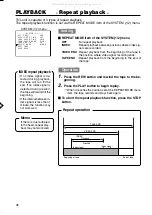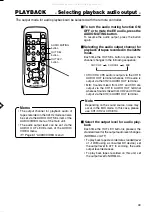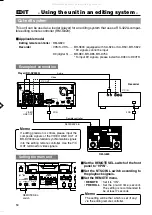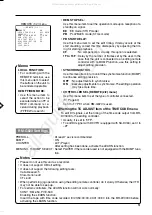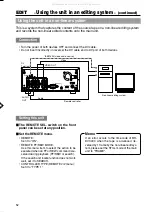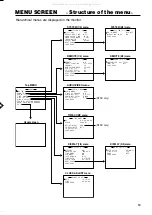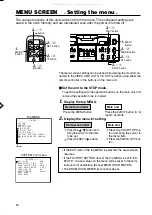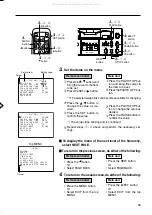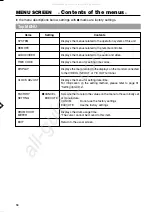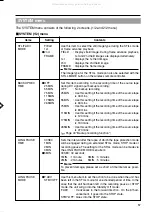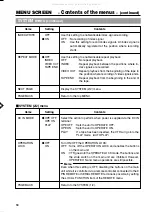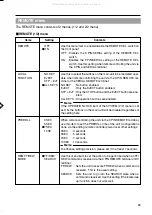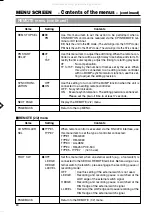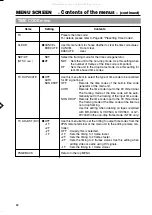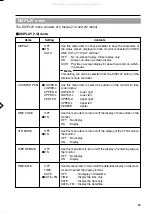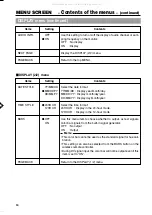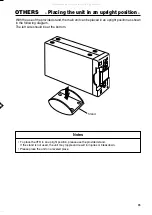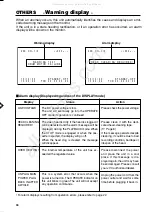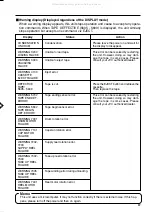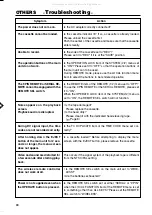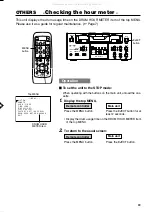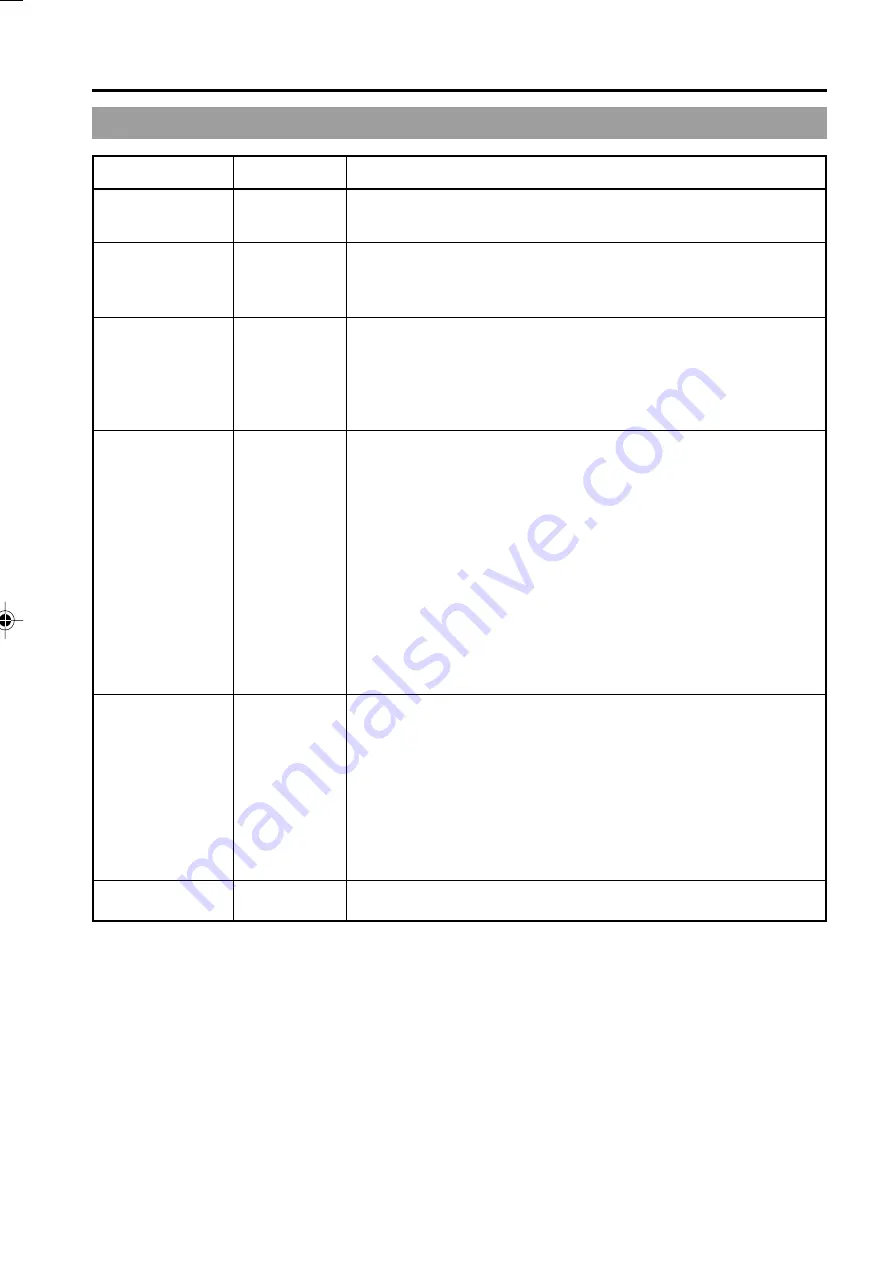
62
MENU SCREEN
–
Contents of the menus
– (continued)
TIME CODE menu
Items
Setting
Contents
TC
CLEAR
NDF/DF
(NTSC
ONLY
)
TC DUPLICATE
TC ADJUST (DV)
PAGE BACK
CANCEL
EXECUTE
NDF
DF
OFF
AUTO
NON DROP
OFF
+1F
+2F
–2F
–1F
Presets the time code:
For details, please refer to Page 36 "Presetting Time Codes".
Use this menu item to choose whether to clear the time code values:
CANCEL
: Do not clear.
EXECUTE
: clear.
Select the framing mode for the time code generator:
NDF : Sets the unit to the non-drop mode. Use this setting when
the number of frames of the time code is important.
DF
: Sets the unit to the drop-frame mode. Use this setting for
real-time based time codes.
Use this menu item to select the type of time code to be recorded
for DV signal input:
OFF
: Records the time codes of the built-in time code
generator of the main unit.
AUTO
: Records the time code input to the DV IN terminal.
The framing mode of the time code will be auto-
matically set to the framing of the input time code.
NON DROP : Records the time code input to the DV IN terminal.
The framing mode of the time code will be fixed as
non-drop framing.
Use this setting when dubbing on tapes recorded
with BR-DV600, GY-DV500, GY-DV550, or GY-
DV700W in the non-drop frame mode. (NTSC only)
Use this menu item to set the timing to output time codes from the
9PIN remote terminal of the main unit to the editing remote con-
troller:
OFF : Usually, this is selected.
+1F
: Sets the timing to 1 frame faster.
+2F
: Sets the timing to 2 frames faster.
–2F
: Sets the timing to 2 frames slower. Use this setting when
editing video or audio using DV signals.
–1F
: Sets the timing to 1 frame slower.
Return to the top MENU.
BR-DV3000U_p50-71
06.8.24, 2:03 PM
62
All manuals and user guides at all-guides.com