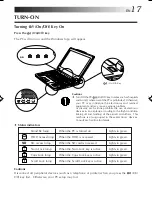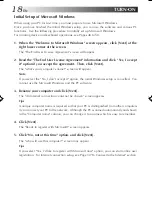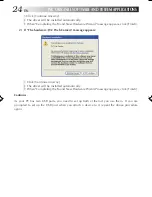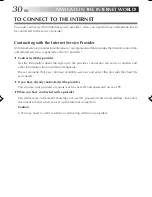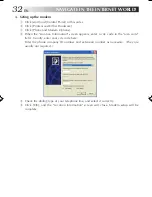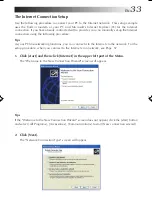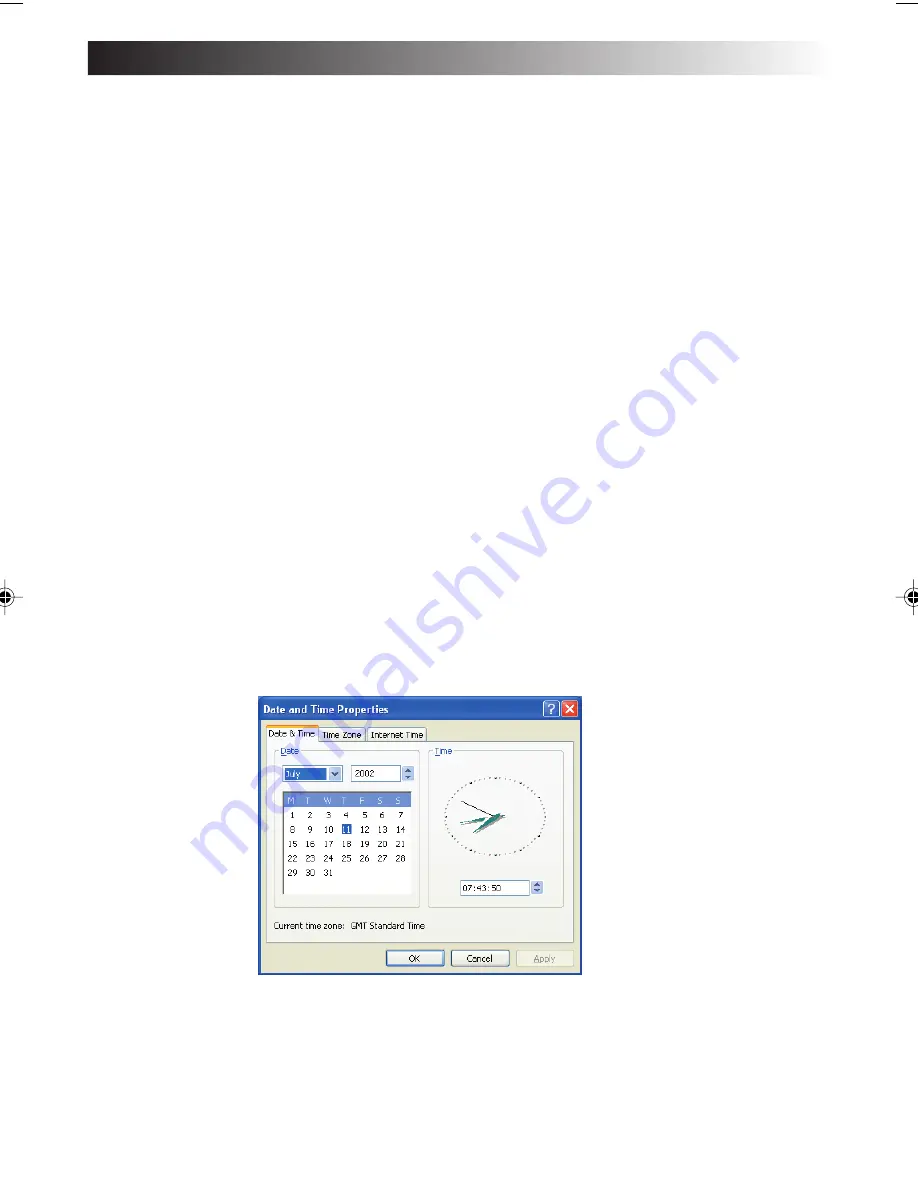
EN
19
6. Enter the user name and click [Next].
The "Thank you!" screen will appear.
Tips
The name you have entered is shown on the "welcome" screen that appears when you turn
the PC power switch on after initial Windows setup. To start up Microsoft Windows, click
the user name shown on the screen.
7. Click [Finish].
The initial Windows setup has completed.
Cautions
• Your PC operation is not guaranteed if you have installed an operating system (OS) other
than the system OS attached to your PC.
• When a week has passed after initial startup of the Microsoft Windows, a confirmation
screen asking for the deletion of desktop icons appears.
This is the Desktop Cleanup program that can delete icons that you have not used for a
certain period from the desktop screen. The software is not deleted even if you have
cleared its icon from the desktop screen.
• Use the following procedure to change the Windows date and time.
1. Double-click the time display in the task tray at the lower right of the desktop. The
“Date and Time Properties” dialog box appears.
2. Click the “Time Zone” tab and select your time zone from the list box.
3. Click the “Date & Time” tab and enter the correct date and time.
4. Click “OK” to save your change.
XP7210/3210-2-20
02.8.6, 8:23 PM
19
Summary of Contents for MP-XP3210
Page 2: ......
Page 13: ...EN13 SETTING UP ...
Page 21: ...EN 21 JVC ORIGINAL SOFTWARE AND SYSTEM APPLICATIONS ...
Page 29: ...EN 29 NAVIGATE IN THE INTERNET WORLD ...
Page 47: ...EN 47 HARDWARE ...
Page 65: ...EN 65 PC RECOVERY REPEATED PC SETUP ...
Page 69: ...EN 69 TROUBLESHOOTING ...
Page 80: ...80EN FRANGE ANTWORTEN ...
Page 81: ...EN 81 APPENDIX ...
Page 86: ...86EN ...
Page 87: ...EN 87 ...
Page 88: ...88EN ...
Page 89: ...EN 89 ...
Page 90: ......