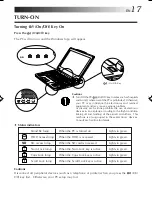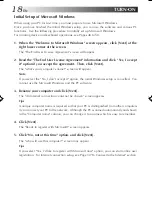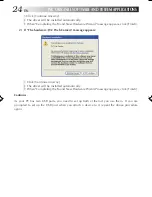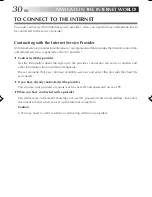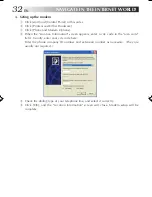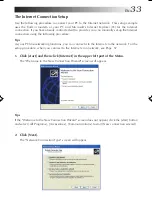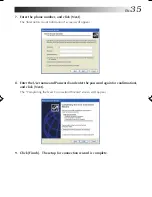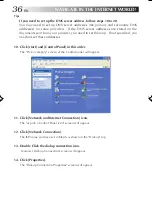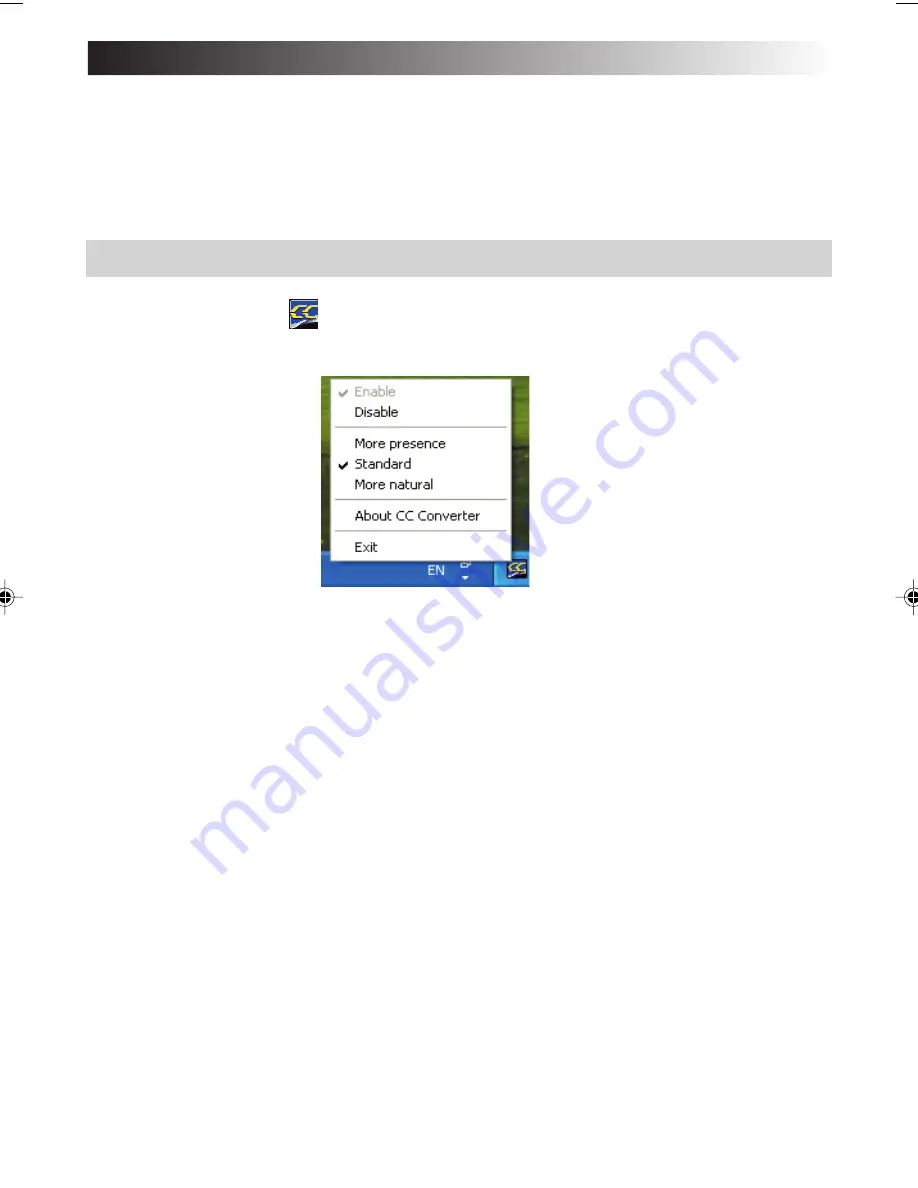
EN
25
CC Converter
This is a data-band expansion system JVC has developed for audio applications. It reproduces
the timbre of the original sound from high-quality and compressed music data as well.
The CC converter operates as a system filter so that it takes effect regardless of the playback
application.
To make the effect valid or invalid or to change the effect level:
1. Open a shortcut of
(CC Converter) icon in the task tray (by clicking the right
mouse button).
2. When the menu above appears, click on the desired option.
Cautions
• If you have disabled the effect, the CC Converter icon is shown in monochrome color in the
task tray.
• The actual sound playback may slightly be delayed due to processing of playback data.
Explanation of menu options
¡
Enable
Makes the CC converter processing valid.
¡
Disable
Makes the CC converter processing invalid.
XP7210/3210EN-21-29
02.8.6, 7:51 PM
25
Summary of Contents for MP-XP3210
Page 2: ......
Page 13: ...EN13 SETTING UP ...
Page 21: ...EN 21 JVC ORIGINAL SOFTWARE AND SYSTEM APPLICATIONS ...
Page 29: ...EN 29 NAVIGATE IN THE INTERNET WORLD ...
Page 47: ...EN 47 HARDWARE ...
Page 65: ...EN 65 PC RECOVERY REPEATED PC SETUP ...
Page 69: ...EN 69 TROUBLESHOOTING ...
Page 80: ...80EN FRANGE ANTWORTEN ...
Page 81: ...EN 81 APPENDIX ...
Page 86: ...86EN ...
Page 87: ...EN 87 ...
Page 88: ...88EN ...
Page 89: ...EN 89 ...
Page 90: ......