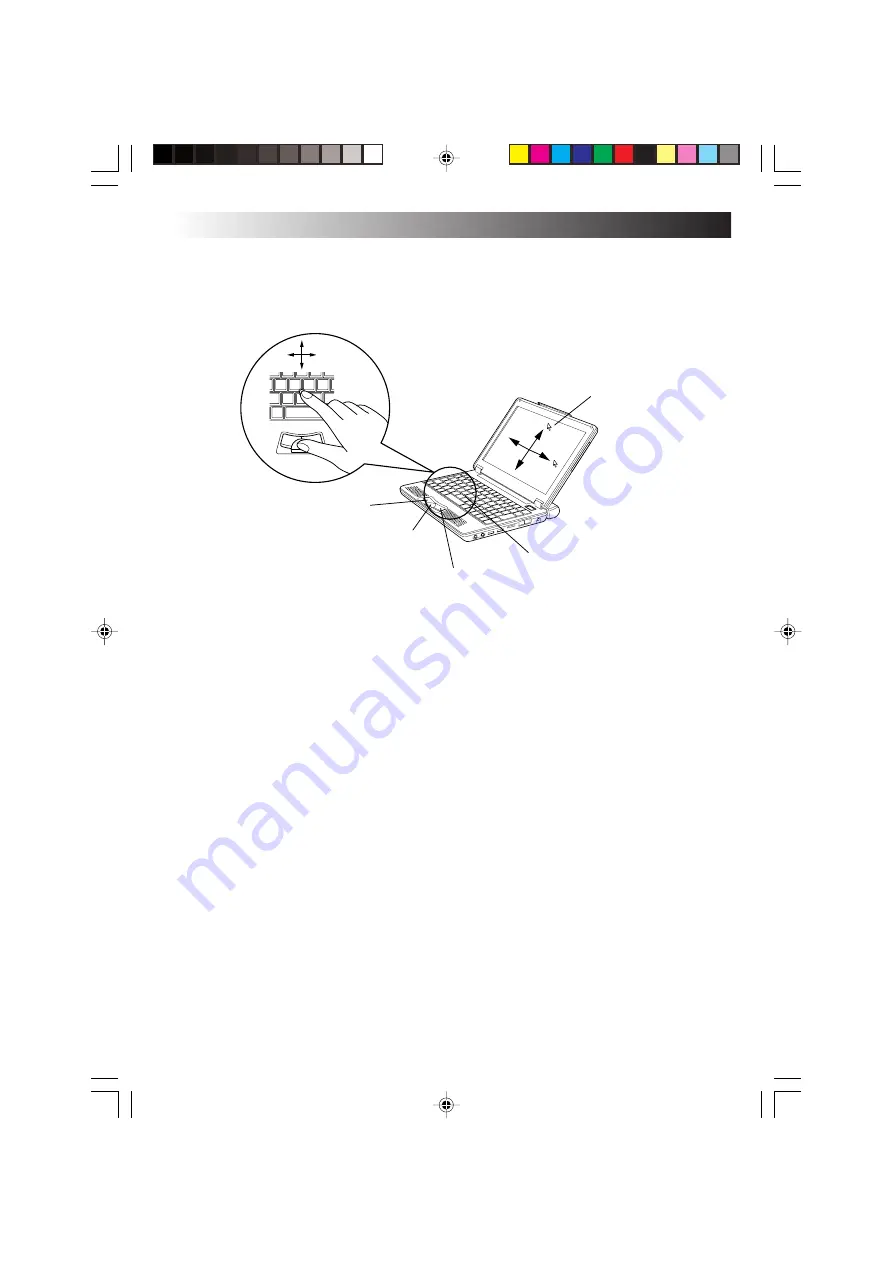
54
EN
Using the Pointing Device
The pointing devices allow you to move the mouse pointer on the screen. You can move the
cursor using the centre stick and three buttons in the similar way as the mouse.
•
Stick operations
Usually operate the stick using your index finger. The mouse pointer moves in the direction
you press the stick. You can adjust the pointer moving speed by controlling the power to
press. You can control the speed of mouse pointer movement by changing the pressure to the
stick.
When you press the stick harder, the mouse pointer moves more quickly.
Notes
• If you press the stick slightly and move the pointer slowly for several seconds, the pointer
may return backward. This is not a fault.
• Two stick caps are included in the PC accessory pack. When the cap has deteriorated,
replace it with a new one.
•
How to press the buttons
Usually press the three buttons using your thumb.
• Click
Press the mouse left button once and release it immediately.
Use this operation to select a menu option or to press the [OK] or [Cancel] button.
• Right click
Press the mouse right button once.
Use this operation to display a popup menu (called the shortcut).
Mouse pointer
Left button
Scroll button
Right button
Stick
HARDWARE
Summary of Contents for MP-XP731DEEB
Page 13: ...EN13 Wireless LAN antenna Wireless LAN antenna ...
Page 14: ...14EN MEMO ...
Page 15: ...EN15 SETTING UP 1 ...
Page 23: ...EN 23 JVC ORIGINAL SOFTWARE AND SYSTEM APPLICATIONS 2 ...
Page 35: ...EN 35 NAVIGATE IN THE INTERNET WORLD 3 ...
Page 53: ...EN 53 HARDWARE 4 ...
Page 80: ...80EN MEMO ...
Page 81: ...EN 81 PC RECOVERY REPEATED PC SETUP 5 ...
Page 85: ...EN 85 TROUBLESHOOTING 6 ...
Page 97: ...APPENDIX 7 ...
Page 104: ...104EN MEMO ...
Page 105: ...EN 105 MEMO ...
Page 131: ...25 ENGLISH Memo MP WDX2E En fm Page 25 Friday September 19 2003 9 29 AM ...
















































