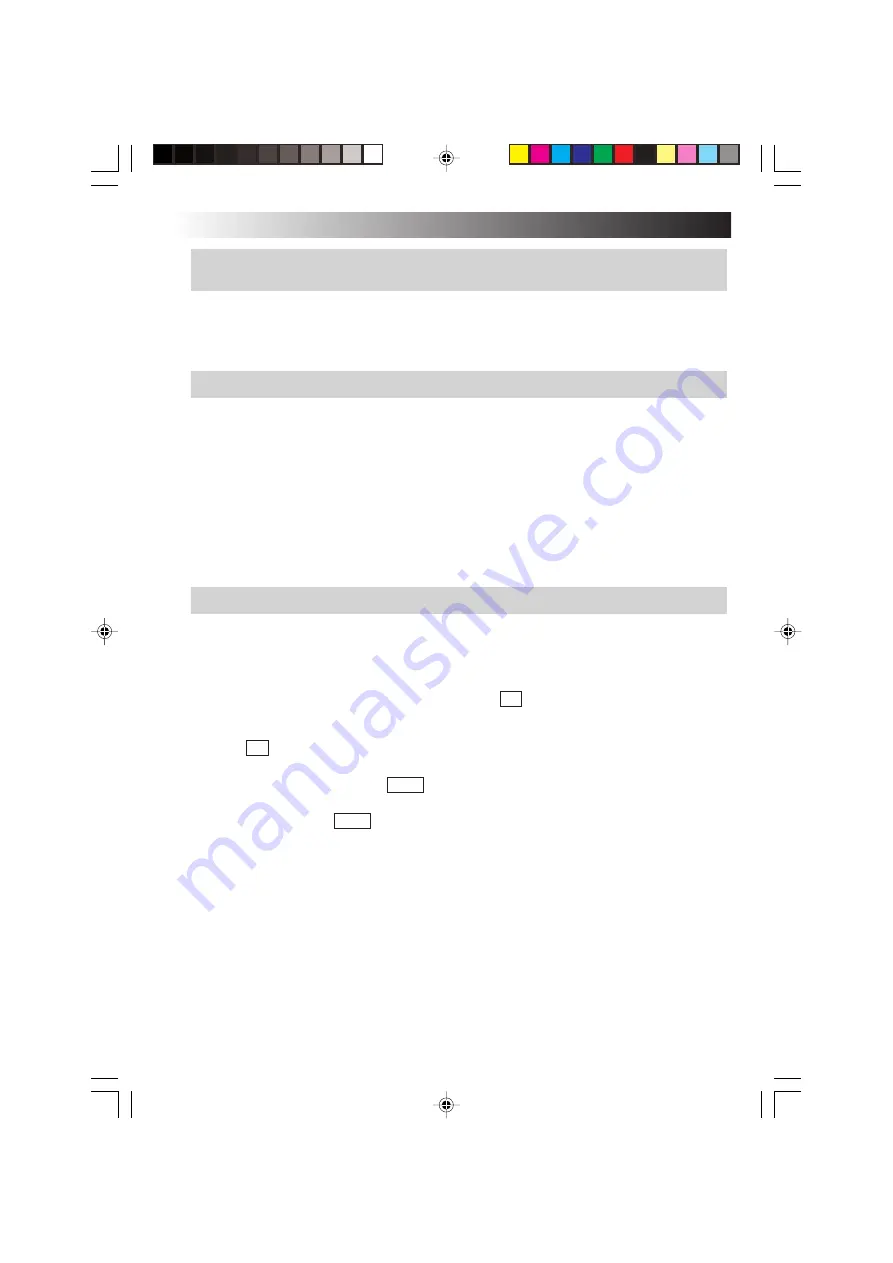
88
EN
TROUBLESHOOTING
Q.
If the system fails to start up when I have tried to start it up with a USB device
connected
A.
Disconnect the connected USB device, start up the system, and then re-connect the device.
Q.
Starting the PC in the safe mode
A.
If some kind of trouble occurs on the PC, use the safe mode where the PC starts up with
minimum functions.
Use the following procedure to start up your PC in the safe mode.
1.
Turn on the PC.
2.
As soon as the JVC logo appears, hold down the F8 key.
Tips
If the F8 key is pressed too late, Windows tries to make a normal startup.
Restart your PC and go back to step 2.
3.
Select [Safe Mode] and press Enter .
4.
Check that the operating system is selected on the “Please select the operating system to
start:” screen. Press Enter .
5.
When you see the “To begin, click your user name” message, click an account with
which you want to start the PC in the safe mode.
6.
Clicking [Yes] starts your PC in the safe mode.
Q.
If Windows will not start
A.
When “Power On Self Test” is carried out at the time of power on and something wrong or
out of order is detected, an error code (2 digits) is indicated on the screen, and start-up is
suspended.
If you think that Windows will not start confirm whether an error code is indicated on the
screen. When you ask for service, please report this error code to the service centre.
An error code may not always be indicated dependent on the cause of the trouble.
Summary of Contents for MP-XP731DEEB
Page 13: ...EN13 Wireless LAN antenna Wireless LAN antenna ...
Page 14: ...14EN MEMO ...
Page 15: ...EN15 SETTING UP 1 ...
Page 23: ...EN 23 JVC ORIGINAL SOFTWARE AND SYSTEM APPLICATIONS 2 ...
Page 35: ...EN 35 NAVIGATE IN THE INTERNET WORLD 3 ...
Page 53: ...EN 53 HARDWARE 4 ...
Page 80: ...80EN MEMO ...
Page 81: ...EN 81 PC RECOVERY REPEATED PC SETUP 5 ...
Page 85: ...EN 85 TROUBLESHOOTING 6 ...
Page 97: ...APPENDIX 7 ...
Page 104: ...104EN MEMO ...
Page 105: ...EN 105 MEMO ...
Page 131: ...25 ENGLISH Memo MP WDX2E En fm Page 25 Friday September 19 2003 9 29 AM ...
















































