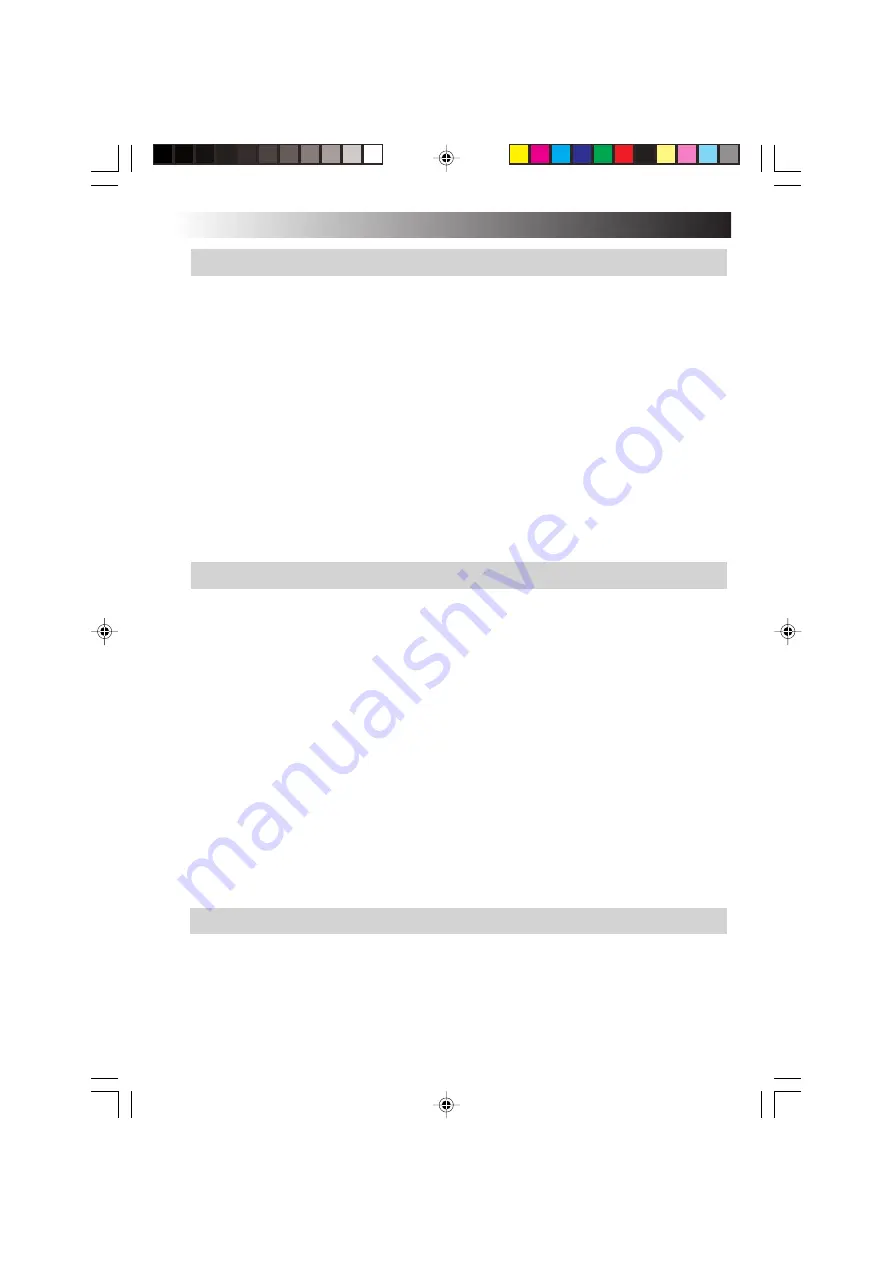
94
EN
Q.
How can I check the MAC address?
A.
Proceed as follows to check the MAC address of the PC’s wireless LAN.
* In order to check the MAC address, the wireless network connection must first be set
using [Network Connections].
1.
Click the [Start] menu, and click [Control Panel].
2.
Click the [Network and Internet Connections] icon.
3.
Click the [Network Connections] icon.
4.
Check that [Wireless Network Connections] is enabled.
5.
Double-click [Wireless Network Connections].
The “Wireless Network Connection Status” screen appears.
6.
Click the [Support] tab, and click the [Details] button.
The [Network Connection Details] screen appears.
7.
The value for “Physical address” displayed on the list indicates the MAC address.
Battery
Q.
The battery is not charged.
A.
Check the following.
•
When the built-in battery cannot be charged
This PC is shipped with a short-circuiting pin on the standard lithium ion battery pack
terminal. Be sure to remove the pin before use.
For removal, see “Mounting/Dismounting the Lithium Ion Battery Pack” on page 16.
•
When the standard lithium ion battery pack cannot be charged
For how to mount the standard lithium ion battery pack, see “Mounting/Dismounting the
Lithium Ion Battery Pack” on page 16.
If you are still unable to charge the battery pack, check the following.
Check that the AC adapter is connected correctly to an appropriate power socket and the
PC unit.
For connection, see “4. Recharge the built-in battery pack by plugging the AC cord into DC
Input connector” on page 17.
Q.
Battery discharge faster than expected.
A.
This device continues to supply DC current to the USB port in standby in order to respond
to the wake-up signals from some USB peripherals.
If you keep this device in standby for long time with just battery power, please remove
peripherals from the USB port.
TROUBLESHOOTING
Summary of Contents for MP-XP731DEEB
Page 13: ...EN13 Wireless LAN antenna Wireless LAN antenna ...
Page 14: ...14EN MEMO ...
Page 15: ...EN15 SETTING UP 1 ...
Page 23: ...EN 23 JVC ORIGINAL SOFTWARE AND SYSTEM APPLICATIONS 2 ...
Page 35: ...EN 35 NAVIGATE IN THE INTERNET WORLD 3 ...
Page 53: ...EN 53 HARDWARE 4 ...
Page 80: ...80EN MEMO ...
Page 81: ...EN 81 PC RECOVERY REPEATED PC SETUP 5 ...
Page 85: ...EN 85 TROUBLESHOOTING 6 ...
Page 97: ...APPENDIX 7 ...
Page 104: ...104EN MEMO ...
Page 105: ...EN 105 MEMO ...
Page 131: ...25 ENGLISH Memo MP WDX2E En fm Page 25 Friday September 19 2003 9 29 AM ...
















































