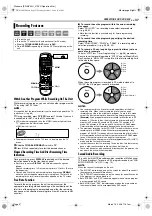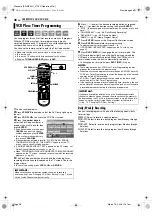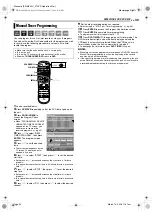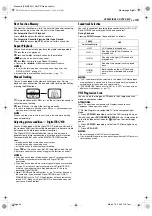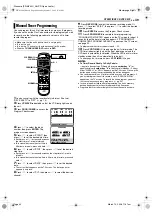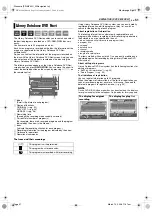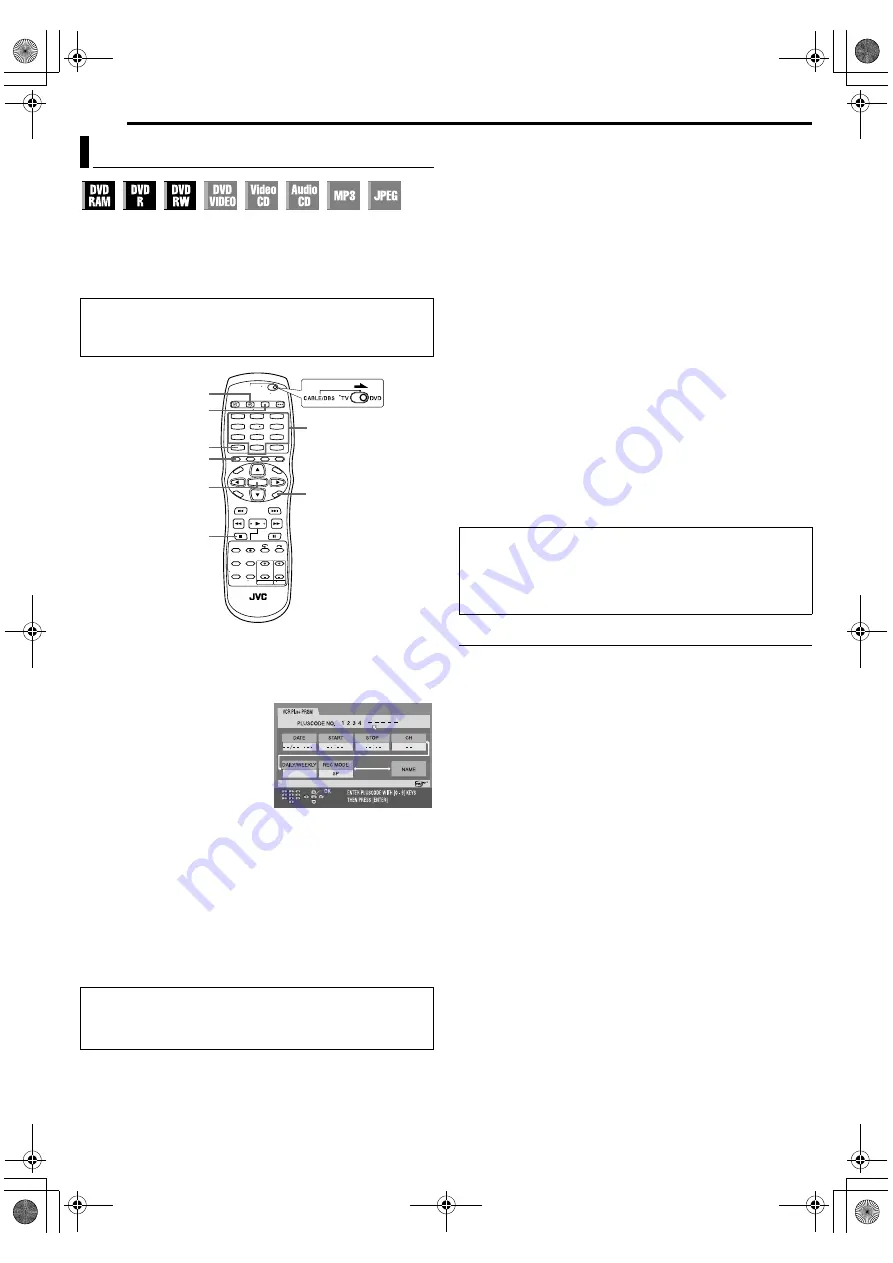
Filename [SR-MV40U_07DVD Operation2.fm]
Masterpage:Left+
38
EN
Page 38
March 13, 2006 11:41 am
OPERATIONS ON DVD DECK
You can program this unit to timer record as many as 8 programs.
With the VCR Plus+ system, timer programming is greatly
simplified because each TV program has a corresponding code
number which your unit is able to recognize.
You can use the remote control to enter the PlusCode number.
1
Load a recordable disc.
2
Press
VCR/DVD
repeatedly so that the DVD lamp lights up on
the unit.
3
Press
VCR PLUS+
to access the VCR Plus+ screen.
4
Press the
number keys
to
enter the PlusCode number of a
program you wish to record, then
press
ENTER
.
●
If you have made a mistake, press
CANCEL
and input the correct
number before you press
ENTER
.
●
To clear all entered numbers at a
time, press
CLEAR
(
8
).
●
If the number you entered is invalid, “PLUSCODE NO. ERROR
CONFIRM PLUSCODE NO. THEN RETRY” appears on the TV
screen. Input a valid PlusCode number.
●
If “GUIDE PROGRAM IS NOT SET” appears on the TV screen, set
Guide Channel Numbers manually. (
●
When “PROGRAM FULL DELETE UNWANTED TIMER PROGRAM”
appears on the TV screen, you need to cancel some of the reserved
programs. (
5
The PlusCode number you entered and the matching timer
recording information are displayed on the TV screen. Check the
program data.
●
To cancel this setting, press
VCR PLUS+
or
RETURN
.
6
Press
w e
to select the desired recording option as required.
Press
rt
to select the desired setting, then press
ENTER
.
●
“STOP” (To advance/go back the stop time by 30 minutes, press and
hold
rt
).
●
“DAILY/WEEKLY” (
pg. 38, “Daily/Weekly Recording”)
●
“REC MODE” (
●
“NAME” (
pg. 53, “Modify Program Name”)
7
Press
ENTER
to access the Program Confirmation screen.
8
Press
ENTER
to complete timer programming.
●
To program another timer, repeat steps
–
●
If “PROGRAM OVERLAPPED” appears on the TV screen, see
page 42.
9
Press
DVD TIMER
(
#
) to engage the unit’s timer mode. The
DVD timer indicator lights up on the front display panel and the
VCR deck is automatically selected. When the VCR deck is in
timer standby mode, the unit is automatically turned off.
●
To disengage the timer mode, press
DVD TIMER
(
#
) again.
NOTES:
●
There may be cases that VCR Plus+ Timer Programming function
prolongs the stop time of the programming.
●
When two successive programs are recorded on a DVD-RW disc with
VCR Plus+ Timer Programming function, the beginning of the second
one may be left off the recording.
●
VCR Plus+ Timer Programming is not possible on the discs used
exclusively for On-Disc Timer Programming.
●
If the copy limited program is received during timer recording, the unit
enters Record Pause mode. Recording starts again if it is switched to
a recordable broadcast during the time you programmed.
Daily/Weekly Recording
You can record programs with one of the following weekly/daily
timer settings.
WEEKLY
: Select to record a weekly program.
MON–FRI
: Select to record a daily program from Monday through
Friday.
MON–SAT
: Select to record a daily program from Monday through
Saturday.
SUN–SAT
: Select to record a daily program from Sunday through
Saturday.
VCR Plus+ Timer Programming
●
Make sure that the unit’s built-in clock is set properly.
●
Turn on the unit.
●
Turn on the TV and select the video channel (or AV mode).
●
Slide the
TV/CABLE/DBS/DVD
switch to
DVD
.
IMPORTANT:
Make sure the channel position number you wish to record is
displayed; if not, see “Changing VCR Plus+ Setting” (
set the Guide Channel number correctly.
1
4
7
2
5
8
0
3
6
9
0 – 9
RETURN
ENTER
VCR PLUS+
CLEAR (
8
)
CANCEL
DVD TIMER (
#
)
VCR/DVD
IMPORTANT:
If you have moved to a different area or if a broadcasting station's
channel number has been changed, the wrong channel number will
be displayed on the VCR Plus+ program screen in step
. When this
happens, set the correct Guide Channel number for that station.
(
pg. 74, “Changing VCR Plus+ Setting”)
SR-MV40US.book Page 38 Monday, March 13, 2006 11:41 AM