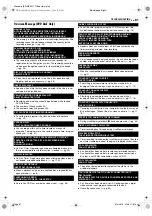Filename [SR-MV40U_11Subsidiary.fm]
Masterpage:Left+
80
EN
Page 80
March 13, 2006 11:41 am
TROUBLESHOOTING
Timer Recording (VCR Deck)
●
Date and time is not correct.
]
Set date and time correctly. (
●
The timer is not engaged.
]
Press
VCR TIMER
(
#
) and confirm that the VCR timer indicator
lights up on the front display panel.
●
Timer recording is in progress.
]
Timer programming can’t be performed while a timer recording
is in progress. Wait until it finishes.
●
Date and time is not correct.
]
Set date and time correctly. (
●
The timer is not engaged.
]
Press
VCR TIMER
(
#
) and confirm that the VCR timer indicator
lights up on the front display panel.
●
The timer is engaged but there’s no cassette loaded.
]
Load a cassette with the record safety tab intact. If the tab is
removed, set “REC SAFETY” to “OFF” (
●
“REC SAFETY” is set to “ON” and the loaded cassette has had
its record safety tab removed.
]
“REC SAFETY” is set to “OFF” or remove the cassette and cover
the hole with adhesive tape, or insert a cassette with the record
safety tab intact.
●
The end of the tape was reached during timer recording.
]
The program may not have been recorded in its entirety. Next
time make sure you have enough time on the tape to record the
entire program.
●
The end of the tape was reached during Instant Timer
Recording.
]
The program may not have been recorded in its entirety. Next
time make sure you have enough time on the tape to record the
entire program.
●
Date and time set on the unit is not correct.
]
Set date and time correctly. (
●
The channel position does not correspond to that in the
receiving area.
]
Set the correct channel position for the receiving broadcast.
(
●
The unit’s channel positions have been set incorrectly.
]
Refer to “Changing VCR Plus+ Setting” (
perform the procedure.
Other Problems
For RF/AV/S-VIDEO connection
]
Press
PROGRESSIVE SCAN
for 3 or more seconds so that the
Video output indicator (
) lights off on the front display panel.
For component video connection
]
Press
PROGRESSIVE SCAN
for 3 or more seconds so that the
Video output indicator (
) lights up on the front display panel.
●
The camcorder’s microphone is too close to the TV.
]
Position the camcorder so its microphone is away from the TV.
●
The TV’s volume is too high.
]
Turn the TV’s volume down.
●
Those channels have been designated to be skipped.
]
If you need the skipped channels, restore them. (
●
Recording or Live Memory recording* is in progress.
]
Press
9
to pause the recording, change channels, then press
4
to resume recording.
* DVD deck only
●
After the manual settings were made, Auto Channel Set was
performed.
]
Perform “Manual Clock Set” (
●
The clock setting data received from the host channel is
incorrect.
]
Select a different host channel during “Semiauto Clock Set”
(
pg. 20), or perform “Manual Clock Set” (
●
Mode Lock is activated.
]
Press and hold
ENTER
for more than 5 seconds to cancel Mode
Lock. Or disconnect the power cord and connect again.
Timer programming cannot be made.
Timer programming recording does not start.
The VCR timer indicator on the front display panel won’t stop
blinking.
The tape is automatically ejected, then the unit is shut off.
VCR Plus+ Timer Programming cannot be made.
The VCR Plus+ system does not timer record properly.
The image of the TV broadcast appears distorted on the TV
screen.
Whistling or howling is heard from the TV during camcorder
recording.
When scanning channels, some of them are skipped over.
The channel cannot be changed.
Channel settings that were made manually seem to have
changed or disappeared.
Even though Auto or Semiauto Clock Set has been performed,
the clock is incorrect.
Buttons and controls do not function at all.
SR-MV40US.book Page 80 Monday, March 13, 2006 11:41 AM