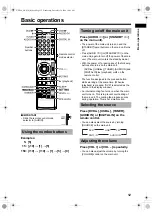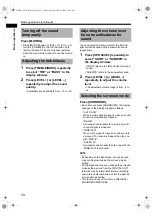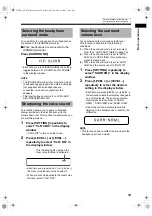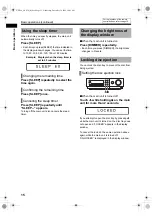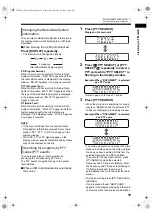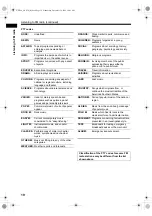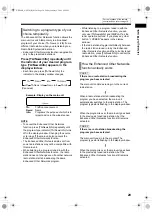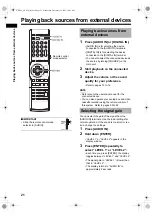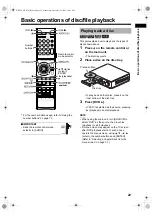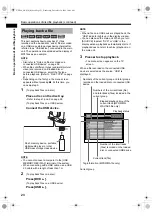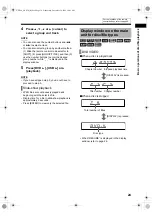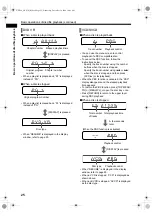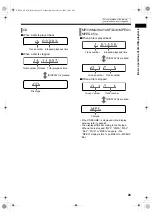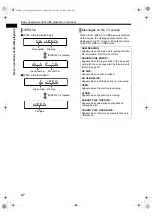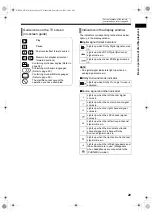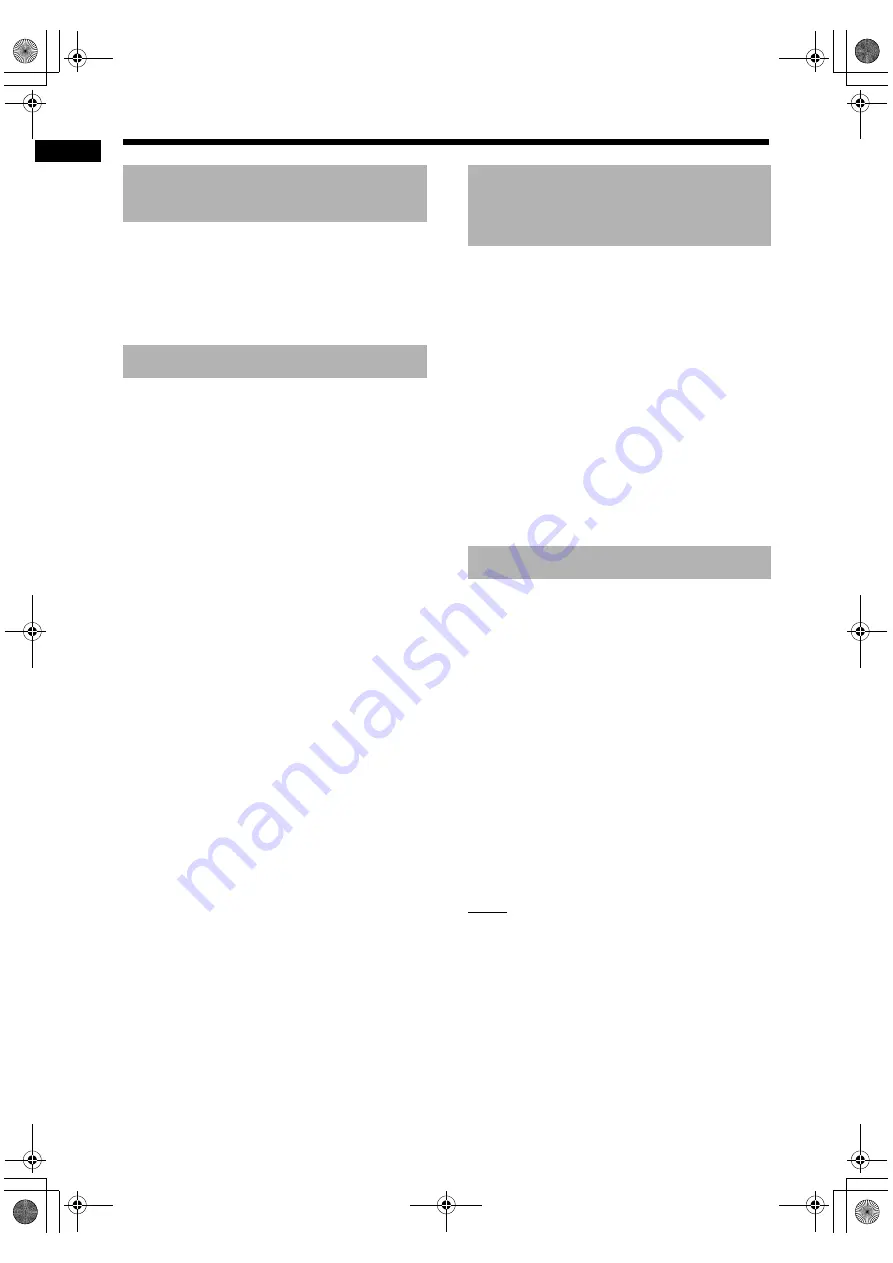
13
Ba
sic ope
rat
io
n
s
Press [MUTING].
• Press [MUTING] again or [VOL +] or [VOL –], or
turn the [VOLUME] control on the main unit to
restore the sound. The sound is also restored
when the main unit is turned off once and turned
on.
1
Press [TREBLE/BASS] repeatedly
to select “TRE” or “BASS” in the
display window.
2
Press [LEVEL +] or [LEVEL –]
repeatedly to adjust the sound
quality.
• Adjustable sound quality is from –10 to +10.
You can adjust the volume level for the left and
right surround sound and the subwoofer sound
respectively.
1
Press [SPK LEVEL] repeatedly to
select “SURR” or “SUBWFR” in
the display window.
• “SURR” refers to the left and right surround
sound.
• “SUBWFR” refers to the subwoofer sound.
2
Press [LEVEL +] or [LEVEL –]
repeatedly to adjust the volume
level.
• The adjustable volume range is from –6 to
+6.
Press [SURROUND].
• Each time you press [SURROUND], the display
changes in the display window as follows.
- “AUTO SUR”
When a multi-channel signal is input, surround
sound is automatically produced.
- “MOVIE”
Surround sound suitable for a movie or multi-
channel signal is produced.
- “WIDE/2CH”
When a 2ch signal is input, surround sound is
produced. The sound is broader than the one
with “MOVIE”.
- “SUPER W”
Surround sound broader than the one with the
“WIDE/2CH” is produced.
NOTE
• Depending on the signal type, surround sound
may not be produced as the surround mode
setting.
• During playback, when you change the surround
mode setting, sound from the [DIGITAL OUT]
terminal may be intermittent. Before recording
sound to an external device, select the desired
surround mode setting.
• This function does not work for a JPEG/ASF/
DivX/MPEG1/MPEG2 file.
Turning off the sound
temporarily
Adjusting the treble/bass
Adjusting the volume level
for surround/subwoofer
sound
Selecting the surround mode
Basic operations (continued)
NX-F40_NX-F30[B].book Page 13 Wednesday, December 24, 2008 10:04 AM