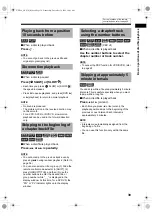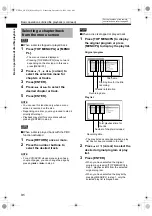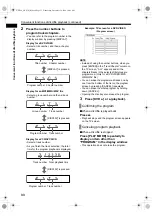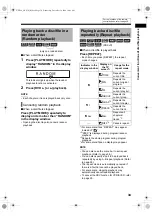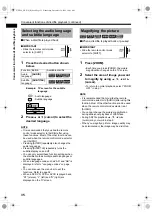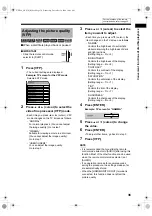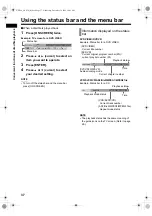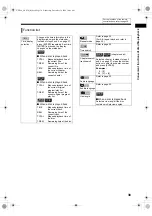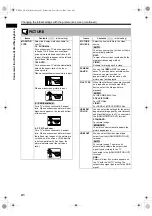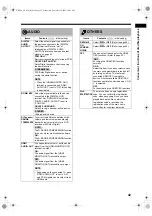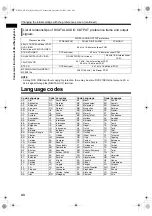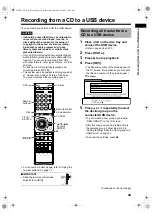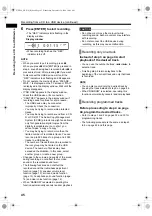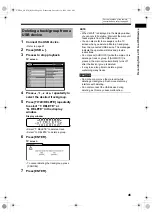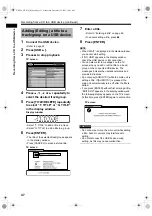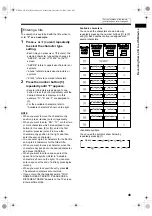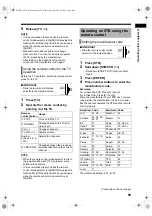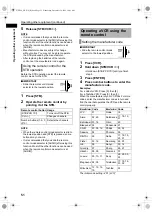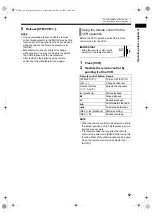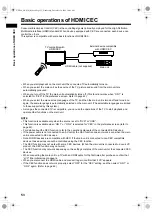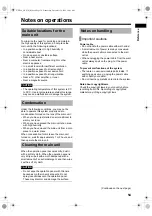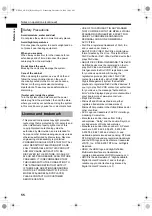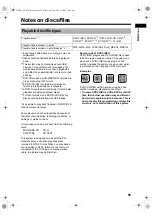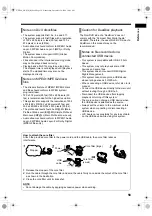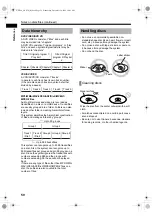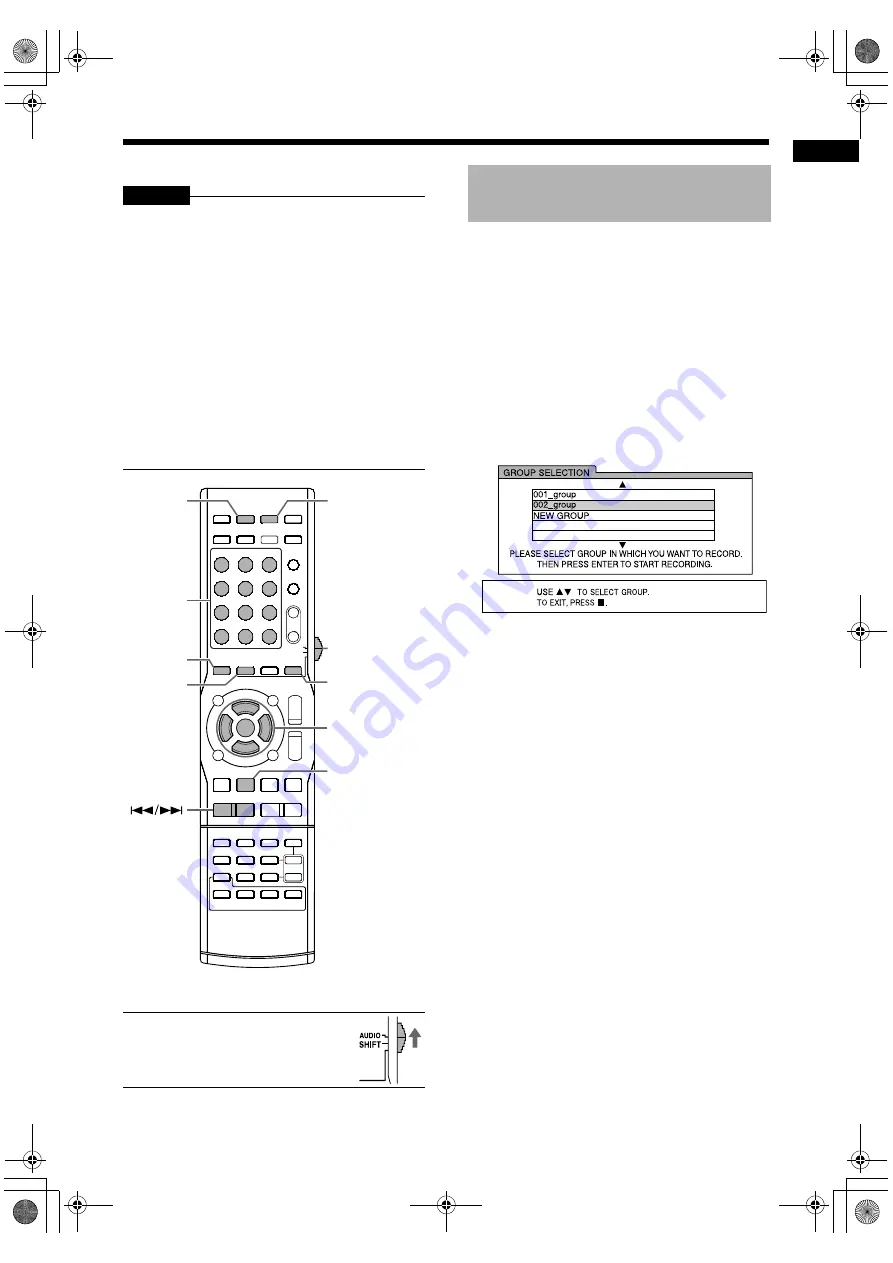
44
Re
cor
d
in
g fro
m
a CD
to
a USB dev
ice
You can record sound from a CD to a USB device.
CAUTION
• It should be noted that it may be unlawful to
re-record pre-recorded tapes, records, or
discs without the consent of the owner of
copyright in the sound or video recording,
broadcast or cable program and in any
literary, dramatic musical, or artistic work
embodied therein.
• Only a CD formatted with Compact Disc Digital
Audio (CD-DA) standard is compatible with this
function. You cannot record sound from CDs
with other formats, other types of discs, or other
sources.
• A track from a CD is digitally recorded and
converted into an MP3 file.
• This system uses a constant recording speed of
x1. Sound is recorded at bit rate of 128 kbps.
You cannot increase the recording speed.
*
For the number button usage, refer to “Using the
number buttons” on page 12.
■
IMPORTANT
• Slide the remote control mode
selector to [AUDIO].
1
Place a CD on the disc tray and
connect the USB device.
• Refer to pages 22 and 23.
2
Press [DVD
3
].
3
Press
7
to stop playback.
4
Press [REC].
• The title and number of the group appear on
the TV screen. (It may take some time until
the title and number of the group appear.)
TV screen
5
Press
5
or
K
repeatedly to select
the desired group on the
connected USB device.
• You can create a new group by selecting
“NEW GROUP” on the TV screen.
• After this step, you can add (edit) a title to
the selected group. Follow step 4 to 8 in
“Adding (Editing) a title to a track/group on a
USB device” on page 47.
• To cancel the settings, press
7
.
(Continued on the next page)
REC
USB
3
DVD
3
CANCEL
TITLE/
DELETE
7
Remote control
mode selector
Number
buttons
*
5
/
K
/
2
/
3
(cursor)/
ENTER
Recording all tracks from a
CD to a USB device
Recording from a CD to a USB device
NX-F40_NX-F30[B].book Page 44 Wednesday, December 24, 2008 10:04 AM