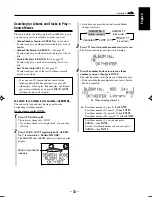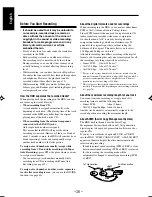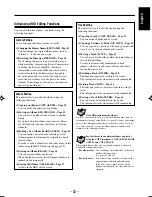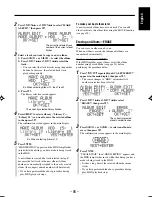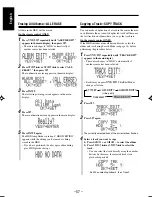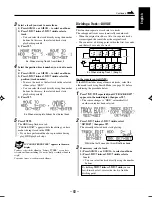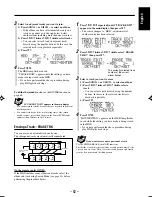– 47 –
English
7
Press
SET
to finish the recording.
“ENTRY” flashes in the main display for a while.
When no sound comes in for more than 30 seconds
Recording stops automatically (after making a 30-second
silence recording) and the following message appears in the
main display.
So follow steps
6
and
7
above (press
LIBRARY
repeatedly to
select a library, then press
SET
).
• To erase the 30-second silence recording, use the
DIVIDE function (see page 60) and the ERASE TRK
function (see page 62).
To assign track numbers manually while recording
Press
SET
at the place where you want to assign another
track number.
“TRK INCRE. (increment)” appears in the main display for
a while.
• For details, see “How the HDD separates the recorded
tracks?” on page 39.
To change the information shown in the main display
while recording
Each time you press
DISP/CHARA
on the remote control
,
the information in the main display changes as follows:
1
Currently selected source name for the external
component—LINE, TAPE, DBS, VCR, TV, or
GAME (see page 22)
2
Remaining recording time in the HDD, calculated
based on the current setting of the recording mode
3
Recording mode in use
4
Album number and its track number recorded
Clock
1
2
4
3
If “Level OVER!” appears while recording
Stop recording, then adjust the input level on this unit (see page
21), or if possible adjust the output level on the external
component.
• “Level OVER!” will not appear if the album/track numbers or
the clock is shown in the main display.
To record CD into the HDD using analog
recording mode
If the recording is not done correctly or a track is
skipped while it is being played, use the following
recording method.
• Track numbers are assigned automatically even when
the following analog recording mode is used.
1
Prepare a CD.
• Press
CD
3
/
8
, then press
7
after loading a CD.
2
Press and hold
REC START
until “ANALOG REC
START?” appears in the main display.
• To cancel analog recording, press
REC START
again.
Or press
SELECT
¢
or
SELECT
4
so that
“ANALOG REC CANCEL?” appears in the main
display (each time your press the button,
“ANALOG REC CANCEL?” or “ANALOG REC
START?” alternately appears), then press
SET
.
3
Press
SET
.
Analog recording starts.
• If “PCM x2 REC” or “PCM x4 REC” is currently
selected as the recording mode, the recording mode
will be automatically changed to “PCM x1 REC.”
• Analog recording mode is automatically canceled
when recording is over.
• If you perform steps
2
and
3
above during play, you
can record the currently playing track using the
analog recording method (see also “To record a single
track during playback” on page 44).
EN38-47_NX-HD10[J_C]f.pm6
02.6.15, 6:05 PM
47