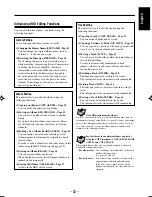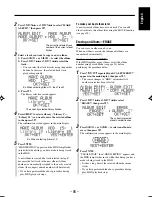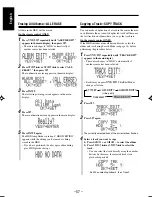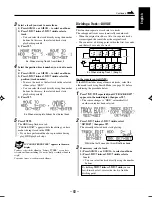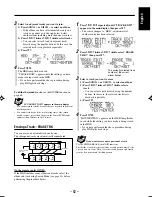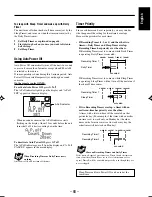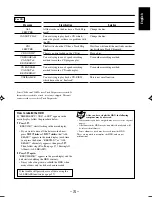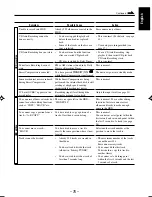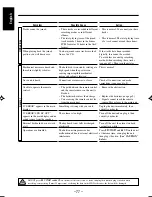– 62 –
English
3
Select two adjacent tracks you want to join.
1) Press
ALBUM +
or
ALBUM –
to select an album.
• If the album you have selected includes only one
track, you cannot go to the step below. Select
another album including more than one track in it.
2) Press
SELECT
¢
or
SELECT
4
to select tracks.
• You can select a track (and its adjacent track)
directly using the number buttons. In this case, the
selected track starts playback repeatedly.
3) Press
SET
.
4
Press
ENTER
.
The HDD lamp flashes in red.
“PLEASE WAIT” appears while the editing you have
made is being stored in the HDD.
• If you have performed the above procedure during
play, HDD playback stops.
To divide the joined tracks,
see the DIVIDE function on
page 60.
If “CANNOT JOIN” appears in the main display
• You cannot join the tracks because they are recorded in different
recording modes.
• You cannot join tracks if the total playing time of the joined
track becomes—more than 3 hours in the Linear PCM format,
and more than 24 hours in AAC format.
Erasing a Track—ERASE TRK
You can erase an unwanted track one by one.
The subsequent tracks are automatically renumbered.
On the remote control ONLY:
If the HDD includes many albums and tracks, select the
album and track using Search Mode (see page 34) before
performing the procedure below.
The currently selected track
number of the current
album flashes.
C
D
E
A
B
C
D
A
After erasing
track 2
Track No.
1st
2nd
3rd
4th
5th
1st
2nd
3rd
E
4th
1
Press
TITLE/EDIT
repeatedly until “TRACK EDIT?”
appears in the main display, then press
SET
.
• The source changes to “HDD” automatically if
another source has been selected.
2
Press
SELECT
¢
or
SELECT
4
to select “ERASE
TRK?,” then press
SET
.
3
Select a track you want to erase.
1) Press
ALBUM +
or
ALBUM –
to select an album.
2) Press
SELECT
¢
or
SELECT
4
to select a
track.
• You can select a track directly using the number
buttons. In this case, the selected track starts
playback repeatedly.
3) Press
SET
.
4
Press
ENTER
.
“HDD WRITING” appears and the HDD lamp flashes
in red while the editing you have made is being stored
in the HDD.
• If you have performed the above procedure during
play, HDD playback stops.
If you want to erase only a portion of a track
Use the DIVIDE, ERASE, then JOIN functions.
First divide a track into three portions (second portion must be the
one you want to erase). Then erase the second portion, and finally
join the first portion and the third portion.
EN58-62_NX-HD10[J_C]f.pm6
02.6.15, 0:58 PM
62