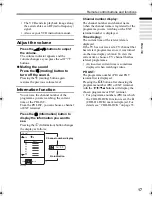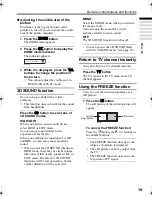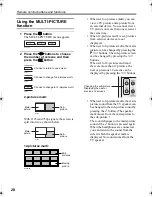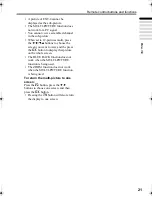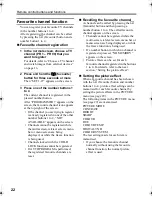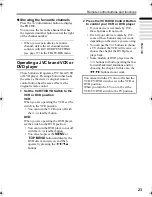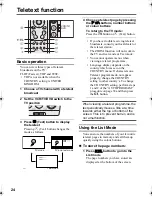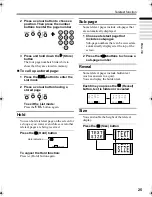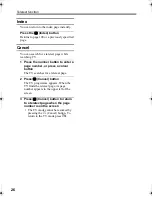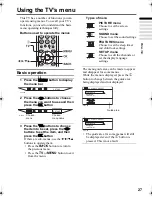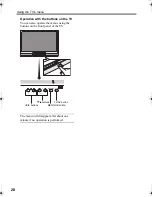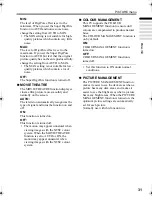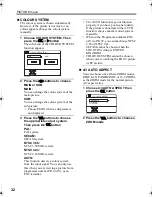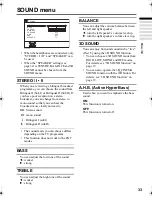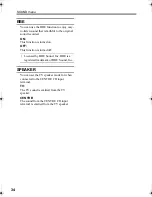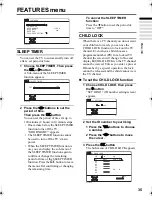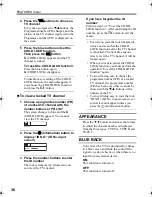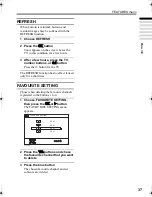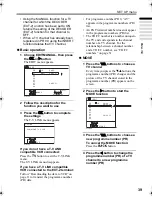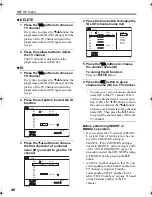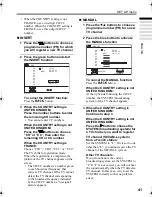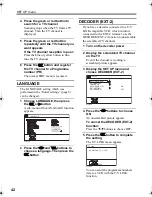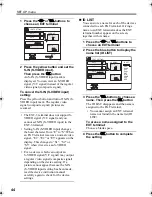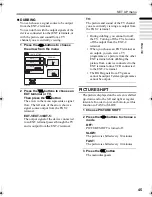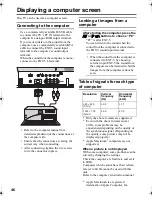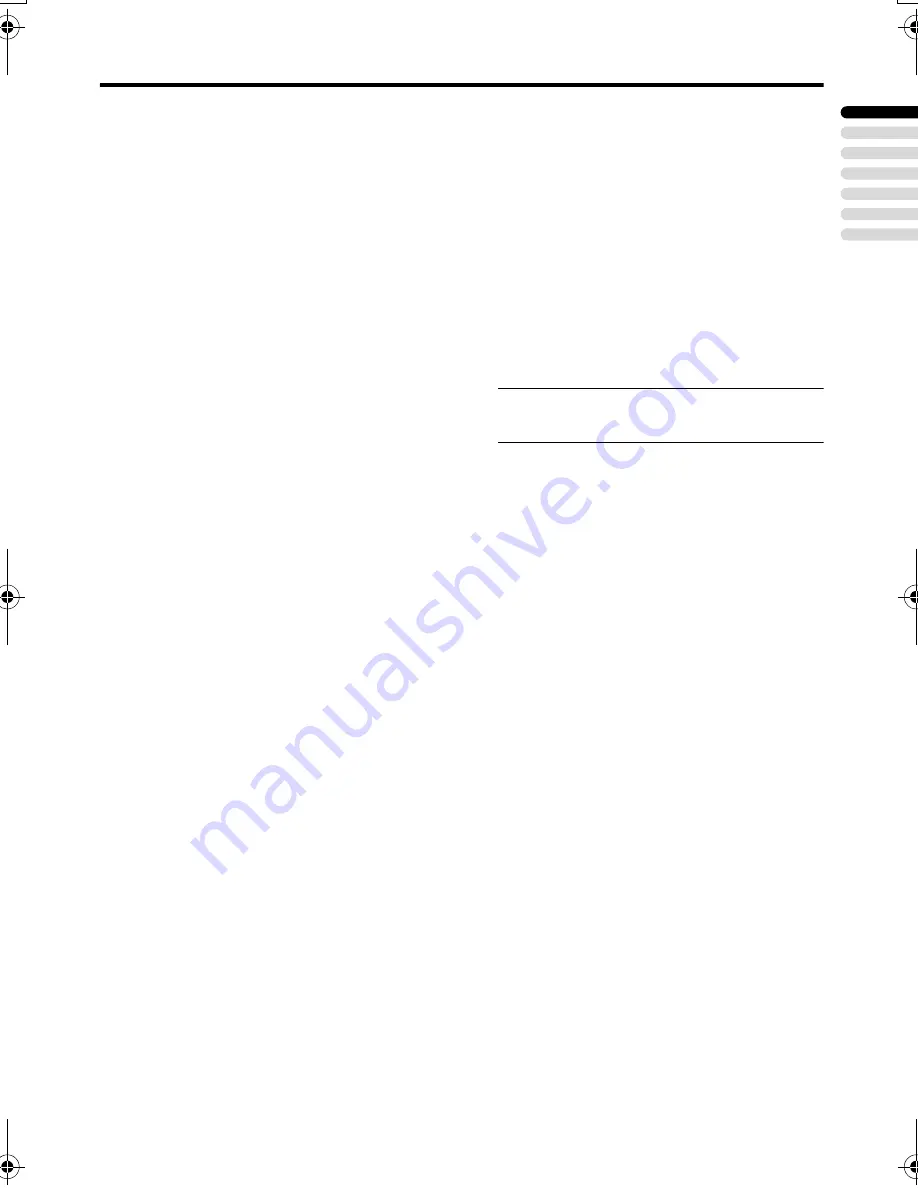
PICTURE menu
31
ENGLISH
PD-42/35B50BU/BJ / LCT1617-001A-U / English (EK)
MIN:
The level of DigiPure effect is set to the
minimum. When you set the Super DigiPure
function to AUTO and notice some noise,
change the setting from AUTO to MIN.
• The MIN setting is not suitable for high-
quality pictures which contain very little
noise.
MAX:
The level of DigiPure effect is set to the
maximum. If you set the Super DigiPure
function to AUTO but feel that the original
picture quality has not been reproduced fully,
change the setting from AUTO to MAX.
• The MAX setting is not suitable for low-
quality pictures which contain a lot of
noise.
OFF:
The Super DigiPure function is turned off.
MOVIE THEATRE
The MOVIE THEATRE function displays a
cinema film picture more smoothly and
naturally on the screen.
AUTO:
The television automatically recognizes the
type of signal and turns the function on and
off.
ON:
This function is turned on.
OFF:
This function is turned off.
• The motion may appear unnatural when
viewing images with the NTSC colour
system. When the MOVIE THEATRE
function is set to AUTO or ON, the
motion may appear unnatural when
viewing images with the NTSC colour
system.
COLOUR MANAGEMENT
This TV supports the COLOUR
MANAGEMENT function to ensure dull
colours are compensated to produce natural
hues.
The COLOUR MANAGEMENT function is
on by default.
ON:
COLOUR MANAGEMENT function is
turned on.
OFF:
COLOUR MANAGEMENT function is
turned off.
• Set this function to ON under normal
conditions.
PICTURE MANAGEMENT
The PICTURE MANAGEMENT function
makes it easier to see the dark areas when a
picture has many dark areas, and makes it
easier to see the bright areas when a picture
has many bright areas. When the PICTURE
MANAGEMENT function is turned on, the
optimum picture settings are automatically
set for each picture.
Normally use with this function on.
PD-42&35B50BUBJ(EK)_Eng.book Page 31 Monday, March 29, 2004 11:32 AM