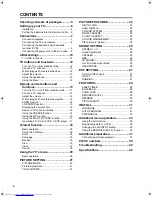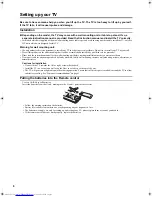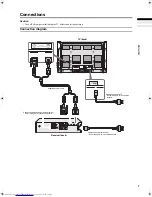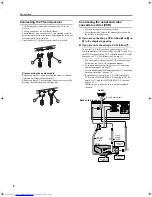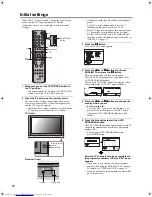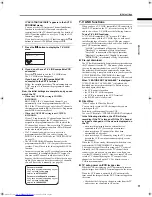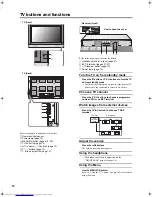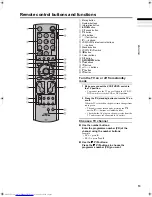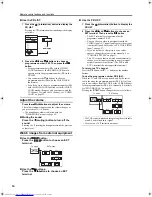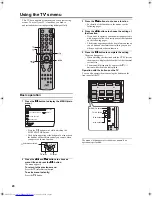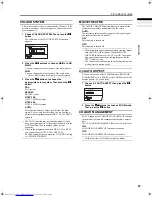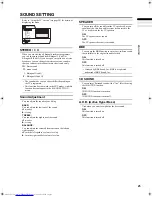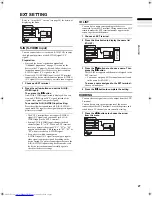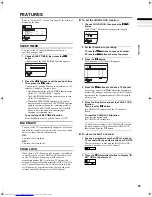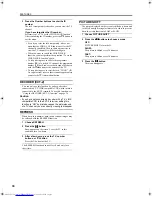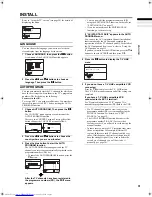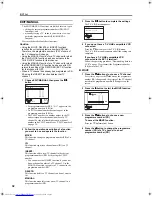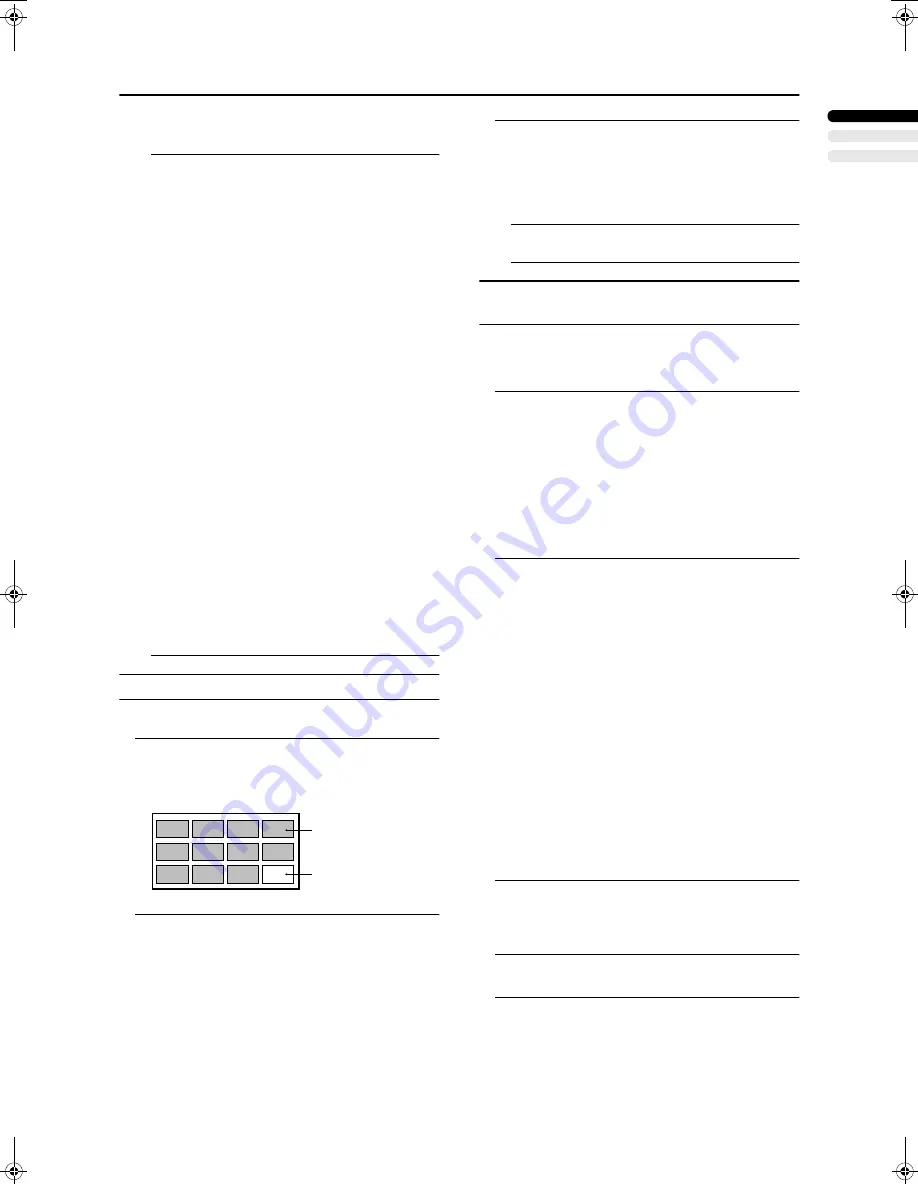
17
Remote control buttons and functions
ENGLISH
PD-42V31BUE/BJE/BSE / LCT1440-001A-U / English (EK)
Cancelling the PIP function:
Press the
R
R
R
R
button or
b
button.
• If the main-picture signal is poor, the quality of the
sub-picture may also be poor.
• If the pictures have different standards, the top and
bottom of one of them may be missing.
• If an external device is operated, the sub-picture may
disappear. If this happens, press the
R
R
R
R
button again
to redisplay the sub-picture.
• You cannot view a scrambled channel in the sub-
picture. If the
g
(swap) button is pressed when
viewing a scrambled channel in the main-picture
using an external decoder, the channel you have been
viewing in the sub-picture will appear in both the
main-picture and sub-picture.
• The ZOOM function does not work in the twin-
picture mode.
• Do not press the
g
(swap) button while you are
recording the TV output on the VCR. If you do, the
TV output signal will change.
• The BLUE BACK function does not work in the twin
picture mode or the picture-in-picture mode.
• A progressive-scanning picture cannot be displayed
as the sub-picture.
Also:
- When the EXT-4 picture is a progressive-scanning
picture, you cannot choose EXT-4 with the
p
buttons.
- When the EXT-4 picture signal is changed to a
progressive-scanning picture while the EXT-4
picture is displayed as the sub-picture, the PIP
function is cancelled.
- The pictures cannot be swapped when a
progressive-scanning picture from EXT-4 is being
displayed as the main picture.
• The sub-picture cannot be output from the TV.
Using the MULTI-PICTURE function
You can display multi-pictures so you can find a program
you want to view.
1 Press the
X
X
X
X
button to display multi-pictures
The channels are displayed in channel number order.
The multi-pictures will appear in multi-picture mode.
12-pictures multi:
2 Press the
p
p
p
p
buttons to choose the screen you
want to see
The chosen picture changes to a moving picture.
3 Press the
a
a
a
a
button
The multi-pictures disappear and the chosen picture
appears.
Cancelling the multi-pictures:
Press the
b
button, the number buttons or the
a
button.
• Pictures from external devices cannot be displayed in
the 12-pictures multi mode.
Operating a JVC brand VCR or DVD
player
These buttons will operate a JVC brand VCR or DVD
player. Pressing a button that looks the same as the device’s
original remote control button has the same effect as the
original remote control.
1 Set the VCR/TV/DVD switch to the VCR or DVD
position
VCR:
When you are using a VCR, set the switch to the VCR
position. You can turn the VCR on or off with the
#
(Standby) button.
DVD:
When you are using a DVD player, set the switch to the
DVD position. You can turn the DVD player on or off
with the
#
(Standby) button.
2 Press the VCR/DVD Control Button to control
your VCR or DVD player
• If your device is not made by JVC, these buttons will
not work.
• Even if your device is made by JVC, some of these
buttons may not work, depending on the device you
are using.
• You can use the
p
buttons to choose a TV channel
the VCR will receive, or choose the chapter the DVD
player plays back.
• Some models of DVD player use the
p
buttons for
both operating the fast forward/backward functions
and for choosing the chapter. In this case, the
253
buttons do not work.
• Set the VCR/TV/DVD switch to the TV position
when you turn the TV on or off.
To use
D
D
D
D
button
Some DVDs allow you to select the disc contents using the
menu. When you play back these DVDs, you can select the
subtitle language and sound-track language, etc by using the
DVD menu.
1 Press
D
D
D
D
button during play back
The DVD menu appears on the screen.
• Press
D
button again to resume playback
at the scene when you pressed the button.
2 Press
6
6
6
6
or
5
5
5
5
buttons to select the desired
item
3 Press
a
a
a
a
button
The menu continues to another screen.
Repeat steps 2 and 3 to set additional items if any.
D0058-EN
Still pictures
Moving picture
Body_Eng.fm Page 17 Tuesday, August 19, 2003 6:29 PM
Summary of Contents for PD-42V31BJE
Page 129: ...2 ...
Page 130: ...3 ...
Page 131: ......
Page 132: ... 2003 VICTOR COMPANY OF JAPAN LIMITED 5 LCT1440 001A U 0803 MK CR JMUK ...