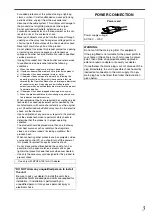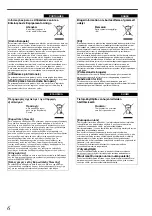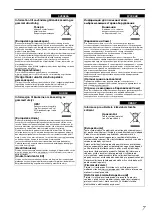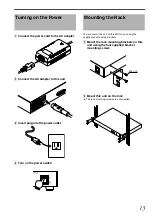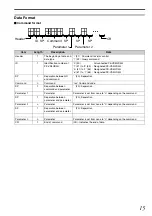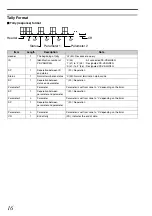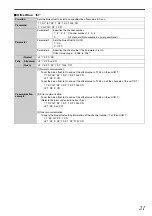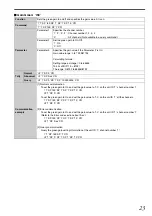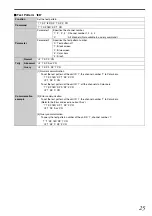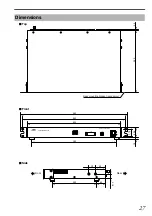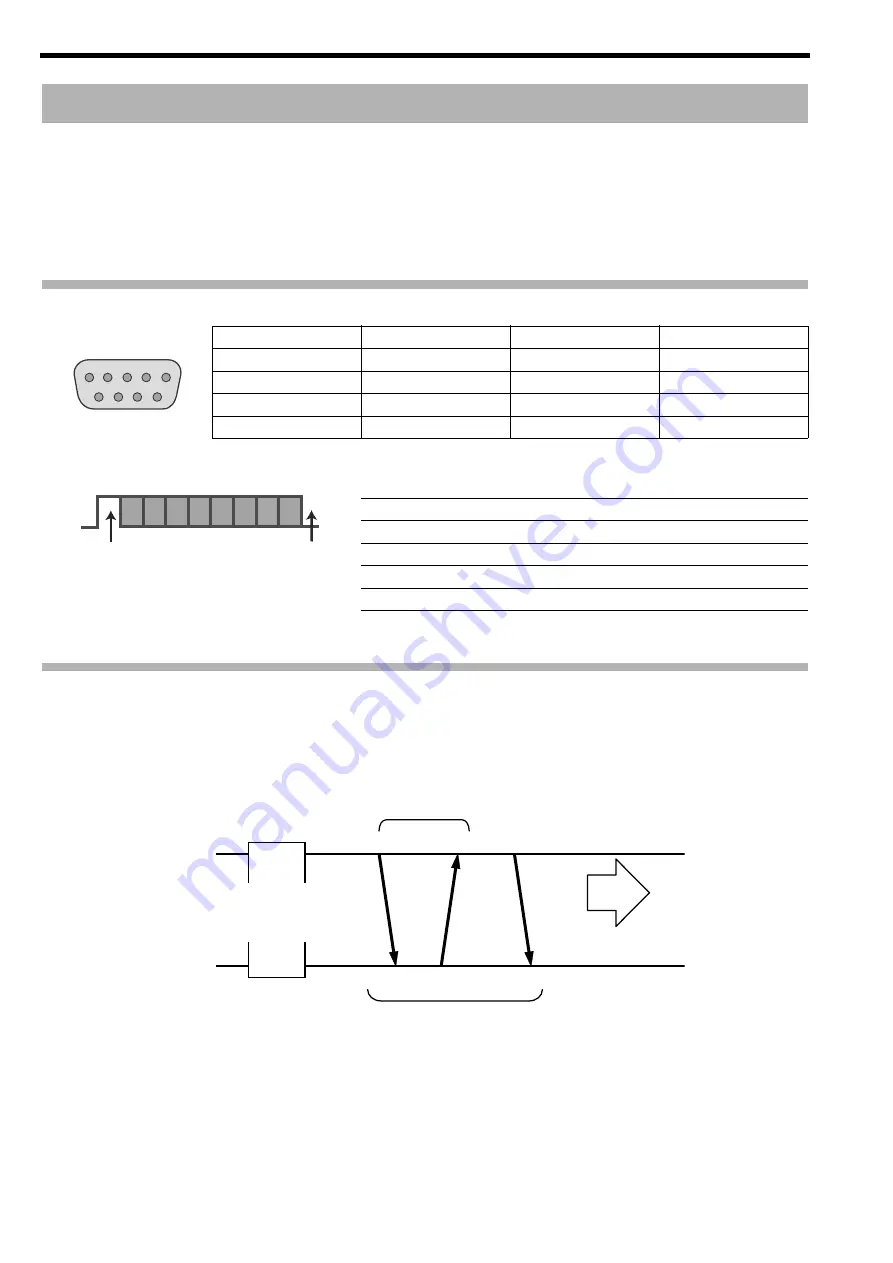
14
It is possible to control this unit by connecting it to a PC using an RS232C cross cable (Dsub 9pin).
The projector can be controlled by connecting it to a PC through the computer network with a LAN cable for control commands to
be sent to the projector.
●
To control using the computer, connect to any one of the terminals (RS-232C, LAN or USB). Do not use the terminals at the
same time.
●
Please use it after you have gained proper understanding from professional books or consulting the system administrator.
RS232C Specifications
●
PC refers to the controller, such as a personal computer.
TCP/IP Connection
Before controlling via LAN, it is necessary to establish connection of the TCP layer by a “3way handshake”, followed by sending
out “PJREQ” and receiving “PJACK” within five seconds after the projector sends out “PJ_OK” for connection authentication.
If you are unable to complete sending within five seconds, or when “PJ_NG” or “PJNAK” is received, check the operating status of
the projector, followed by performing the steps again starting from establishment of a TCP connection,
External Control
Pin No.
Signal
Function
Signal Direction
2
RxD
Receive data
PC
B
This unit
3
TxD
Transmission data
This unit
B
PC
5
GND
Signal ground
—
1, 4, 6-9
N/C
—
—
Mode
Asynchronous
Data bit
8 bit
Parity
None
Start bit
1
Stop bit
1
Data rate
19200 bps
Flow control
None
1
5
6
9
This Unit
D6 D7
D4 D5
D2 D3
D0 D1
Start bit
Stop bit
Projector Control
Connection Authentication Procedure
PJACK
PJREQ
PJ_OK
Within 5 Seconds
Controlling PC
3-way Handshake
TCP Port No. 20554
Establishment of TCP Connection
Projector
Summary of Contents for PK-VS4GD3
Page 28: ......
Page 29: ...GRAPHICS INTERFACE PK VS4GD3 取扱説明書 MODE STATUS GRAPHICS INTERFACE Visualization Series ...
Page 51: ......