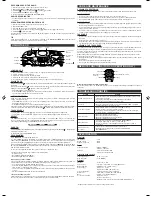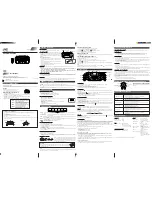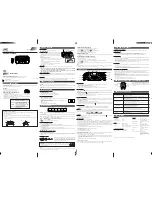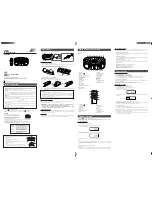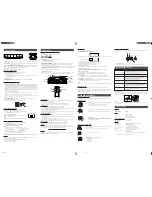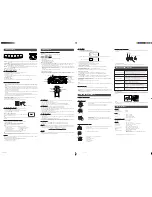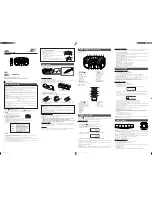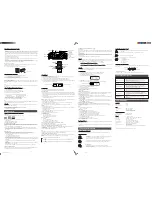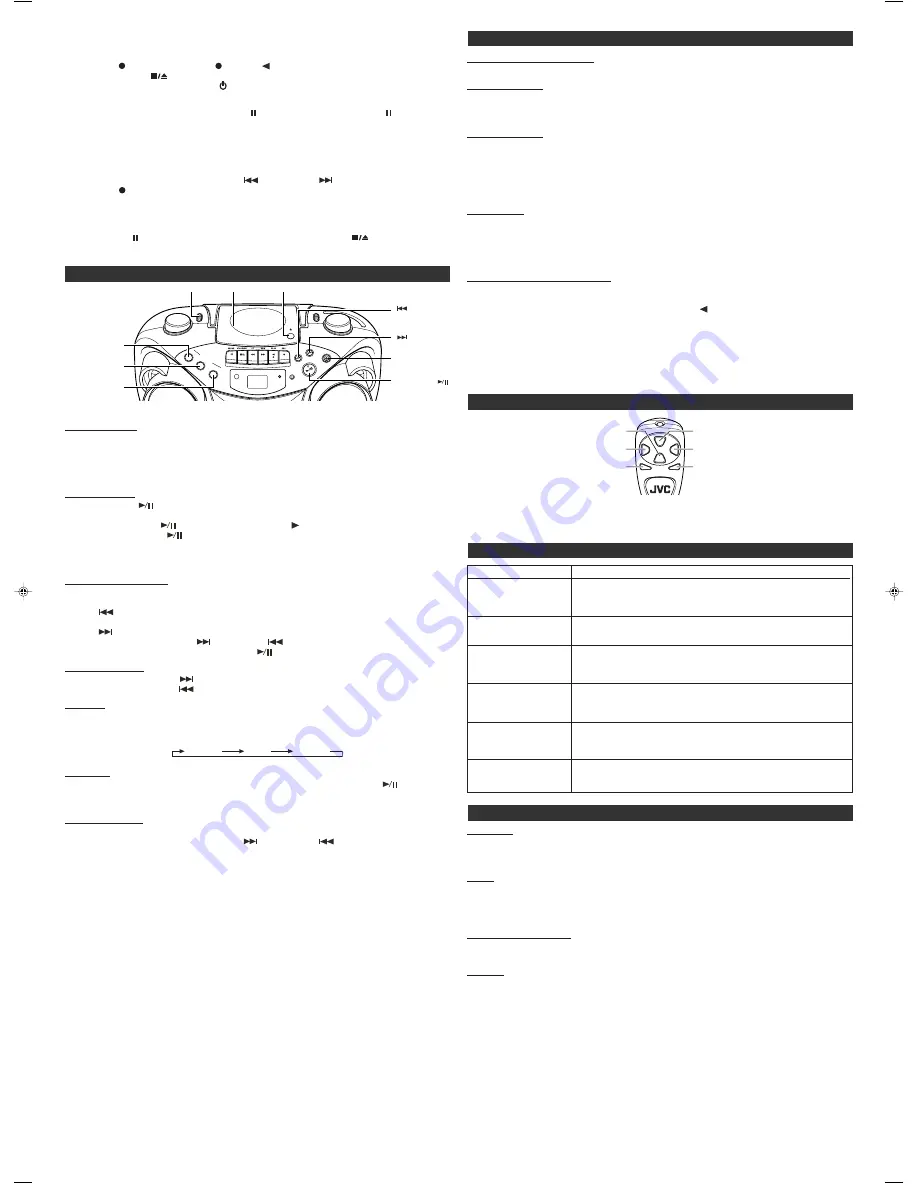
CARE AND MAINTENANCE
CLEANING THE EXTERIOR
• Disconnect the system from AC power before cleaning the exterior of the unit with a soft dust cloth.
HANDLING CDS
• Do not touch the signal surfaces. Hold by the edges, or by one edge and the hole.
• Do not affix labels or adhesive tape to the label surfaces. Also, do not scratch or damage the label.
• Discs rotate at high speed inside the player. Do not use damaged (cracked or warped) discs.
CLEANING CDS
• Dirty discs can cause poor sound quality. Always keep discs clean by wiping them gently with a soft cloth from
the inner edge toward the outer perimeter.
• If a disc becomes dirty, wet a soft cloth in water, wring it out well, wipe the dirt away gently, and then remove
any water drops with a dry cloth.
• Do not use record cleaning sprays or antistatic agents on discs. Also, never clean discs with benzene, thinner,
or other volatile solvents which may cause damage to the disc surface.
TAPE CARE
• Do not expose tapes to sunlight or store in hot places. High temperatures may warp the shell or damage the
tape itself.
• Keep cassettes in their boxes when not in use.
• Cassette tapes can be erased by magnetic fields produced by magnets, electric motors, electrical transform-
ers, and other devices. Keep tapes away from magnets and magnetic fields.
CLEANING THE TAPE HEADS
Iron oxide particles from the magnetic tape can build up on the parts that come in contact with the tape. These
deposits can cause incomplete erasure, muffled playback sound, and might prevent automatic stop.
To clean a cassette deck, open the compartment door, press PLAY
and gently clean the heads, capstan, and
pinch wheel with a head cleaner.
Always unplug the power cord before cleaning, and allow 30 minutes drying time after using a liquid cleaner.
Clean heads after every 25 hours of use.
• Demagnetize the head occasionally with a head demagnetizing cassette (available from many audio equip-
ment stores).
• Never use any metal objects on or near the tape heads.
• Do not allow any cleaning material to fall into the tape assembly.
REMOTE FUNCTIONS (FOR CD OPERATION ONLY)
STOP
PROGRAM
REPEAT
SEARCH
-UP
SEARCH-DO
WN
PA
USE
PLA
Y
SKIP
SKIP
When inserting batteries R03 (UM-4) / AAA (24F)
Match the polarity (+ and –) on the batteries with the + and – markings in the battery compartment on the back
of the unit.
TROUBLESHOOTING TIPS
SPECIFICATION
CD player
CD capacity
: 1 CD
Dynamic range
: 60 dB
Signal-to-noise ratio
: 75 dB
Tuner
Frequency ranges
: FM 88 - 108 MHz
: AM 540 - 1 600 kHz
Antenna
: Telescopic antenna for FM
Ferrite core antenna for AM
Cassette deck section
Frequency response
: 60 Hz - 10 000 Hz
Wow and flutter
: 0.15% (WRMS)
General
Speaker
: 9 cm cone
×
2 (4
Ω
)
Power output
: 4 W (2 W + 2 W) at 4
Ω
(10% THD) (IEC268-3)
Output terminals
: PHONES
×
1 (
∅
3.5 mm, stereo)
Power supply
: AC 230 V
Ó
, 50 Hz
DC 9 V (“R20 (SUM-1)/D (13D)”
×
6)
Power consumption
: 12 W (at operation), 3 W (on standby)
Dimensions
: 420 mm (W)
×
178 mm (H)
×
249 mm (D)
Mass
: Approx. 3.2
kg
(without batteries)
Accessories provided
: AC power cord
×
1
Remote control unit
×
1
Batteries for the remote control unit R03 (UM-4)/AAA (24F)
×
2
SKIP/SEARCH-DOWN
(backward)
PROGRAM
STOP
SKIP/SEARCH-UP (forward)
REPEAT
PLAY/PAUSE
Problem
Solution
• Make sure power cord is securely plugged into the AC power outlet (or that
the batteries are fresh).
• Unplug the unit for a moment, and then plug it back in again.
• Check the outlet by plugging in another device.
• Adjust volume setting.
• Make sure you have selected the correct function: CD, TAPE, or TUNER
and the headphones are disconnected.
• Adjust the FM telescopic antenna for better FM reception.
• Rotate the unit to achieve better AM reception.
• Try turning off electrical appliances near the unit, such as TV, hair dryers,
vacuum cleaners, or fluorrescent lights.
• Make sure the tray contains a CD.
• Make sure the CD’s label is facing up.
• Make sure that pause mode is not activated.
• Make sure CD function is selected.
• Clean the CD (as explained in “CARE AND MAINTENANCE”).
• Check CD for warping, scratches, or other damage.
• Check for vibration or shock that may affect the unit; move system if
necessary.
• Inspect the recording head and clean it if necessary.
• Demagnetize recording head (as explained in “CARE AND
MAINTENANCE”).
System doesn’t turn on.
No sound
Poor radio reception
CD doesn’t play.
CD sound skips.
Distorted or noisy
recordings
Design and specifications are subject to change without notice.
RECORDING FROM THE RADIO
1. Insert a cassette tape into the tape deck and close the door.
2. Move FUNCTION to TUNER and select a radio station.
3. Press REC
to begin recording. REC
and PLAY
lock down.
4. Press STOP/EJECT
to end recording.
5. To turn off the radio, slide FUNCTION to
OFF/TAPE.
RADIO RECORDING TIPS
• To temporarily pause the recording, press PAUSE on the cassette deck. Press PAUSE again to resume
recording.
SYNCHRONIZED RECORDING FROM A CD
1. Insert a cassette tape into the tape deck and close the door.
2. Move FUNCTION to CD.
3. Insert the CD you want to record into CD compartment.
4. Select the track you want to record by pressing
(skip/search) or
(skip/search).
5. Press REC
to start recording.
Note that the tape continues to run when the CD finishes playing, or the CD continues to play when the tape
reaches the end.
TIP
Using the PAUSE button on the cassette deck instead of the STOP/EJECT
button to momentarily
interrupt recording gives you a much cleaner sound recording.
U
USING THE CD
PUSH
PLA
Y/P
AU
SE
ST
OP
HBS
HBS
REPEA
T
RANDOM
PR
OGRAM
CD
PL
AY M
OD
E
REMOTE
SENSOR
LOADING A CD
1. Move FUNCTION to CD; “– –” flashes, then “no” appears in the display if no CD is loaded.
2. Press
)
PUSH to open the CD door.
3. Place a CD into the tray with the label facing up.
4. Close the CD door. Then the total number of tracks appears.
5. To remove the CD, press
)
PUSH, grasp the CD by its edges, and carefully pull it out.
PLAYING A CD
Press PLAY/PAUSE
to play all the tracks in order starting with track 1. The current track number appears in
the display.
Note: Press PLAY/PAUSE
to temporarily stop the CD. The
indicator and the track number flash in the
display. Press PLAY/PAUSE
again to resume playing the CD.
• Adjust VOLUME to a comfortable level.
• Press STOP
7
to stop playing the CD. Wait a few seconds for the CD to stop turning, then press
)
PUSH to
open the CD compartment door and remove the CD.
AUTOMATIC SEARCH
Automatic search lets you quickly locate the beginning of any track on the CD, including the track currently
playing. If the CD is playing:
• Press
(skip/search) once to return to the beginning of the current track, press twice to return to the
beginning of the previous track.
• Press
(skip/search) to skip to the beginning of the next track.
If the CD is stopped, repeatedly press
(skip/search) or
(skip/search) until the display shows the number
of the track you want to play, then press PLAY/PAUSE
. The CD player starts playing the selected track.
TRACK SEARCH
• In play mode, press and hold
(skip/search) to move forward through a track at high speed.
• In play mode, press and hold
(skip/search) to move backward through a track at high speed.
REPEAT
The REPEAT button allows you to repeat one track (REP 1) or all tracks (REP ALL). To scroll through the
choices, continuously press and release REPEAT and check the display to see which choice you have selected.
The following chart illustrates how REPEAT works in various modes.
NORMAL
REP 1
REP ALL
RANDOM
Press RANDOM so that “RAND” appears in the display. Start play by pressing PLAY/PAUSE
, and the tracks
are played in random order.
To quit random play, press RANDOM again.
PROGRAMMING
Press PROGRAM to enter program edit mode.
“00” and “PROG” will flash in the display. Press
(skip/search) or
(skip/search) to select the track
number and press PROGRAM to store the number in program place. You can repeat these steps to program up
to 20 tracks. Note that programming more than 20 tracks will overwrite the tracks already programmed.
During program play, “PROG” lights steadily. To confirm the program order, press PROGRAM in stop mode. Each
time you press PROGRAM, the program number appears, then the corresponding track number flashes in order
from the first programmed track.
To clear the entire program in the memory, turn the unit off, or open the CD door.
This unit has been designed only to play back the following CDs.
• Digital audio CD
• Recordable digital audio CD (CD-R)
• Rewritable digital audio CD (CD-RW)
When playing a CD-R or CD-RW
You can play back finalized CD-R or CD-RW recorded in music CD format. (If a CD-RW has been recorded in a
different format, erase all the data on the CD-RW completely before recording on it.)
• You can play back CD-R or CD-RW like an audio CD.
• Some CD-R or CD-RW may not be played back on this unit because of their disc characteristics, damage or
stain on them, or if the player lens is dirty.
• The reflection factor of CD-RW is lower than that of other CDs, possibly causing CD-RW to take longer time
to read.
• CD-R and CD-RW of MP3 format cannot be played back.
Caution for DualDisc playback
The Non-DVD side of a “DualDisc” does not comply with the “Compact Disc Digital Audio” standard. Therefore,
the use of Non-DVD side of a DualDisc on this product may not be recommended.
CD door
)
PUSH
REPEAT
RANDOM
skip/search
backward
PLAY/PAUSE
STOP
7
PROGRAM
skip/search
forward
FUNCTION