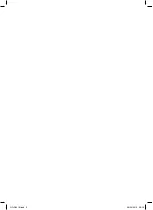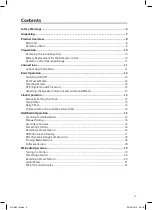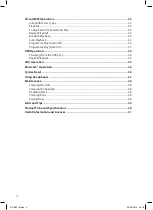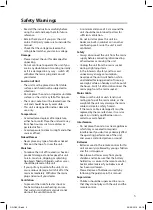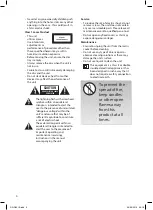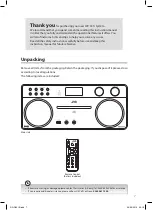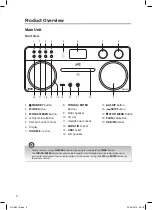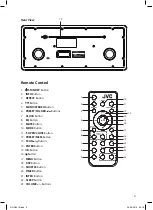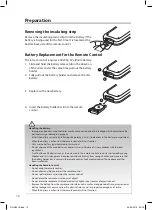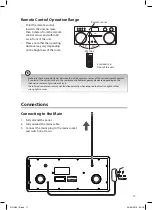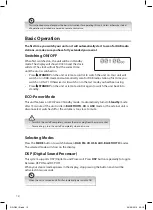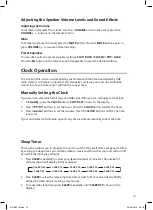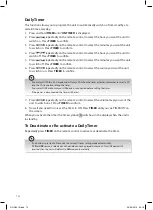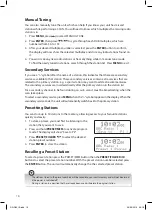Reviews:
No comments
Related manuals for RD-D90

Royal 1
Brand: Sven Pages: 12

B901
Brand: N-Com Pages: 2

Allegro
Brand: Zenith Pages: 24

Spacemaker 7-5400
Brand: GE Pages: 12

FFH-185A
Brand: Zenith Pages: 14

HC5
Brand: R.V.R. Elettronica Pages: 38

XD200
Brand: iDance Pages: 25

SC-PM04
Brand: Panasonic Pages: 2

RXD15 - RADIO CASSETTE W/CD
Brand: Panasonic Pages: 8

DVD-CV36
Brand: Panasonic Pages: 2

SC-AP01
Brand: Panasonic Pages: 16

SC-HC57
Brand: Panasonic Pages: 24

SC-PM500
Brand: Panasonic Pages: 2

SAPM71 - MINI HES W/CD PLAYER
Brand: Panasonic Pages: 12

RX-E300
Brand: Panasonic Pages: 36

SC-AK48
Brand: Panasonic Pages: 32

SC-AK48
Brand: Panasonic Pages: 104

RX-MDX55
Brand: Panasonic Pages: 56